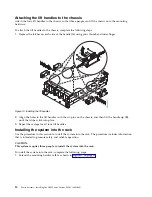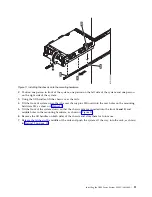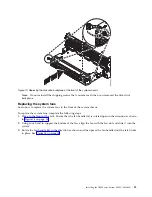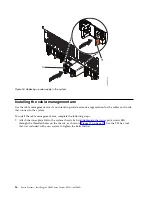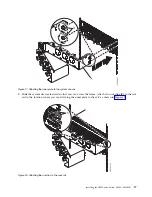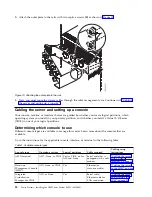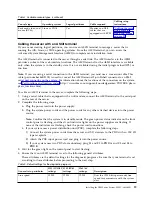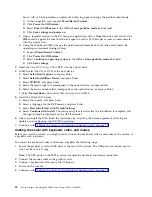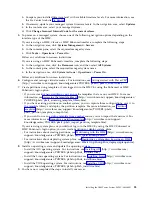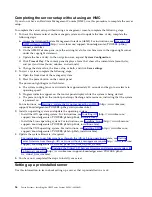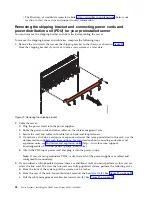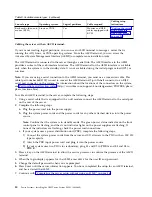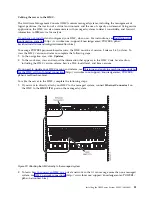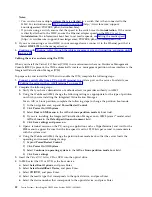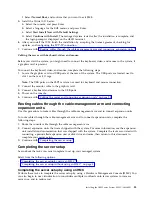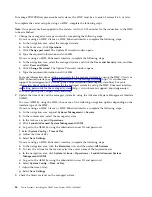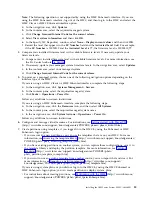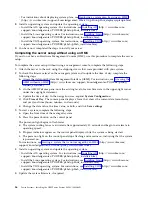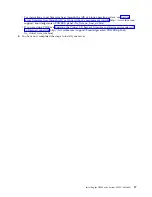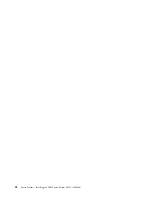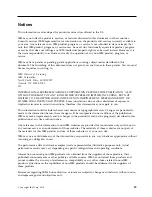d.
Type the required information and click OK.
If you are using an HMC E interface, complete the following steps:
a.
In the navigation area, select the managed system and click the Users and Security icon, and then
select Users and Roles.
b.
Click Change Password. The Update Password window opens.
c.
Type the required information and click OK.
For more information about setting passwords for the managed system by using the HMC Classic or
HMC Enhanced interface, see Setting passwords for the managed system (http://www.ibm.com/
support/knowledgecenter/POWER8/p8hai/setpasswordsforthemanagedsystem.htm). For more
information about setting passwords for the managed system by using the HMC Enhanced interface,
see Setting passwords for the managed system (http://www.ibm.com/support/knowledgecenter/
POWER8/p8hai/p8hai_setpassword_enh.htm).
2.
Update the time of day on the managed system by using the Advanced System Management Interface
(ASMI).
To access ASMI by using the HMC, choose one of the following navigation options depending on the
interface type of the HMC:
If you are using an HMC Classic or HMC Enhanced interface, complete the following steps:
a.
In the navigation area, expand Systems Management > Servers.
b.
In the contents area, select the managed system.
c.
In the task area, expand Operations.
d.
Click Launch Advanced System Management (ASM).
e.
Log on to the ASMI by using the administrator user ID and password.
f.
Select System Config > Time of Day.
g.
Adjust the time of day.
h.
Select Save Settings.
If you are using an HMC E interface, complete the following steps:
a.
In the navigation area, click the Resources icon, and then select All Systems.
b.
To view the actions for that server, select the server name of the required server.
c.
In the navigation area, click System Actions > Operations > Launch Advanced System
Management (ASM)
.
d.
Log on to the ASMI by using the administrator user ID and password.
e.
Select System Config > Time of Day.
f.
Adjust the time of day.
g.
Select Save Settings.
3.
Check the firmware level on the managed system.
Note:
The following operation is not supported by using the HMC E interface. If you are
using the HMC E interface, log out of the HMC, and then log in to the HMC and select the
HMC Classic or HMC Enhanced interface option.
a.
In the navigation area, click Updates.
b.
In the contents area, select the required managed system.
c.
Click Change Licensed Internal Code for the current release.
d.
Select View system information and then click OK.
e.
In the Specify LIC Repository window, select None - Display current values and then click OK.
f.
Record the level that appears in the EC Number field and the Activated Level field. For example,
if the EC Number is 01EM310 and the Activated Level is 77, the firmware level is 01EM310_77.
4.
Compare your installed firmware level with available firmware levels. If necessary, update your
firmware levels.
24
Power Systems: Installing the IBM Power System E850C (8408-44E)
Содержание E850C
Страница 1: ...Power Systems Installing the IBM Power System E850C 8408 44E GI11 9920 00 IBM...
Страница 2: ......
Страница 3: ...Power Systems Installing the IBM Power System E850C 8408 44E GI11 9920 00 IBM...
Страница 6: ...iv Power Systems Installing the IBM Power System E850C 8408 44E...
Страница 16: ...xiv Power Systems Installing the IBM Power System E850C 8408 44E...
Страница 54: ...38 Power Systems Installing the IBM Power System E850C 8408 44E...
Страница 67: ...Notices 51...
Страница 68: ...IBM Part Number 29R2425 Printed in USA GI11 9920 00 1P P N 29R2425...