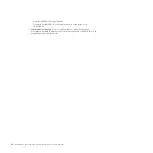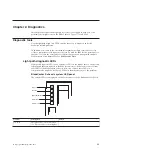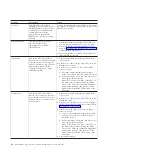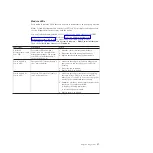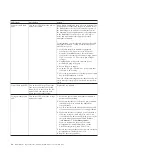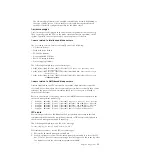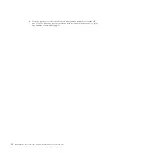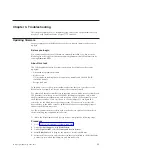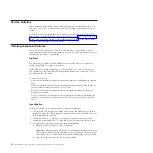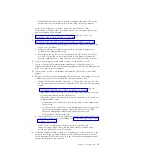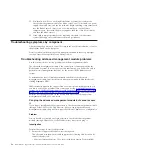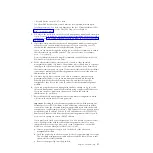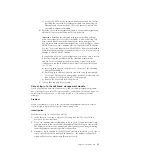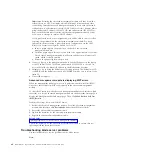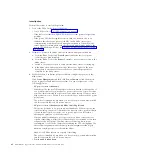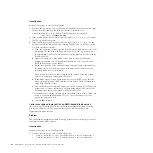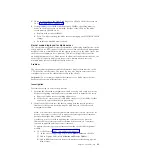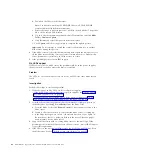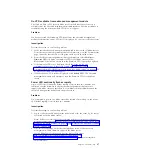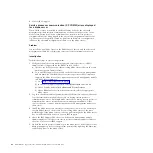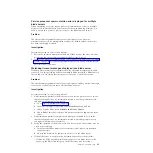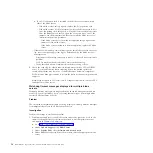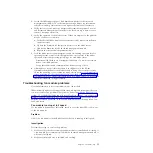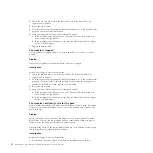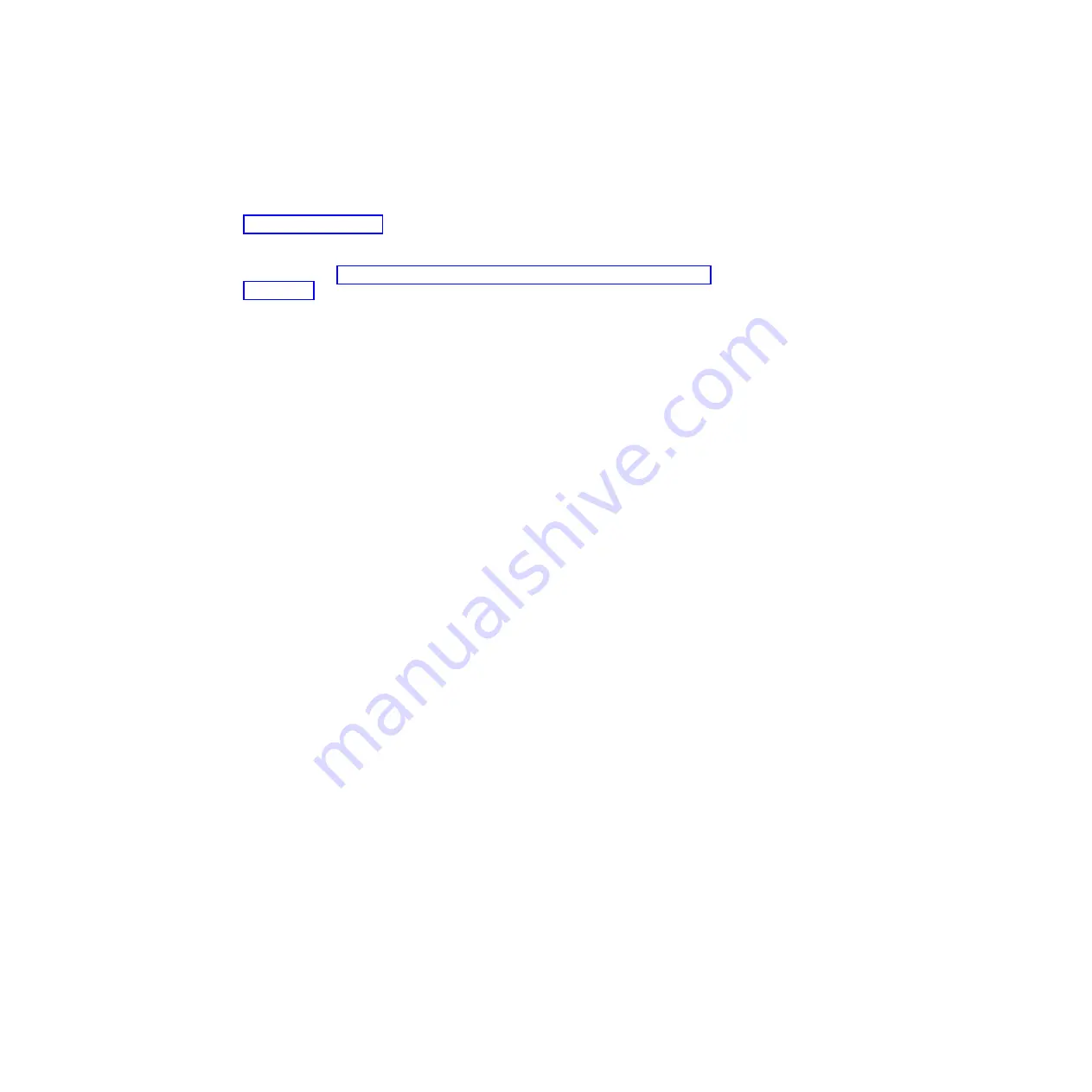
v
Mozilla Firefox version 1.07 or later
The client Web browser that you use must be Java-enabled, must support
JavaScript version 1.2 or later, and must have the Java Virtual Machine (JVM)
Plug-in version 1.4.2_08 or later. The JVM Plug-in is available at
http://www.java.com/.
2.
Connect to the serial port on the advanced management module and attempt to
log in. For more information about the serial port (including the pinout for the
serial port), see “Advanced management module input and output connectors”
on page 15.
3.
If possible, verify whether the advanced management module is running the
network servers on their default network ports. If you cannot log in at all,
check with the administrator for the BladeCenter S system.
If you are connected through the serial port, use the ports command to ensure
that all interfaces are enabled and the TCP ports are correct. For example,
ports -T system:mm[1]
For more information about using this command, see the
Management Module
Command-Line Interface Reference Guide
.
4.
Verify whether this client workstation can connect to other advanced
management modules. If it cannot, the problem is most likely due to a firewall
running on the client workstation or the network. Shutdown any firewalls on
the client workstation and try again. If the client workstation still has problems
connecting to multiple advanced management modules, consult the network
administrator for the LAN.
5.
Connect a laptop (that is known to be able to connect to other advanced
management modules) to the advanced management module through the
Ethernet port. Verify that the Ethernet link is up and that the laptop is
configured so that it is on the same IP subnet as the advanced management
module.
6.
If you can ping the advanced management module, attempt to log in to the
advanced management module Web interface using a supported Web browser.
If you can, suspect a problem in the network. Contact the network
administrator for assistance.
7.
Reset the advanced management module to the default configuration, which
will restore the default user ID and password:
Important:
Resetting the advanced management module will shut down the
external ports for all I/O modules, which will disrupt all network and fibre
connectivity. After the advanced management module resets with the default
configuration, it will attempt to obtain a DHCP address for two minutes before
using the default IP address (192.168.70.125) and subnet mask (255.255.255.0).
Remove the Ethernet cable from the advanced management module if you do
not want it to attempt to obtain a DHCP address.
If you previously saved your configuration, you will be able to restore it after
resolving the problem with the advanced management module. For more
information about restoring a previously saved configuration, see the
IBM
BladeCenter Advanced Management Module User's Guide
.
a.
Insert a paper clip into the pin hole on the back of the advanced
management module.
b.
Push the paper clip in all the way and hold it for approximately 10 seconds.
The advanced management module will reset and the fans will run at full
speed, which is clearly audible.
c.
Remove the paper clip from the pin hole.
Chapter 3. Troubleshooting
37
Содержание BladeCenter S
Страница 1: ...IBM BladeCenter S Type 7779 8886 Problem Determination and Service Guide ...
Страница 2: ......
Страница 3: ...IBM BladeCenter S Type 7779 8886 Problem Determination and Service Guide ...
Страница 128: ...114 BladeCenter S Type 7779 8886 Problem Determination and Service Guide ...
Страница 132: ...118 BladeCenter S Type 7779 8886 Problem Determination and Service Guide ...
Страница 140: ...Taiwan Class A compliance statement 126 BladeCenter S Type 7779 8886 Problem Determination and Service Guide ...
Страница 144: ...130 BladeCenter S Type 7779 8886 Problem Determination and Service Guide ...
Страница 145: ......
Страница 146: ... Part Number 94Y7083 Printed in USA 1P P N 94Y7083 ...