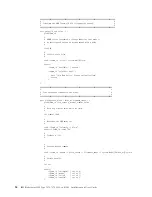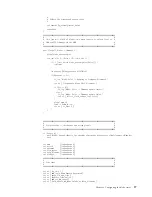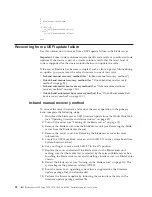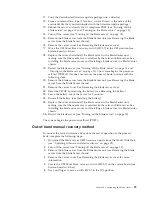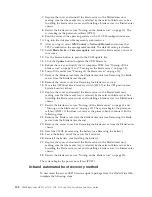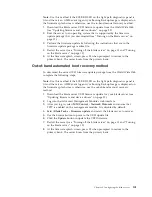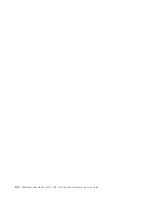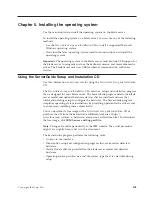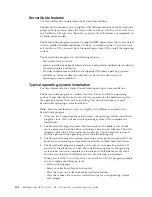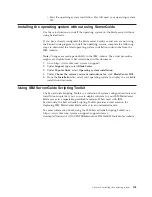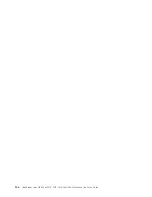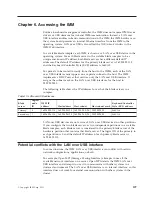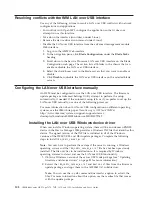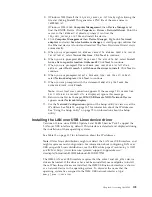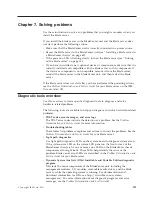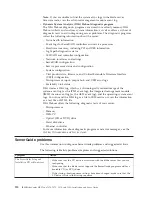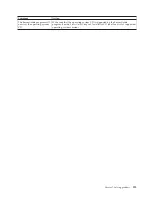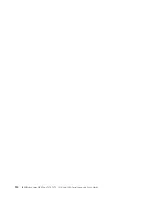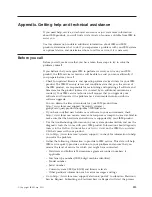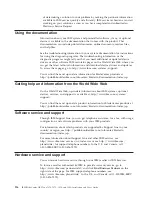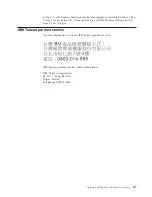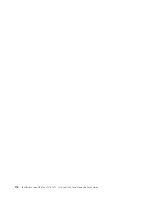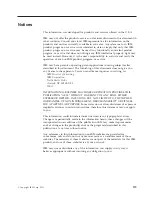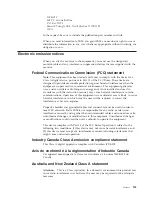3.
(Windows 2003) Install the
ibm_rndis_server_os.inf
file by right-clicking the
file and clicking
Install
. This generates a PNF file of the same name in
\WINDOWS\inf
.
(Windows 2008) Click
Computer Management
, then
Device Manager
and
find the RNDIS Device. Click
Properties > Driver > Reinstall driver
. Point the
server to the
\Windows\inf
directory where it can find the
ibm_rndis_server_os.inf
file and install the device.
4.
Click
Computer Management
then
Device Manager
. Right-click
Network
adapters
and select
Scan for hardware changes
. A small pop-up confirms that
the Ethernet device is found and installed. The New Hardware Wizard starts
automatically.
5.
When you are prompted
Can Windows connect to Windows Update to search
for software?
, select
No, not this time
. Click
Next
to continue.
6.
When you are prompted
What do you want the wizard to do?
, select
Install
from a list or specific location (Advanced)
. Click
Next
to continue.
7.
When you are prompted
Please choose your search and installation
options
, select
Don't search. I will choose the driver to install
. Click
Next
to
continue.
8.
When you are prompted
Select a hardware type, and then click Next
,
select
Network adapters
. Click
Next
to continue.
9.
When you are prompted with the statement
Completing the Found New
Hardware Wizard
, click
Finish
.
Note:
A new local area connection appears. If the message
This connection
has limited or no connectivity
is displayed, ignore this message.
10.
Return to the Device Manager.
IBM USB Remote NDIS Network Device
appears under
Network Adapters
.
11.
Use the
Network Configuration
option of the Setup utility to view or set the
IP address. See Table 13 on page 107 for information about the IP addresses.
See “Using the Setup utility” on page 72 for information about the Setup
utility.
Installing the LAN over USB Linux device driver
Versions of Linux since RHEL5 Update 3 and SLES10 Service Pack 2 support the
LAN over USB interface by default. This interface is detected and displayed during
the installation of these operating systems.
See Table 13 on page 107 for information about the IP addresses.
Note:
Older Linux distributions might not detect the LAN over USB interface, and
might require manual configuration. For information about configuring LAN over
USB on specific Linux distributions, see the IBM white paper
Transitioning to UEFI
and IMM
at http://www.ibm.com/systems/support/supportsite.wss/
docdisplay?brandind=5000008&lndocid=MIGR-5079769.
The IMM LAN over USB interface requires that the
usbnet
and
cdc_ether
device
drivers be loaded. If the drivers have not been installed, use modprobe to install
them. When these drivers are installed, the IMM USB network interface is shown
as a network device in the operating system. To discover the name that the
operating system has assigned to the IMM USB network interface, type:
dmesg | grep -i cdc ether
Chapter 6. Accessing the IMM
109
Содержание BladeCenter HX5
Страница 1: ...IBM BladeCenter HX5 Type 7873 7872 1910 and 1909 Installation and User s Guide...
Страница 2: ......
Страница 3: ...IBM BladeCenter HX5 Type 7873 7872 1910 and 1909 Installation and User s Guide...
Страница 112: ...102 IBM BladeCenter HX5 Type 7873 7872 1910 and 1909 Installation and User s Guide...
Страница 116: ...106 IBM BladeCenter HX5 Type 7873 7872 1910 and 1909 Installation and User s Guide...
Страница 120: ...110 IBM BladeCenter HX5 Type 7873 7872 1910 and 1909 Installation and User s Guide...
Страница 124: ...114 IBM BladeCenter HX5 Type 7873 7872 1910 and 1909 Installation and User s Guide...
Страница 128: ...118 IBM BladeCenter HX5 Type 7873 7872 1910 and 1909 Installation and User s Guide...
Страница 140: ...130 IBM BladeCenter HX5 Type 7873 7872 1910 and 1909 Installation and User s Guide...
Страница 141: ......
Страница 142: ...Part Number 90Y5562 Printed in USA 1P P N 90Y5562...