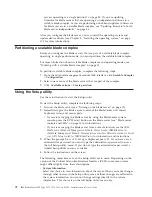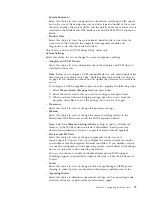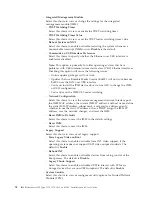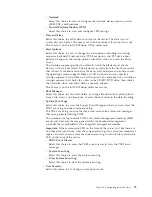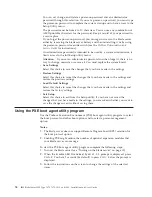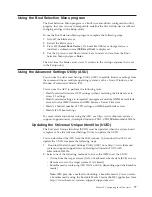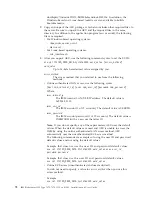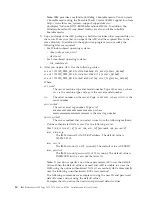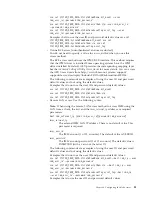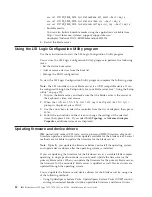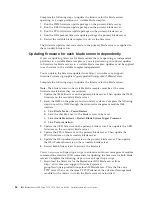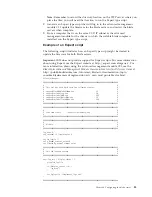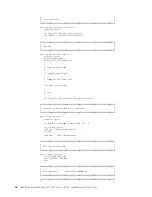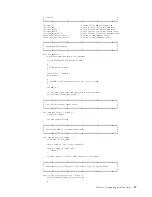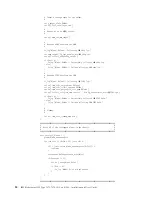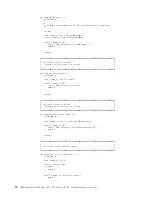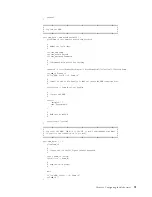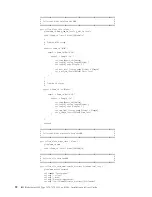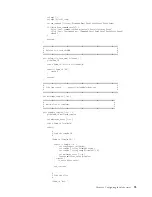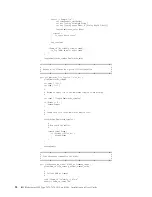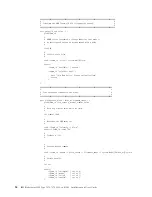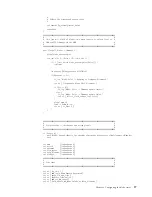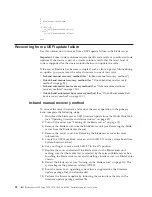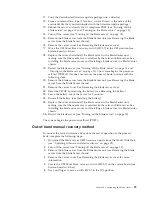Complete the following steps to update the firmware for the blade servers
operating as a single partition in a scalable blade complex:
1.
Run the IMM firmware update package on the primary blade server.
2.
Run the UEFI firmware update package on the primary blade server.
3.
Run the FPGA firmware update package on the primary blade server.
4.
Run the DSA preboot firmware update package the primary blade server.
5.
Restart the scalable blade complex to activate the firmware.
The firmware updates that were made to the primary blade server are applied to
the secondary blade server.
Updating firmware for each blade server independently
If you are updating firmware for blade servers that are operating as independent
partitions in a scalable blade complex or you are performing out-of-band updates
to firmware for blade servers in a scalable blade complex, updates must be applied
to each system in the scalable complex independently.
You can obtain the firmware updates from http://www.ibm.com/support/
fixcentral/systemx/groupView?query.productGroup=ibm%2FBladeCenter .
Complete the following steps to update the firmware for the blade servers:
Note:
The blade servers in the scalable blade complex must be at the same
firmware levels before they are restarted.
1.
Update the IMM firmware on the primary blade server. Then update the IMM
firmware on the secondary blade server.
2.
Reset the IMM on the primary and secondary systems. Complete the following
steps to reset the IMM through the advanced management module Web
interface:
a.
Click
Blade Tasks
>
Power/Restart
.
b.
Click the checkbox next to the blade servers to be reset.
c.
Click
Available actions
>
Restart Blade System Mgmt Processor
.
d.
Click
Perform Action
.
3.
Update the UEFI firmware on the primary blade server. Then update the UEFI
firmware on the secondary blade server.
4.
Update the FPGA firmware on the primary blade server. Then update the
FPGA firmware on the secondary blade server.
5.
Update the DSA preboot firmware on the primary blade server. Then update
the DSA Preboot firmware on the secondary blade server.
6.
Restart both blade servers to activate the firmware
You can also use an Expect type script to automate advanced management module
command-line interface (CLI) commands for updating the firmware for both blade
servers. Complete the following steps to use an Expect type script:
1.
Download the firmware for the BladeCenter HX5 blade server from
http://www.ibm.com/support/fixcentral/systemx/
groupView?query.productGroup=ibm%2FBladeCenter . Place the files on a
TFTP server that is on the same TCP/IP subnet as the advanced management
module for the chassis in which the blade servers are installed.
84
IBM BladeCenter HX5 Type 7873, 7872, 1910, and 1909: Installation and User's Guide
Содержание BladeCenter HX5
Страница 1: ...IBM BladeCenter HX5 Type 7873 7872 1910 and 1909 Installation and User s Guide...
Страница 2: ......
Страница 3: ...IBM BladeCenter HX5 Type 7873 7872 1910 and 1909 Installation and User s Guide...
Страница 112: ...102 IBM BladeCenter HX5 Type 7873 7872 1910 and 1909 Installation and User s Guide...
Страница 116: ...106 IBM BladeCenter HX5 Type 7873 7872 1910 and 1909 Installation and User s Guide...
Страница 120: ...110 IBM BladeCenter HX5 Type 7873 7872 1910 and 1909 Installation and User s Guide...
Страница 124: ...114 IBM BladeCenter HX5 Type 7873 7872 1910 and 1909 Installation and User s Guide...
Страница 128: ...118 IBM BladeCenter HX5 Type 7873 7872 1910 and 1909 Installation and User s Guide...
Страница 140: ...130 IBM BladeCenter HX5 Type 7873 7872 1910 and 1909 Installation and User s Guide...
Страница 141: ......
Страница 142: ...Part Number 90Y5562 Printed in USA 1P P N 90Y5562...