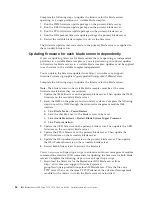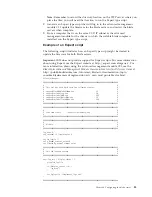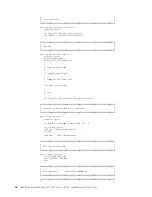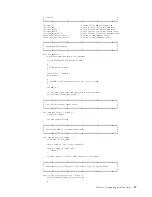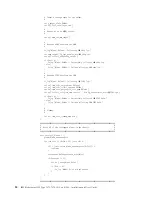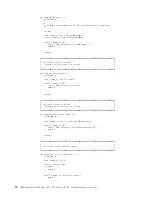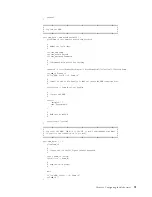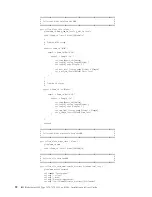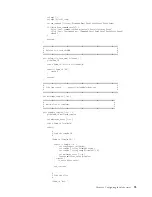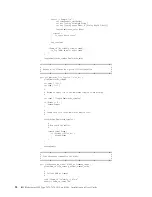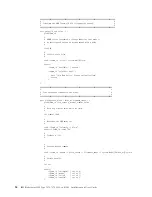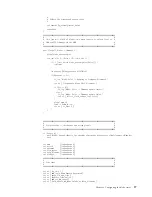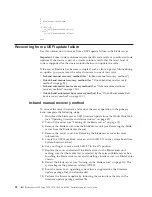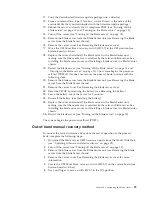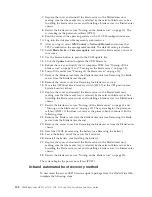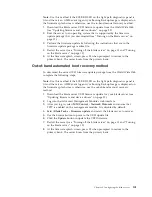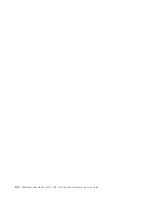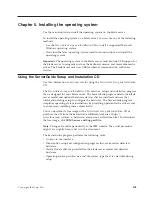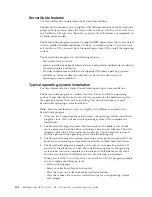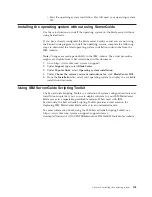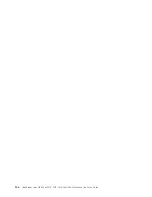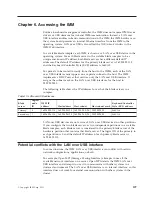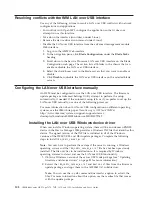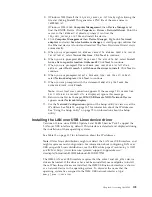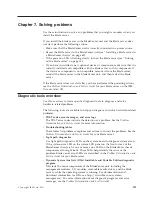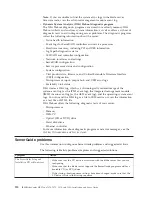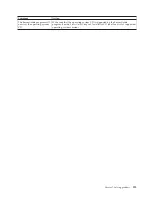#
#
Display user output data.
#
if {$rv == 0} {
ft_log "FlashStatusOut: success"
} else {
ft_log "FlashStatusOut: failure"
}
exit
Recovering from a UEFI update failure
Use this information to recover from a UEFI update failure in the blade server.
Important:
Some cluster solutions require specific code levels or coordinated code
updates. If the device is part of a cluster solution, verify that the latest level of
code is supported for the cluster solution before you update the code.
If the server firmware has become corrupted, such as from a power failure during
an update, you can recover the server firmware in one of four ways:
v
In-band manual recovery method
(See “In-band manual recovery method.”)
v
Out-of-band manual recovery method
(See “Out-of-band manual recovery
method” on page 99.)
v
In-band automated boot recovery method
(See “In-band automated boot
recovery method” on page 100.)
v
Out-of-band automated boot recovery method
(See “Out-of-band automated
boot recovery method” on page 101.)
In-band manual recovery method
To recover the server firmware and restore the server operation to the primary
bank, complete the following steps:
1.
Download the blade server UEFI firmware update from the World Wide Web
(see “Updating firmware and device drivers” on page 82).
2.
Turn off the server (see “Turning off the blade server” on page 15).
3.
Remove the blade server from the BladeCenter unit (see Removing the blade
server from the BladeCenter chassis).
4.
Remove the server cover. See Removing the blade server cover for more
information.
5.
Locate the UEFI boot block recovery switch (SW2-7) on the system board (see
System-board switches).
6.
Use your finger to move switch SW2-7 to the ON position.
7.
Replace the cover and reinstall the blade server in the BladeCenter unit,
making sure that the media tray is selected by the relevant blade server. See
Installing the blade server cover and Installing a blade server in a BladeCenter
chassis.
8.
Restart the blade server (see “Turning on the blade server” on page 15). The
system begins the power-on self-test (POST).
9.
Boot the server to an operating system that is supported by the firmware
update package that you downloaded.
10.
Perform the firmware update by following the instructions that are in the
firmware update package readme file.
98
IBM BladeCenter HX5 Type 7873, 7872, 1910, and 1909: Installation and User's Guide
Содержание BladeCenter HX5
Страница 1: ...IBM BladeCenter HX5 Type 7873 7872 1910 and 1909 Installation and User s Guide...
Страница 2: ......
Страница 3: ...IBM BladeCenter HX5 Type 7873 7872 1910 and 1909 Installation and User s Guide...
Страница 112: ...102 IBM BladeCenter HX5 Type 7873 7872 1910 and 1909 Installation and User s Guide...
Страница 116: ...106 IBM BladeCenter HX5 Type 7873 7872 1910 and 1909 Installation and User s Guide...
Страница 120: ...110 IBM BladeCenter HX5 Type 7873 7872 1910 and 1909 Installation and User s Guide...
Страница 124: ...114 IBM BladeCenter HX5 Type 7873 7872 1910 and 1909 Installation and User s Guide...
Страница 128: ...118 IBM BladeCenter HX5 Type 7873 7872 1910 and 1909 Installation and User s Guide...
Страница 140: ...130 IBM BladeCenter HX5 Type 7873 7872 1910 and 1909 Installation and User s Guide...
Страница 141: ......
Страница 142: ...Part Number 90Y5562 Printed in USA 1P P N 90Y5562...