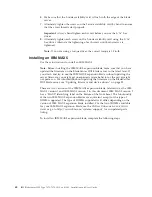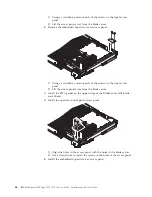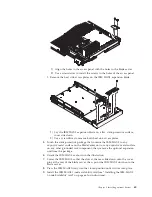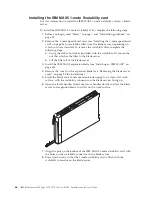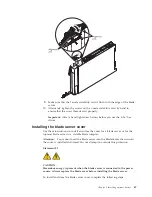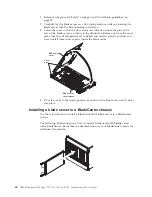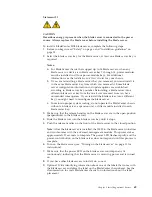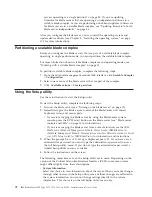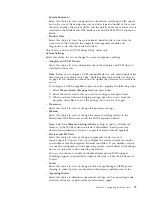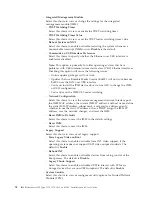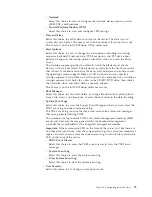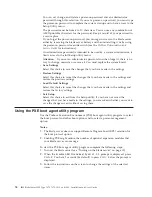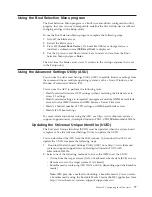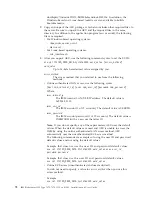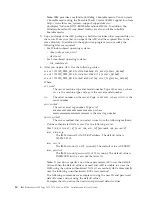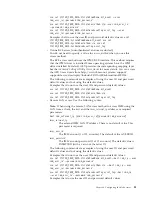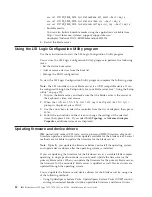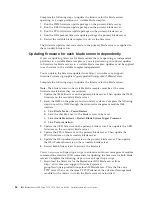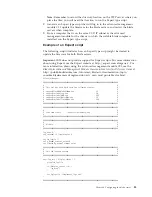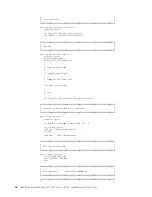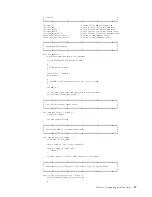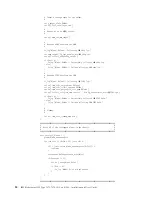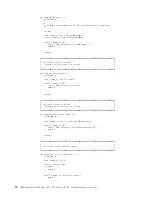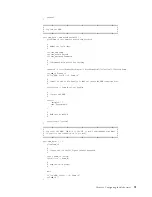You can set, change, and delete a power-on password and an administrator
password through this selection. If you set a power-on password, you must type
the power-on password to complete the system startup and to have access to the
Setup Utility menu.
The password must be from 6 to 20 characters. You can use any combination of
ASCII printable characters for the password. Keep a record of your password in
a secure place.
If you forget the power-on password, you can regain access to the blade server
either by removing the blade server battery and then reinstalling it or by using
the power-on password override switch (see the
Problem Determination and
Service Guide
for instructions).
An administrator password is intended to be used by a system administrator; it
limits access to the full Setup utility menu.
Attention:
If you set an administrator password and then forget it, there is no
way to change, override, or remove it. You must replace the system board.
v
Save Settings
Select this choice to save the changes that you have made in the settings.
v
Restore Settings
Select this choice to cancel the changes that you have made in the settings and
restore the previous settings.
v
Load Default Settings
Select this choice to cancel the changes that you have made in the settings and
restore the factory settings.
v
Exit Setup
Select this choice to exit from the Setup utility. If you have not saved the
changes that you have made in the settings, you are asked whether you want to
save the changes or exit without saving them.
Using the PXE boot agent utility program
Use the Preboot Execution Environment (PXE) boot agent utility program to select
the boot protocol and other boot options and to select a power-management
option.
Notes:
1.
The blade server does not support Remote Program Load (RPL) selection for
the boot protocol option.
2.
Enabling PXE might reduce the number of optional expansion modules that
your blade server can manage.
To start the PXE boot agent utility program, complete the following steps:
1.
Turn on the blade server (see “Turning on the blade server” on page 15).
2.
When the
Broadcom NetXtreme Boot Agent vX.X.X
prompt is displayed, press
Ctrl + S. You have 2 seconds (by default) to press Ctrl + S after the prompt is
displayed.
3.
Follow the instructions on the screen to change the settings of the selected
items.
76
IBM BladeCenter HX5 Type 7873, 7872, 1910, and 1909: Installation and User's Guide
Содержание BladeCenter HX5
Страница 1: ...IBM BladeCenter HX5 Type 7873 7872 1910 and 1909 Installation and User s Guide...
Страница 2: ......
Страница 3: ...IBM BladeCenter HX5 Type 7873 7872 1910 and 1909 Installation and User s Guide...
Страница 112: ...102 IBM BladeCenter HX5 Type 7873 7872 1910 and 1909 Installation and User s Guide...
Страница 116: ...106 IBM BladeCenter HX5 Type 7873 7872 1910 and 1909 Installation and User s Guide...
Страница 120: ...110 IBM BladeCenter HX5 Type 7873 7872 1910 and 1909 Installation and User s Guide...
Страница 124: ...114 IBM BladeCenter HX5 Type 7873 7872 1910 and 1909 Installation and User s Guide...
Страница 128: ...118 IBM BladeCenter HX5 Type 7873 7872 1910 and 1909 Installation and User s Guide...
Страница 140: ...130 IBM BladeCenter HX5 Type 7873 7872 1910 and 1909 Installation and User s Guide...
Страница 141: ......
Страница 142: ...Part Number 90Y5562 Printed in USA 1P P N 90Y5562...