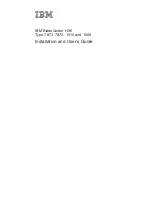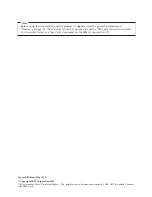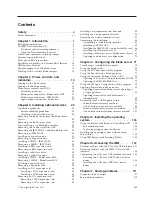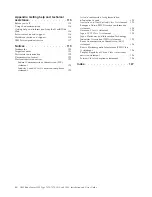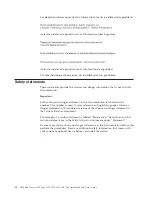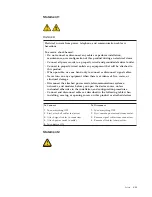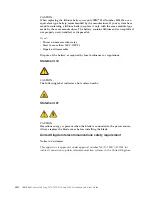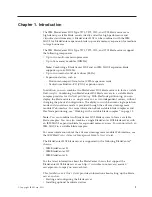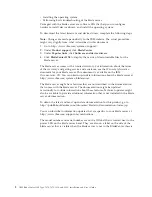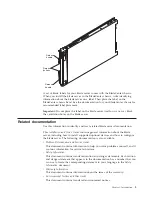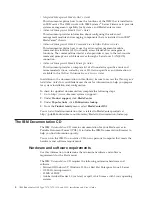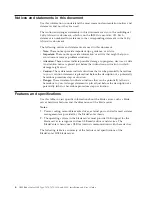Содержание BladeCenter HX5
Страница 1: ...IBM BladeCenter HX5 Type 7873 7872 1910 and 1909 Installation and User s Guide...
Страница 2: ......
Страница 3: ...IBM BladeCenter HX5 Type 7873 7872 1910 and 1909 Installation and User s Guide...
Страница 112: ...102 IBM BladeCenter HX5 Type 7873 7872 1910 and 1909 Installation and User s Guide...
Страница 116: ...106 IBM BladeCenter HX5 Type 7873 7872 1910 and 1909 Installation and User s Guide...
Страница 120: ...110 IBM BladeCenter HX5 Type 7873 7872 1910 and 1909 Installation and User s Guide...
Страница 124: ...114 IBM BladeCenter HX5 Type 7873 7872 1910 and 1909 Installation and User s Guide...
Страница 128: ...118 IBM BladeCenter HX5 Type 7873 7872 1910 and 1909 Installation and User s Guide...
Страница 140: ...130 IBM BladeCenter HX5 Type 7873 7872 1910 and 1909 Installation and User s Guide...
Страница 141: ......
Страница 142: ...Part Number 90Y5562 Printed in USA 1P P N 90Y5562...