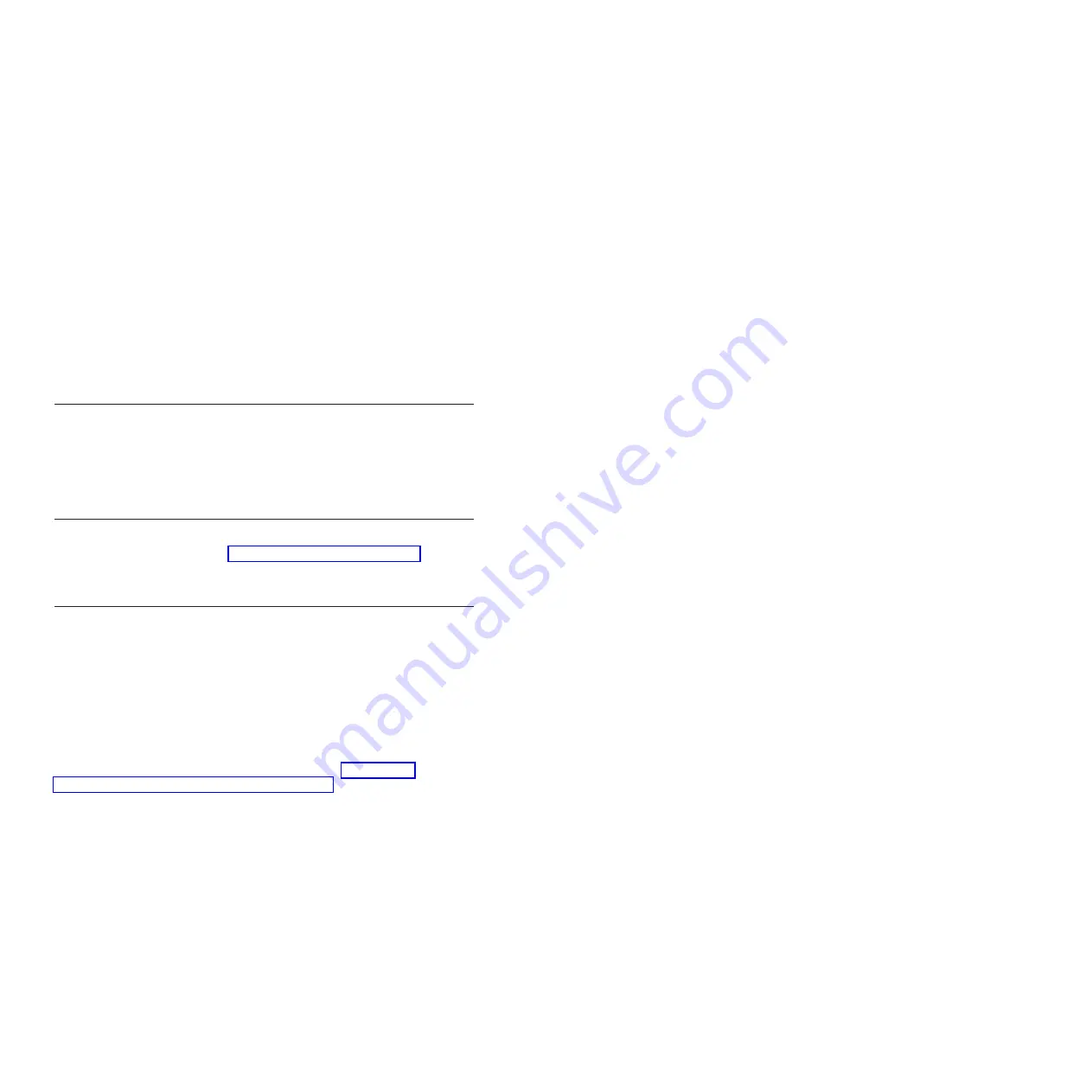
To disconnect the cable, release the lock before removing the cable from the
port.
Configuring the copper pass-thru module
The copper pass-thru module provides an unconfigured network connection
and requires no configuration to communicate with network resources. The
copper pass-thru module provides an advanced configuration that enables or
disables the ports. See the BladeCenter unit
Management Module User’s Guide
for general information on managing BladeCenter I/O modules.
Updating I/O module firmware
Go to the IBM Support Web site, http://www.ibm.com/pc/support/ for the
latest information about upgrading the firmware for your I/O module. The
latest instructions are in the documentation that comes with the update.
Troubleshooting
If you are having a problem, use the following information to help you to
determine the cause of the problem and the action to take. Additional
troubleshooting and debugging procedures are available in the
Hardware
Maintenance Manual and Troubleshooting Guide
for your BladeCenter unit on the
IBM BladeCenter unit
Documentation
CD.
Make sure that you are using the latest versions of device drivers, firmware,
and BIOS code for your blade server and management module. If these items
are obsolete, the BladeCenter unit might not recognize the I/O module and
might not turn it on. Go to the IBM Support Web site, http://www-
947.ibm.com/support/entry/portal/documentation/ for the latest information
about upgrading the device drivers, firmware, and BIOS code for BladeCenter
components. The latest instructions are in the documentation that come with
the updates.
To determine whether your installation problem is caused by the hardware,
perform the following tasks:
v
Make sure that the I/O module is installed correctly.
v
Make sure that all peripheral devices connected to the I/O module are
turned on, operating properly, and are properly connected.
v
Make sure that the blade servers and I/O expansion cards using the I/O
modules are installed correctly in the BladeCenter unit.
v
The copper pass-thru module must be connected using a 1000 Mbps cable or
the LINK OK LED will not light. Using a 10/100 Mbps cable will cause port
problems and connection issues.
Chapter 4. Completing the installation
29
Содержание BladeCenter Copper Pass-thru
Страница 1: ...IBM BladeCenter Copper Pass thru Module Installation Guide...
Страница 2: ......
Страница 3: ...IBM BladeCenter Copper Pass thru Module Installation Guide...
Страница 14: ...xii IBM BladeCenter Copper Pass thru Module Installation Guide...
Страница 36: ...22 IBM BladeCenter Copper Pass thru Module Installation Guide...
Страница 55: ......
Страница 56: ...Part Number 25R4622 02 Printed in USA...














































