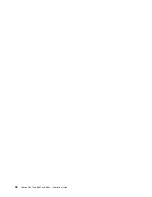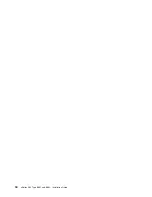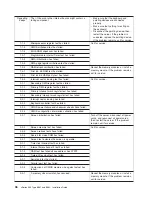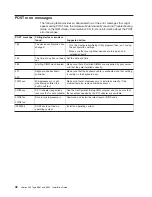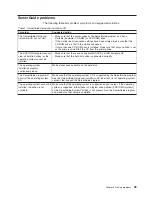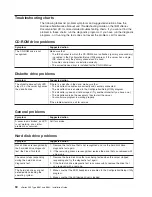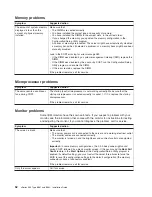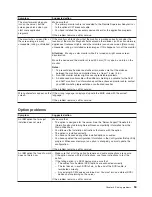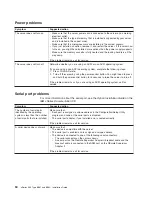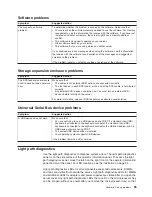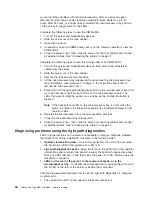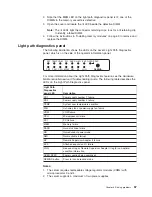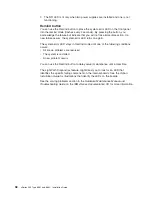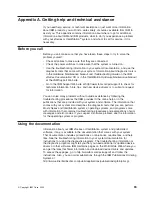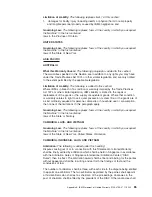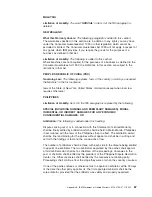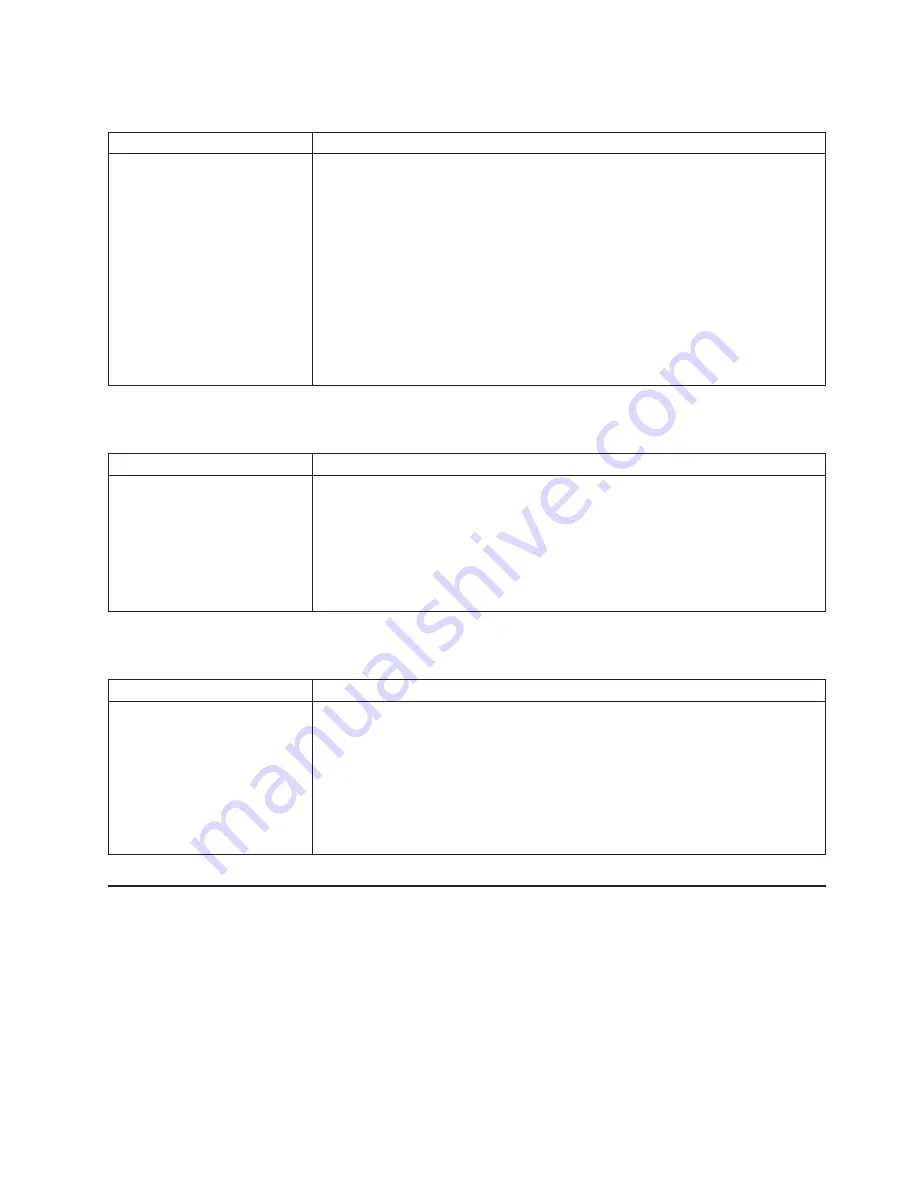
Software
problems
Symptom
Suggested
action
You
suspect
a
software
problem.
To
determine
whether
the
problem
is
caused
by
the
software,
make
sure
that:
v
Your
server
has
the
minimum
memory
needed
to
use
the
software.
For
memory
requirements,
see
the
information
that
comes
with
the
software.
If
you
have
just
installed
an
adapter
or
memory,
the
server
might
have
a
memory-address
conflict.
v
The
software
is
designed
to
operate
on
your
server.
v
Other
software
works
on
your
server.
v
The
software
that
you
are
using
works
on
another
server.
If
you
received
any
error
messages
when
using
the
software,
see
the
information
that
comes
with
the
software
for
a
description
of
the
messages
and
suggested
solutions
to
the
problem.
If
the
problem
remains,
contact
your
place
of
purchase
of
the
software.
Storage
expansion
enclosure
problems
Symptom
Suggested
action
The
SCSI
expansion
enclosure
used
to
work
but
does
not
work
now.
Make
sure
that:
v
The
cables
for
all
external
SCSI
options
are
connected
correctly.
v
The
last
device
in
each
SCSI
chain,
or
the
end
of
the
SCSI
cable,
is
terminated
correctly.
v
Any
external
SCSI
devices
are
turned
on.
You
must
turn
on
external
SCSI
devices
before
turning
on
the
server.
For
more
information,
see
your
SCSI
expansion
enclosure
documentation.
Universal
Serial
Bus
device
problems
Symptom
Suggested
action
A
USB
device
does
not
work.
Make
sure
that:
v
You
are
not
trying
to
use
a
USB
device
during
POST
if
a
standard
(non-USB)
keyboard
is
connected
to
the
keyboard
connector.
If
a
standard
(non-USB)
keyboard
is
connected
to
the
keyboard
connector,
the
USB
is
disabled,
and
no
USB
device
will
work
during
POST.
v
The
correct
USB
device
driver
is
installed.
v
Your
operating
system
supports
USB
devices.
If
the
problem
remains,
call
for
service.
Light
path
diagnostics
Use
the
light
path
diagnostics
to
diagnose
system
errors.
The
light
path
diagnostics
panel
is
on
the
side
surface
of
the
operator
information
panel.
To
access
the
light
path
diagnostics
panel,
move
the
latch
on
the
right
front
of
the
operator
information
panel
and
pivot
the
panel.
For
LED
locations,
see
the
illustration
on
page
34.
Light
path
diagnostics
LEDs
for
all
components
except
microprocessors,
DIMMs,
and
fans
are
visible
from
outside
the
server.
Light
path
diagnostics
LEDs
for
DIMMs
and
additional
LEDs
for
adapters
and
power
supplies
are
visible
after
you
open
the
server
cover.
Any
light
path
diagnostics
LEDs
that
are
lit
on
the
microprocessor
tray
can
be
lit
again
without
ac
power
after
you
remove
the
microprocessor
tray,
so
that
Chapter
6.
Solving
problems
55
Содержание 88625RX
Страница 3: ...xSeries 365 Type 8861 and 8862 Installation Guide ERserver...
Страница 54: ...42 xSeries 365 Type 8861 and 8862 Installation Guide...
Страница 56: ...44 xSeries 365 Type 8861 and 8862 Installation Guide...
Страница 90: ...78 xSeries 365 Type 8861 and 8862 Installation Guide...
Страница 98: ...86 xSeries 365 Type 8861 and 8862 Installation Guide...
Страница 101: ...W Web site server compatibility information 2 weight specifications 4 working inside a server with power on 7 Index 89...
Страница 102: ...90 xSeries 365 Type 8861 and 8862 Installation Guide...
Страница 103: ......
Страница 104: ...Part Number 25K9184 Printed in USA 1P P N 25K9184...