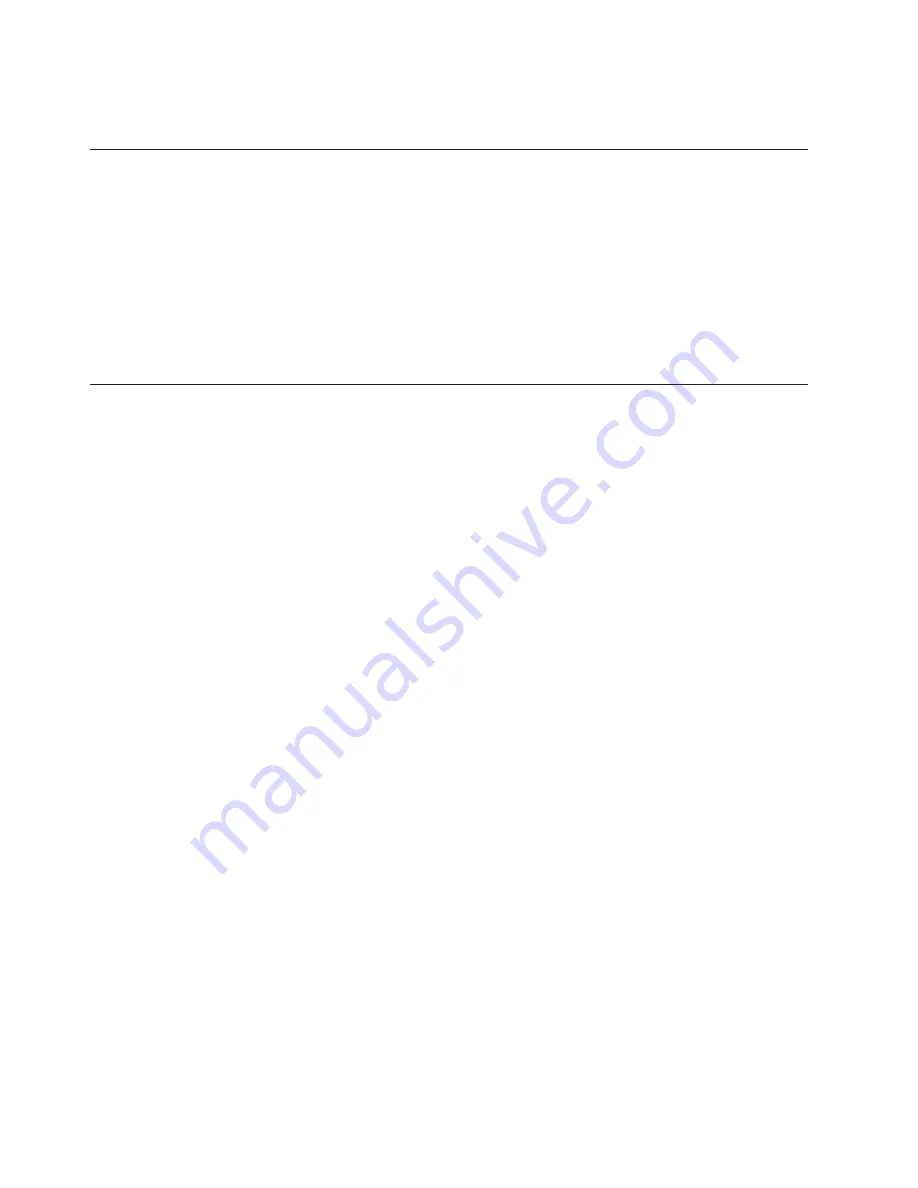
You can find service information for your IBM products, including supported options,
at http://www.ibm.com/pc/support/.
Software service and support
Through IBM Support Line, you can get telephone assistance, for a fee, with usage,
configuration, and software problems with xSeries servers, IntelliStation
workstations, and appliances. For information about which products are supported
by Support Line in your country or region, go to http://www.ibm.com/services/sl/
products/.
For more information about Support Line and other IBM services, go to
http://www.ibm.com/services/, or go to http://www.ibm.com/planetwide/ for support
telephone numbers. In the U.S. and Canada, call 1-800-IBM-SERV
(1-800-426-7378).
Hardware service and support
You can receive hardware service through IBM Integrated Technology Services or
through your IBM reseller, if your reseller is authorized by IBM to provide warranty
service. Go to http://www.ibm.com/planetwide/ for support telephone numbers, or in
the U.S. and Canada, call 1-800-IBM-SERV (1-800-426-7378).
In the U.S. and Canada, hardware service and support is available 24 hours a day,
7 days a week. In the U.K., these services are available Monday through Friday,
from 9 a.m. to 6 p.m.
130
IBM xSeries 225 Type 8647: Hardware Maintenance Manual and Troubleshooting Guide
Содержание 8647 - Eserver xSeries 225
Страница 1: ...IBM xSeries 225 Type 8647 Hardware Maintenance Manual and Troubleshooting Guide...
Страница 2: ......
Страница 3: ...IBM xSeries 225 Type 8647 Hardware Maintenance Manual and Troubleshooting Guide...
Страница 6: ...iv IBM xSeries 225 Type 8647 Hardware Maintenance Manual and Troubleshooting Guide...
Страница 16: ...6 IBM xSeries 225 Type 8647 Hardware Maintenance Manual and Troubleshooting Guide...
Страница 28: ...18 IBM xSeries 225 Type 8647 Hardware Maintenance Manual and Troubleshooting Guide...
Страница 42: ...32 IBM xSeries 225 Type 8647 Hardware Maintenance Manual and Troubleshooting Guide...
Страница 112: ...102 IBM xSeries 225 Type 8647 Hardware Maintenance Manual and Troubleshooting Guide...
Страница 151: ...Appendix B Related service information 141...
Страница 152: ...142 IBM xSeries 225 Type 8647 Hardware Maintenance Manual and Troubleshooting Guide...
Страница 153: ...23 50 110 50 110 Appendix B Related service information 143...
Страница 154: ...144 IBM xSeries 225 Type 8647 Hardware Maintenance Manual and Troubleshooting Guide...
Страница 155: ...Appendix B Related service information 145...
Страница 156: ...23 50 110 50 110 146 IBM xSeries 225 Type 8647 Hardware Maintenance Manual and Troubleshooting Guide...
Страница 166: ...156 IBM xSeries 225 Type 8647 Hardware Maintenance Manual and Troubleshooting Guide...
Страница 167: ...Appendix B Related service information 157...
Страница 168: ...50 Kg 50 23 158 IBM xSeries 225 Type 8647 Hardware Maintenance Manual and Troubleshooting Guide...
Страница 169: ...Appendix B Related service information 159...
Страница 170: ...160 IBM xSeries 225 Type 8647 Hardware Maintenance Manual and Troubleshooting Guide...
Страница 171: ...23 50 110 50 110 Appendix B Related service information 161...
Страница 180: ...170 IBM xSeries 225 Type 8647 Hardware Maintenance Manual and Troubleshooting Guide...
Страница 181: ......
Страница 182: ...Part Number 49Y0073 1P P N 49Y0073...
















































