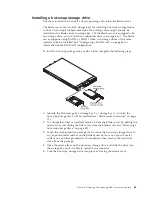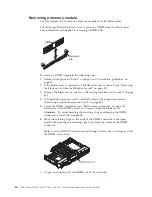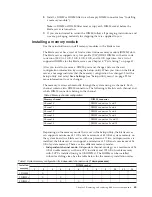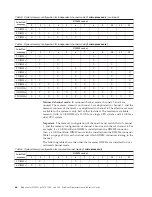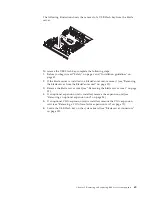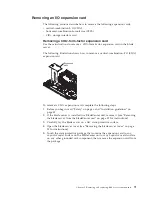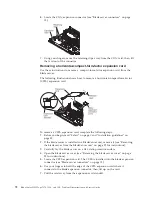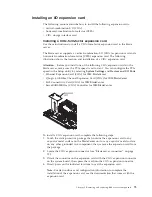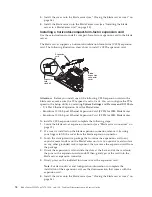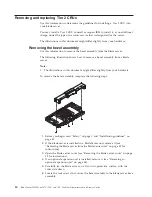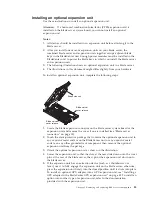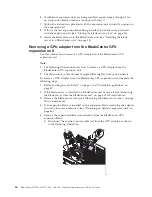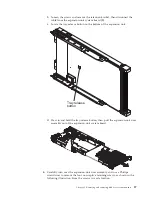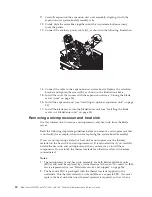5.
Install the cover onto the blade server (see “Closing the blade server cover” on
page 56).
6.
Install the blade server into the BladeCenter unit (see “Installing the blade
server in a BladeCenter unit” on page 53).
Installing a horizontal-compact-form-factor expansion card
Use these instructions to install a compact-form-factor expansion card in the blade
server.
The blade server supports a horizontal-combination-form-factor (CFFh) expansion
card. The following illustration shows how to install a CFFh expansion card.
Blade
expansion
connector
cover
Expansion
card
Expansion
card
standoff
Attention:
Before you install one of the following CFFh expansion cards in the
blade server, make sure the PCIe speed is set to Gen1. You can configure the PCIe
speed in the Setup utility by selecting
System Settings
and
Devices and I/O Ports
.
v
2/4 Port Ethernet Expansion Card for BladeCenter
v
Broadcom 10 Gb 2-port Ethernet Expansion Card (CFFh) for IBM BladeCenter
v
Broadcom 10 Gb 4-port Ethernet Expansion Card (CFFh) for IBM BladeCenter
To install a CFFh expansion card, complete the following steps:
1.
Locate the blade server expansion connector (see “Blade server connectors” on
page 15).
2.
If a cover is installed on the blade expansion connector, remove it by using
your fingers to lift the cover from the blade expansion connector.
3.
Touch the static-protective package that contains the expansion card to any
unpainted
metal surface on the BladeCenter unit or any
unpainted
metal surface
on any other grounded rack component; then, remove the expansion card from
the package.
4.
Orient the expansion card and slide the slots at the back end of the card onto
the pins on the expansion-card standoff; then, gently pivot the card into the
blade server expansion connector.
5.
Firmly press on the indicated locations to seat the expansion card.
Note:
For device-driver and configuration information to complete the
installation of the expansion card, see the documentation that comes with the
expansion card.
6.
Install the cover onto the blade server (see “Closing the blade server cover” on
page 56).
76
BladeCenter HS22 Type 7870, 1936, and 1911: Problem Determination and Service Guide
Содержание 7870B4U
Страница 1: ...BladeCenter HS22 Type 7870 1936 and 1911 Problem Determination and Service Guide...
Страница 2: ......
Страница 3: ...BladeCenter HS22 Type 7870 1936 and 1911 Problem Determination and Service Guide...
Страница 14: ...xii BladeCenter HS22 Type 7870 1936 and 1911 Problem Determination and Service Guide...
Страница 20: ...6 BladeCenter HS22 Type 7870 1936 and 1911 Problem Determination and Service Guide...
Страница 34: ...20 BladeCenter HS22 Type 7870 1936 and 1911 Problem Determination and Service Guide...
Страница 248: ...234 BladeCenter HS22 Type 7870 1936 and 1911 Problem Determination and Service Guide...
Страница 252: ...238 BladeCenter HS22 Type 7870 1936 and 1911 Problem Determination and Service Guide...
Страница 260: ...246 BladeCenter HS22 Type 7870 1936 and 1911 Problem Determination and Service Guide...
Страница 265: ...W Web site ServerGuide 31 Windows IPMI device driver 38 WOL disable switch 17 wrong characters 170 Index 251...
Страница 266: ...252 BladeCenter HS22 Type 7870 1936 and 1911 Problem Determination and Service Guide...
Страница 267: ......
Страница 268: ...Part Number 90Y5614 Printed in USA 1P P N 90Y5614...