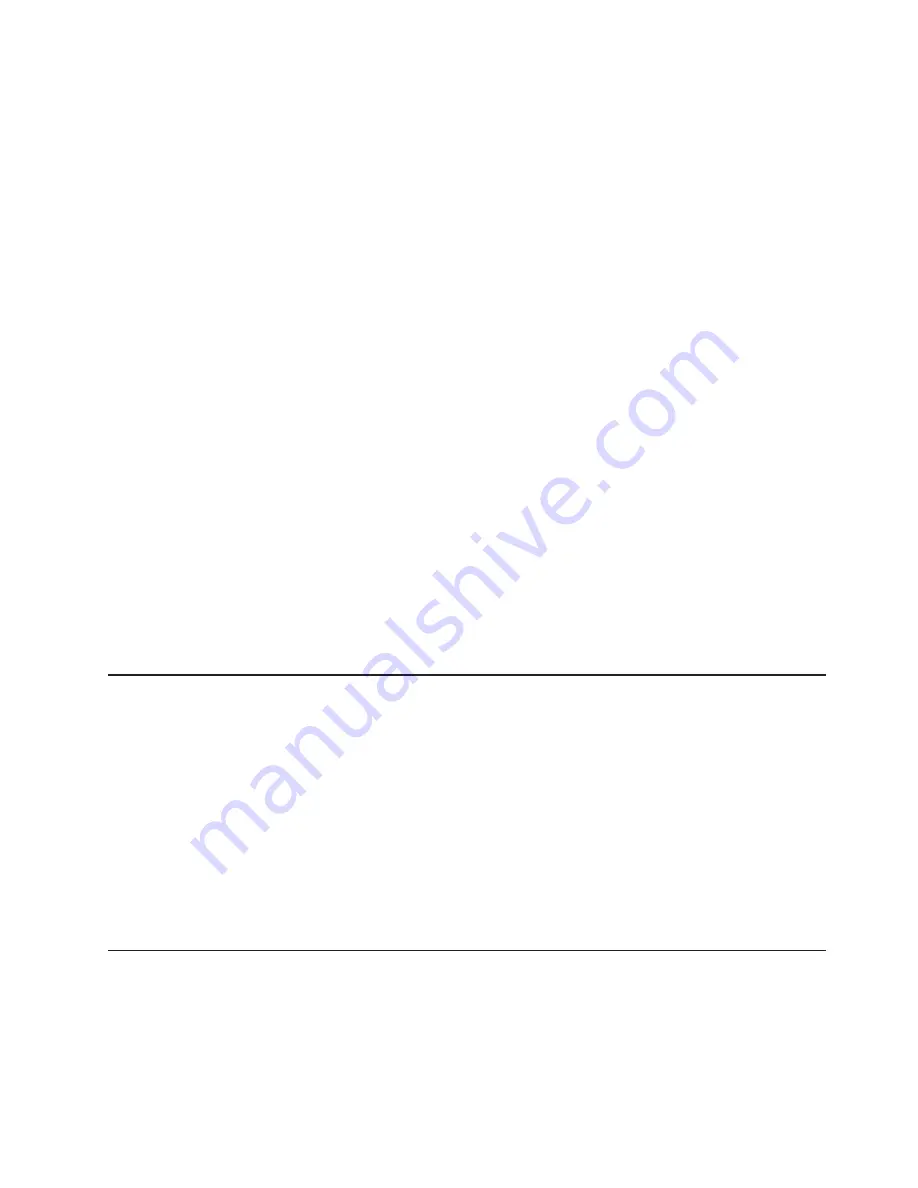
To start using the embedded hypervisor functions, you must add the USB flash
device to the startup sequence in the Setup utility.
To add the USB flash device to the startup sequence, complete the following steps:
1. Turn on the server.
Note:
Approximately 1 to 3 minutes after the server is connected to ac power,
the power-control button becomes active.
2. When the prompt
<F1> Setup
is displayed, press F1.
3. From the Setup utility main menu, select
Boot Manager
.
4. Select
Add Boot Option
; then, select
USB Storage
. Press Enter, and then
select Esc.
5. Select
Change Boot Order
and then select
Commit Changes
; then, press
Enter.
6. Select
Save Settings
and then select
Exit Setup
.
If the embedded hypervisor flash device image becomes corrupt, you can use the
VMware Recovery
CD that comes with the system to recover the flash device
image. To recover the flash device image, complete the following steps:
1. Turn on the server.
Note:
Approximately 1 to 3 minutes after the server is connected to ac power,
the power-control button becomes active.
2. Insert the VMware Recovery CD into the CD or DVD drive.
3. Follow the instructions on the screen.
For additional information and instructions, see the
VMware ESXi Server 31
Embedded Setup Guide
a http://www.vmware.com/pdf/vi3_35/esx_3i_e/r35/
vi3_35_25_3i_setup.pdf
Obtaining the IP address for the Web interface access
To access the Web interface, you need the IP address of the IMM which you can
obtain through the Setup utility. To obtain the IP address, complete the following
steps:
1. Turn on the server.
2. When the prompt
<F1> Setup
is displayed, press F1. If you have set both a
power-on password and an administrator password, you must type the
administrator password to access the full Setup utility menu.
3. Select
System Settings
→
Integrated Management Module
→
Network
Configuration
.
4. Locate the IP address.
5. Exit from the Setup utility.
Logging on to the Web interface
To log on to the IMM Web interface, complete the following steps:
1. Open a Web browser and in the
Address
or
URL
field, type the IP address or
host name of the IMM to which you want to connect.
Note:
If you are logging on to the IMM for the first time after installation, the
IMM defaults to DHCP. If a DHCP host is not available, the IMM assigns a static
Chapter 3. Configuring the server
97
Содержание 71455RU
Страница 1: ...IBM System x3850 X5 and x3950 X5 Types 7145 and 7146 Installation and User s Guide...
Страница 2: ......
Страница 3: ...IBM System x3850 X5 and x3950 X5 Types 7145 and 7146 Installation and User s Guide...
Страница 8: ...vi IBM System x3850 X5 and x3950 X5 Types 7145 and 7146 Installation and User s Guide...
Страница 18: ...xvi IBM System x3850 X5 and x3950 X5 Types 7145 and 7146 Installation and User s Guide...
Страница 102: ...84 IBM System x3850 X5 and x3950 X5 Types 7145 and 7146 Installation and User s Guide...
Страница 128: ...110 IBM System x3850 X5 and x3950 X5 Types 7145 and 7146 Installation and User s Guide...
Страница 134: ...116 IBM System x3850 X5 and x3950 X5 Types 7145 and 7146 Installation and User s Guide...
Страница 135: ......
Страница 136: ...Part Number 59Y7210 Printed in USA 1P P N 59Y7210...
















































