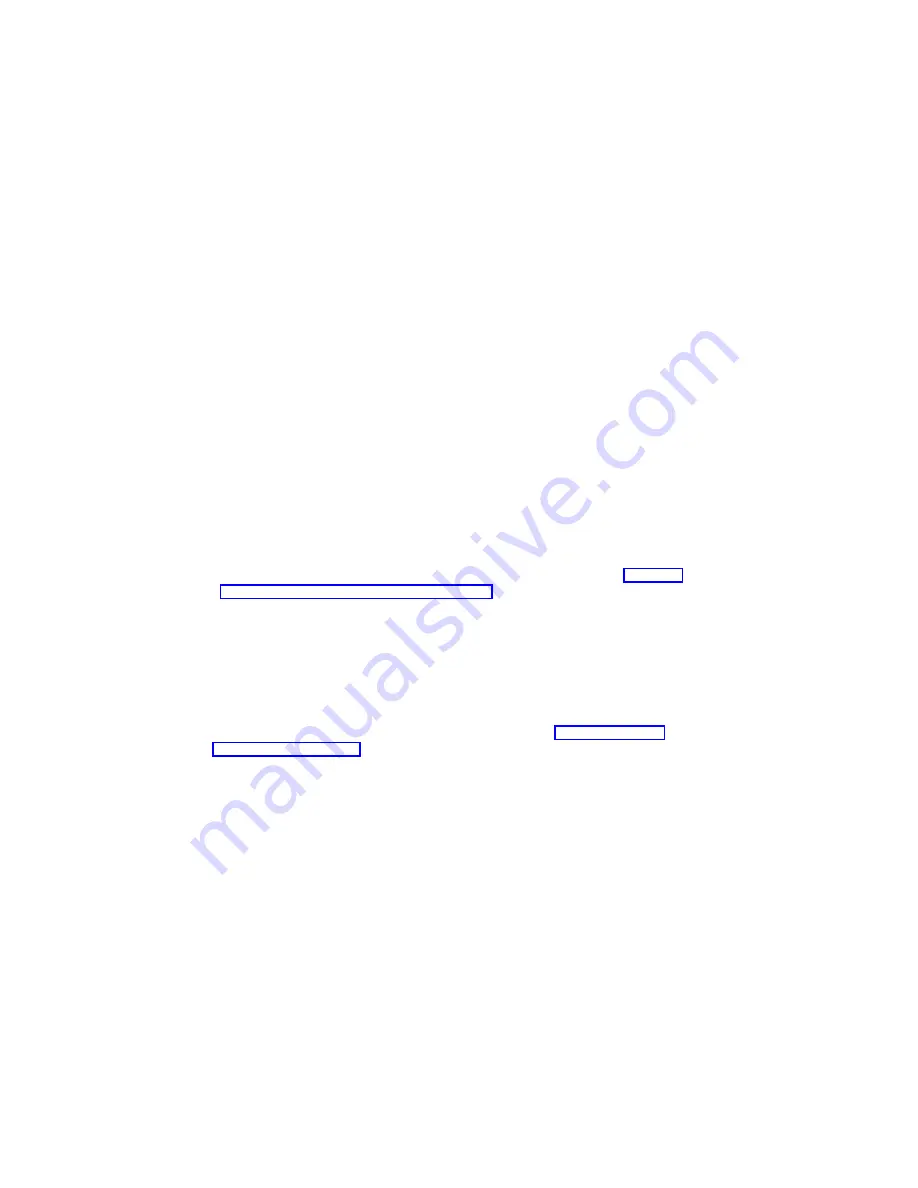
lppsource_AIX433
resources
lpp_source
Press Enter.
__ g. Move the cursor until
Fileset Names is highlighted. Type the following
fileset name:
devices.pci.14100401*
__ h. Press Enter to start the SPOT update. This operation can take up to 15
minutes.
__ 10. Verify that the device driver is already installed by typing the following at the
system prompt:
dsh "lslpp -l devices.pci.14100401* 2>&1" |more
__ 11. If the device driver is already installed on the node, contact your service
provider to have the adapter installed.
OR
If the device driver is not installed on the node, proceed to section “Installing
Device Drivers on the SP Nodes” on page 13.
Installing Software on the Control Workstation
Note: If your system is
partitioned; that is, there are more than one operating system
among the nodes, you may
only install this adapter in nodes that have AIX 4.3.3
or later.
__ 1. If you are not logged into the Control Workstation as a root user, log in now. You
may also need to export the working collective. Refer to “Checking System
Prerequisites” on page 9.
__ 2. Select the appropriate CD-ROM for the operating system, as follows:
v
AIX 4.3.x - Additional Device Software
__ 3. Insert the installation media into the drive of the Control Workstation.
__ 4. Transfer the files to the Control Workstation’s lppsource, as follows:
a. Type the following, and then press Enter.
smitty bffcreate
b. Select the input device/directory. Press F4. Then move the cursor to the
appropriate input device and press Enter.
c. Move the cursor to the SOFTWARE package to copy option and press F4
to select the software to be installed. Use the F7 key to select the following
device driver(s) at the system prompt:
devices.pci.14100401
Press Enter.
d. Move the cursor down to DIRECTORY for storing software package and
enter the appropriate lppsource destination directory:
/spdata/sys1/install/<lppsource_name>/lppsource
Use the <lppsource_name> you recorded earlier.
12
Installation and Using Guide
Содержание 2-Gigabit Fibre Channel PCI
Страница 6: ...vi Installation and Using Guide ...
Страница 8: ...viii Installation and Using Guide ...
Страница 10: ...x Installation and Using Guide ...
Страница 14: ...4 Installation and Using Guide ...
Страница 18: ...8 Installation and Using Guide ...
Страница 30: ...20 Installation and Using Guide ...
Страница 40: ...30 Installation and Using Guide ...
Страница 48: ...38 Installation and Using Guide ...
Страница 51: ......






























