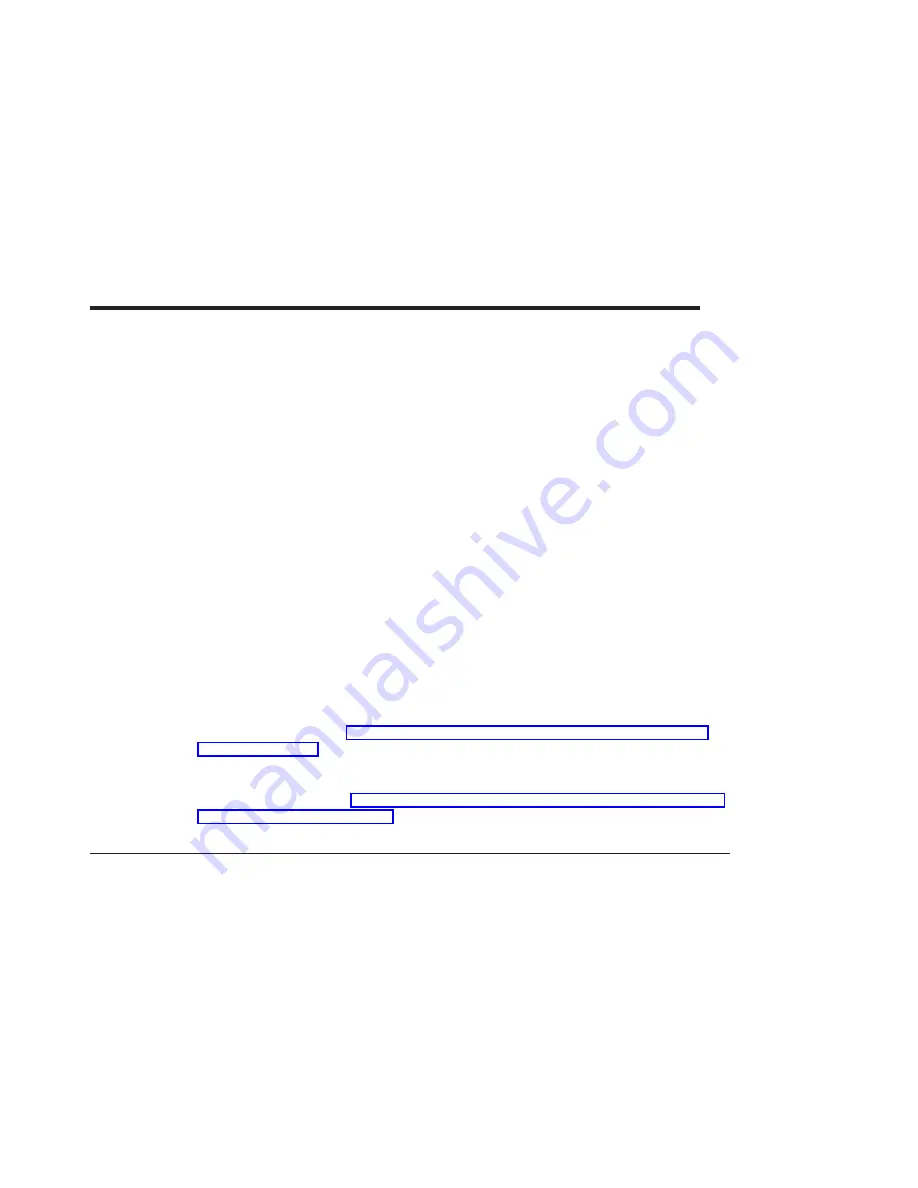
Chapter 4. Installing the Device Driver on the RS/6000 SP System
For an SP system, the installation tasks must be performed on each node. You must
make the installation files available and then install them on all the relevant nodes. This
chapter discusses the following tasks to enable you to install the device driver on the
RS/6000 SP System:
v
Checking System Prerequisites
v
Installing Software on the Control Workstation (
if the device driver is not in the
lppsource directory)
v
Installing Device Drivers on the SP Nodes (
if the device driver and additional
software are not already installed)
Perform the following tasks on the Control Workstation. If you are unfamiliar with the
dsh command, refer to one of the following Parallel System Support Program (PSSP)
publications:
v
Parallel System Support Program for AIX: Administration Guide
v
Parallel System Support Program for AIX: Command and Technical Reference
If you cannot use the dsh command because of the setup at your site, then use the
telnet command to each node. Then perform the steps below, beginning with step 5,
and omitting the
dsh
prefix.
For information about installing the device driver for the Gigabit Fibre Channel PCI
Adapter (Type 4-S), see “SP Device Driver Installation for Gigabit Fibre Channel PCI
Adapter (Type 4-S)”, below.
For information about installing the device driver for the 2-Gigabit Fibre Channel PCI
Adapter (Type 4-W), see “SP Device Driver Installation for 2-Gigabit Fibre Channel PCI
Adapter (Type 4-W)” on page 14.
SP Device Driver Installation for Gigabit Fibre Channel PCI Adapter (Type 4-S)
Checking System Prerequisites
Do the following to check system prerequisites:
__ 1. Log into the Control Workstation as a root user.
__ 2. Go to a temporary directory by typing the following at the system prompt:
cd /tmp
Press Enter.
__ 3. Make a
″
working collective
″
file containing a list of the relevant nodes on which
you want to perform the update. Type the following, pressing Enter after each
line:
9
Содержание 2-Gigabit Fibre Channel PCI
Страница 6: ...vi Installation and Using Guide ...
Страница 8: ...viii Installation and Using Guide ...
Страница 10: ...x Installation and Using Guide ...
Страница 14: ...4 Installation and Using Guide ...
Страница 18: ...8 Installation and Using Guide ...
Страница 30: ...20 Installation and Using Guide ...
Страница 40: ...30 Installation and Using Guide ...
Страница 48: ...38 Installation and Using Guide ...
Страница 51: ......






























