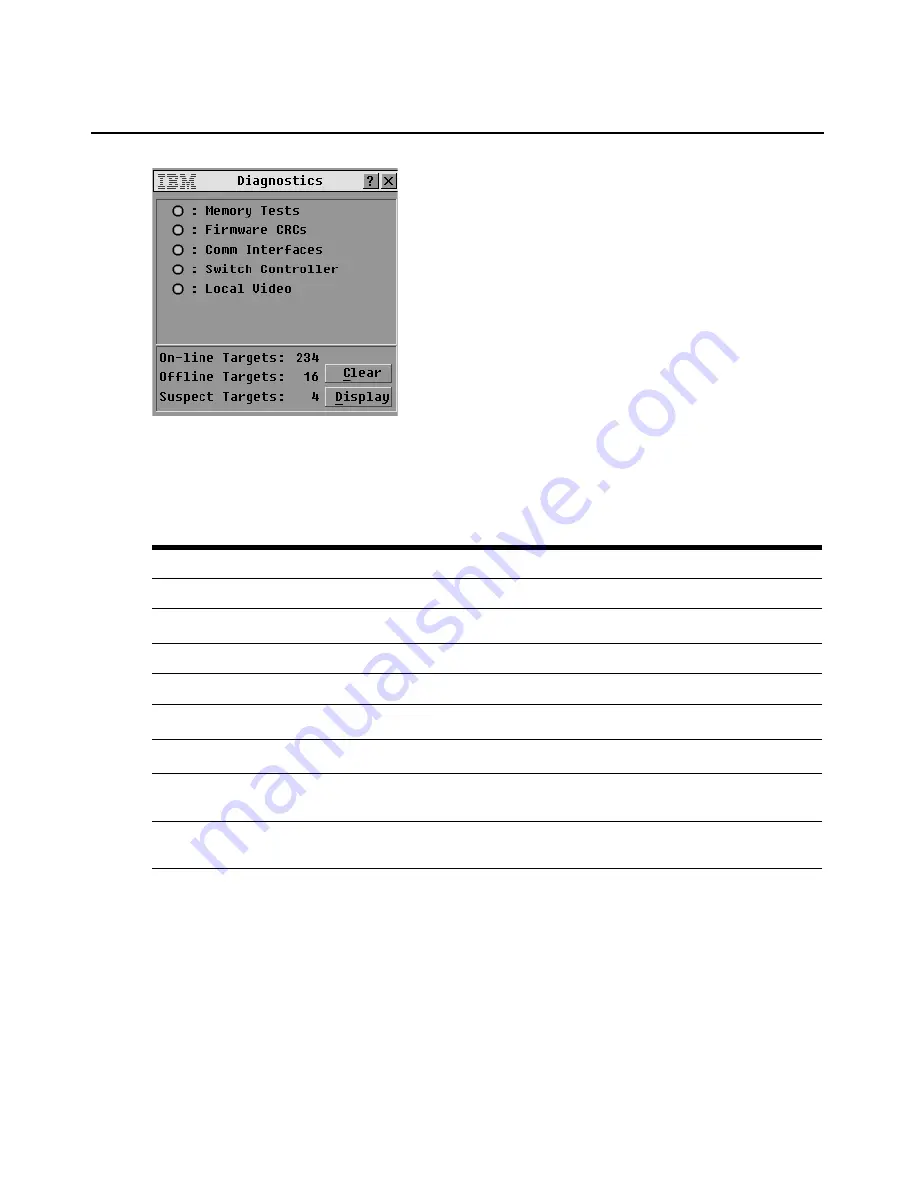
Chapter 3: Using the OSCAR Interface
47
Figure 3.21: Diagnostics window
A pass (green circle) or fail (red x) symbol displays to the left of each test as the test completes.
The following table details each of the tests
.
Running diagnostic tests
1.
Access the Commands window. If needed, see “Accessing the Commands window” on
page 40,
2.
Click
Run Diagnostics
.
A Diag Warning message opens to indicate that all users are discon-
nected.
Table 3.6: Diagnostic test details
Test
Description
Memory Tests
Reports on the condition of the main board RAM
Firmware CRCs
Reports on the condition of the main board RAM
Comm Interfaces
Validates the current firmware images stored in the system’s Flash
Switch Controller test
Verifies the switch matrix controller is accessible and functional
Local Video
Indicates the condition of the local video monitor
On-line Targets
Indicates the total number of currently connected and powered targets
Offline Targets
Indicates the number of targets that have been connected successfully in the
past and are powered down
Suspect Targets
Indicates the number of targets that have been detected, but are either unavail-
able for connection or have dropped packets during the ping tests
Содержание 17351LX
Страница 1: ...Installation and User s Guide For 17353LX and 17354LX Rack Console Switch ...
Страница 2: ......
Страница 3: ...Rack Console Switch Installation and User s Guide ...
Страница 4: ......
Страница 5: ......
Страница 7: ......
Страница 8: ......
Страница 14: ...xii IBM Rack Console Switch Installation and User s Guide ...
Страница 20: ...6 IBM Rack Console Switch Installation and User s Guide ...
Страница 36: ...22 IBM Rack Console Switch Installation and User s Guide ...
Страница 68: ...54 IBM Rack Console Switch Installation and User s Guide ...
Страница 86: ...72 IBM Rack Console Switch Installation and User s Guide ...
Страница 92: ...78 IBM Rack Console Switch Installation and User s Guide ...
Страница 93: ......
Страница 94: ...43V6019 590 701 501B ...
















































