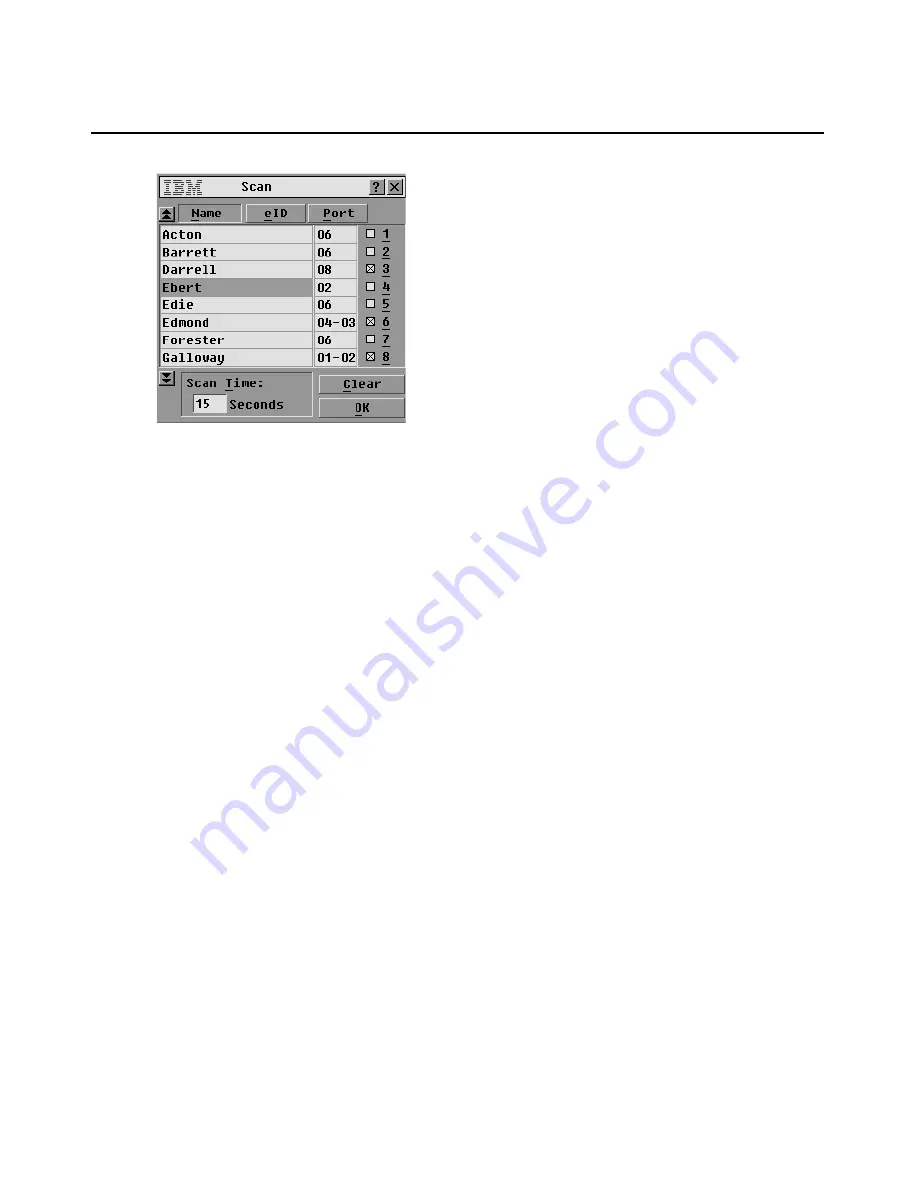
Chapter 3: Using the OSCAR Interface
45
Figure 3.20: Scan window
2.
Do one of the following to select a server:
•
Click the check box next to a server.
-or-
•
Double-click on the server name or port.
-or-
•
Press
Alt
and the number of the server you want to scan.
3.
In the Scan Time field, type the number of seconds (from 3 to 255) of time before the scan
moves to the next server in the sequence.
4.
Click
OK
in the Scan window to save the changes.
-or-
Click
X
or press
Esc
to exit without saving the changes.
Removing a server from the scan list
1.
Access the Setup->Scan window as described in the previous procedure.
2.
Clear the check box next to the server to be removed.
-or-
Double-click on the name or port of the server.
-or-
Click the Clear
button to remove all servers from the scan list.
3.
Click
OK
in the Scan window to save the changes.
-or-
Click
X
or press
Esc
to exit without saving the changes.
Содержание 17351LX
Страница 1: ...Installation and User s Guide For 17353LX and 17354LX Rack Console Switch ...
Страница 2: ......
Страница 3: ...Rack Console Switch Installation and User s Guide ...
Страница 4: ......
Страница 5: ......
Страница 7: ......
Страница 8: ......
Страница 14: ...xii IBM Rack Console Switch Installation and User s Guide ...
Страница 20: ...6 IBM Rack Console Switch Installation and User s Guide ...
Страница 36: ...22 IBM Rack Console Switch Installation and User s Guide ...
Страница 68: ...54 IBM Rack Console Switch Installation and User s Guide ...
Страница 86: ...72 IBM Rack Console Switch Installation and User s Guide ...
Страница 92: ...78 IBM Rack Console Switch Installation and User s Guide ...
Страница 93: ......
Страница 94: ...43V6019 590 701 501B ...






























