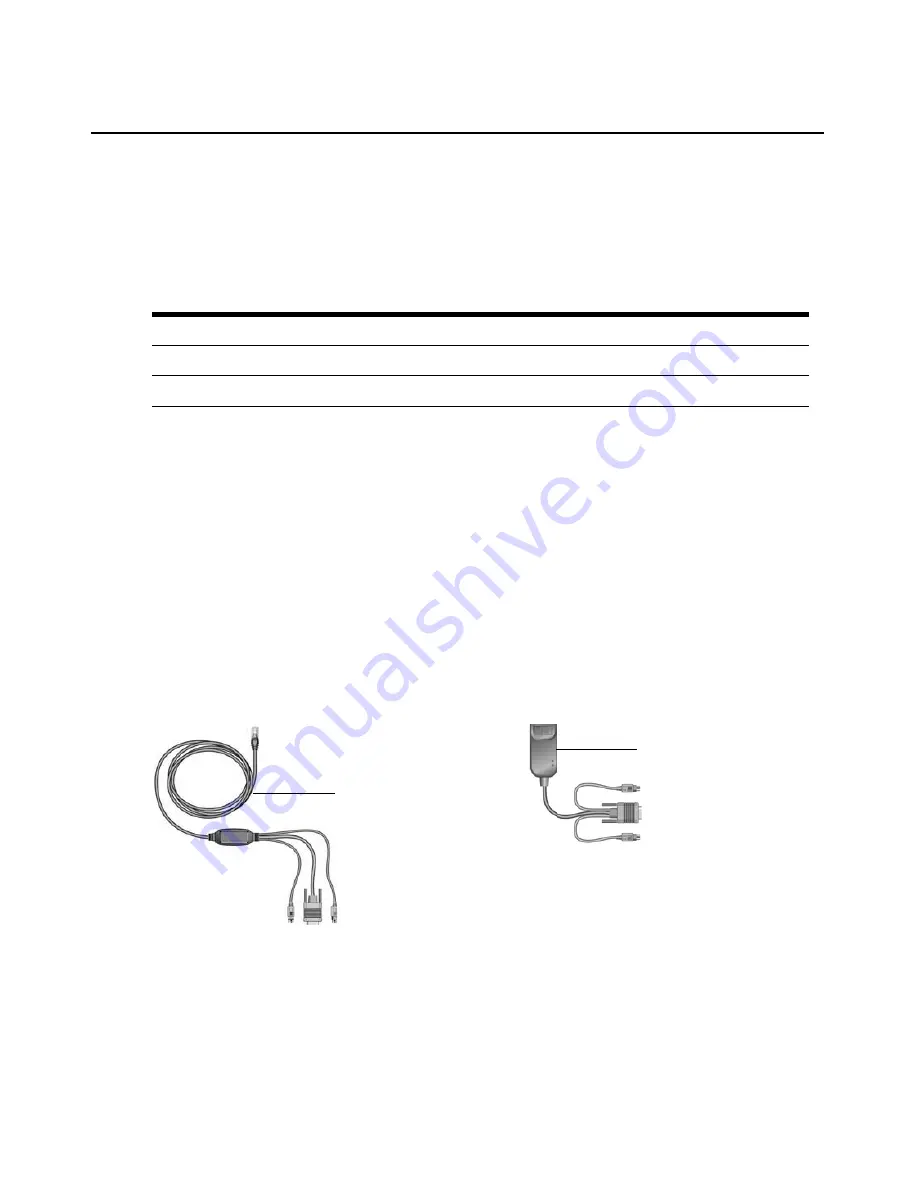
2
IBM Rack Console Switch Installation and User’s Guide
Models and Features
An IBM 1 x 8 Rack Console Switch supports access by a single local user. An IBM 2 x 16 Rack
Console Switch supports simultaneous access by two local users. The following table summarizes
the features provided by the two types of switches.
IBM Conversion Options and Console Switch Cables
COs are first connected to the servers and then are connected to ARI ports on the rack console
switch by means of separate CAT 5 cables. Firmware on the COs may also be upgraded.
Each console switch cable has a built-in 3 meter (10 foot) CAT 5 cable for connecting a server to an
ARI port. Firmware on the console switch cables is not upgradable.
The KVM (KCO) and USB (UCO) conversion options each have two ARI jacks on the back. For
daisy-chaining, one ARI jack can be connected to an ARI port on the rack console switch, and the
other jack can be connected either to another CO of the same type (KCO or UCO) or to a terminator
plug. Up to 16 KCO or UCO conversion options can be connected to a single rack console switch
port to daisy-chain up to 16 servers per port.
Either a PS/2 console switch cable or a KCO can be used to connect a server that has PS/2-based
KVM ports.
Figure 1.1: Options for connecting servers that have PS2-based KVM ports
Table 1.1: Rack console switch models, ports, users, maximum tiered and daisy-chained servers
Model ARI Ports Local Users Maximum Servers Connected to Tiered Switches or Daisy-chained
1 x 8
8
1 (A)
128
2 x 16
16
2 (A and B)
256
PS/2 console switch cable
KCO
Содержание 17351LX
Страница 1: ...Installation and User s Guide For 17353LX and 17354LX Rack Console Switch ...
Страница 2: ......
Страница 3: ...Rack Console Switch Installation and User s Guide ...
Страница 4: ......
Страница 5: ......
Страница 7: ......
Страница 8: ......
Страница 14: ...xii IBM Rack Console Switch Installation and User s Guide ...
Страница 20: ...6 IBM Rack Console Switch Installation and User s Guide ...
Страница 36: ...22 IBM Rack Console Switch Installation and User s Guide ...
Страница 68: ...54 IBM Rack Console Switch Installation and User s Guide ...
Страница 86: ...72 IBM Rack Console Switch Installation and User s Guide ...
Страница 92: ...78 IBM Rack Console Switch Installation and User s Guide ...
Страница 93: ......
Страница 94: ...43V6019 590 701 501B ...
















































