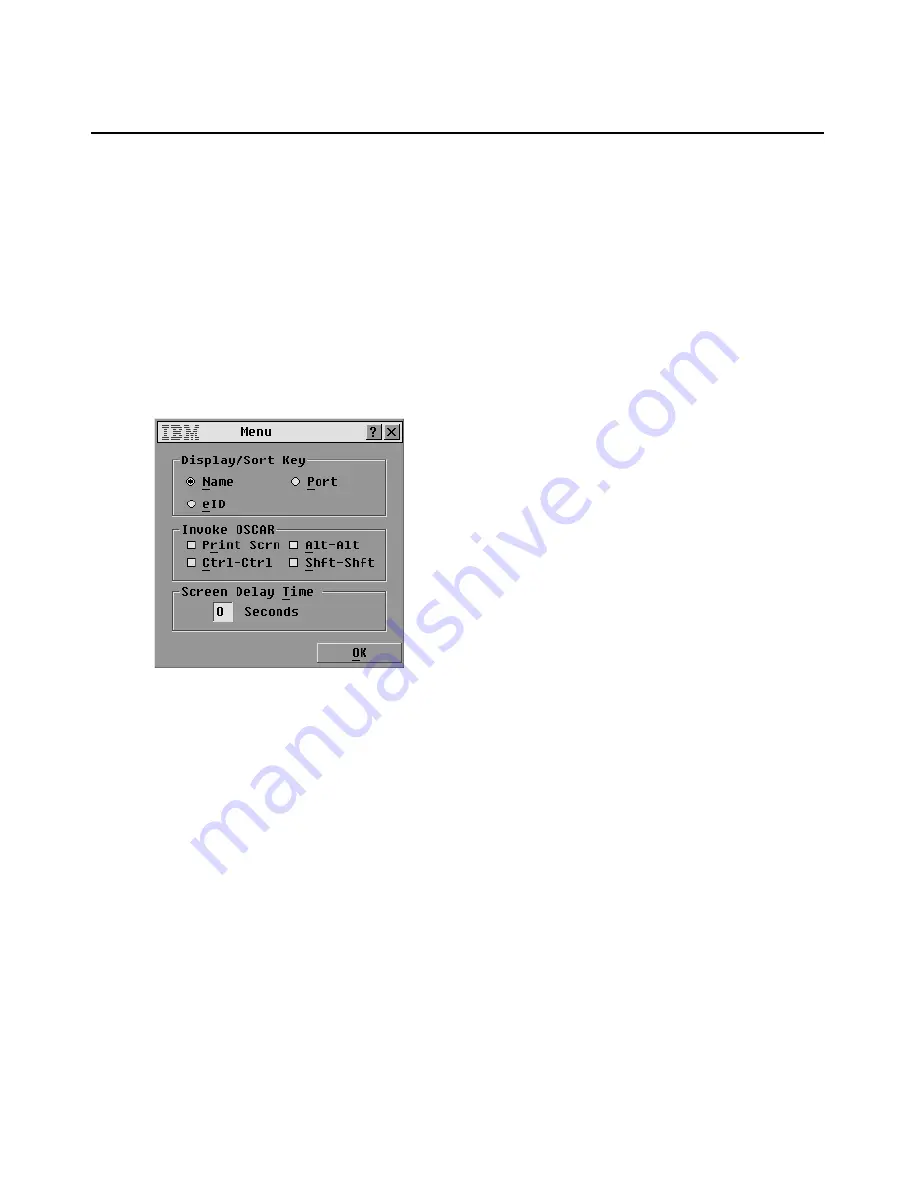
34
IBM Rack Console Switch Installation and User’s Guide
Configuring the display behavior
Use the Menu window to do the following tasks:
•
Configure the key sequence that launches the OSCAR interface.
•
Configure a Screen Delay Time to set a number of seconds to delay the display of the OSCAR
interface after you press
Print Screen
.
Accessing the Menu window
1.
Access the OSCAR interface Main window. If needed, see “Accessing the rack console
switch” on page 23.
2.
Click
Menu
. The Menu window opens.
Figure 3.9: Menu window
Configuring the hot key sequence for launching the OSCAR interface or the login
window
1.
Access the Menu window. If needed, see “Accessing the Menu window” on page 34.
2.
Select the desired hot key sequence. Unchecking all boxes leaves
Print Screen
as the default.
3.
Click
OK
in the Menu window to save the changes.
-or-
Click
X
or press
Esc
to exit the window without saving changes.
Configuring a screen delay time
1.
Access the Menu window. If needed, see “Accessing the Menu window” on page 34.
2.
In the Screen Delay Time field, type the number of seconds (0 to 9) to elapse between when
Print Screen
is pressed and either the OSCAR interface Main window or the login window
displays. Type
0
for no delay.
Содержание 17351LX
Страница 1: ...Installation and User s Guide For 17353LX and 17354LX Rack Console Switch ...
Страница 2: ......
Страница 3: ...Rack Console Switch Installation and User s Guide ...
Страница 4: ......
Страница 5: ......
Страница 7: ......
Страница 8: ......
Страница 14: ...xii IBM Rack Console Switch Installation and User s Guide ...
Страница 20: ...6 IBM Rack Console Switch Installation and User s Guide ...
Страница 36: ...22 IBM Rack Console Switch Installation and User s Guide ...
Страница 68: ...54 IBM Rack Console Switch Installation and User s Guide ...
Страница 86: ...72 IBM Rack Console Switch Installation and User s Guide ...
Страница 92: ...78 IBM Rack Console Switch Installation and User s Guide ...
Страница 93: ......
Страница 94: ...43V6019 590 701 501B ...
















































