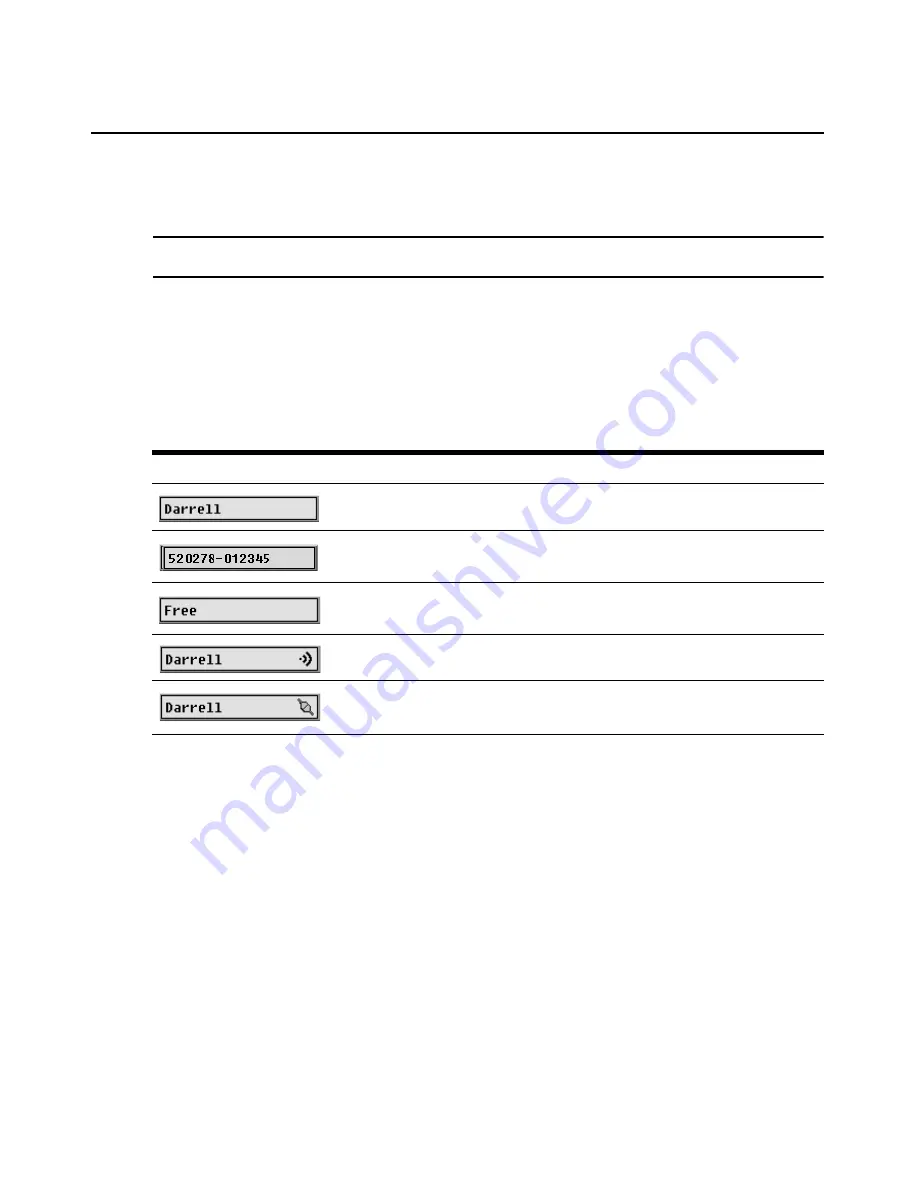
Chapter 3: Using the OSCAR Interface
35
3.
Click
OK
in the Menu window to save the changes.
-or-
Click
X
or press
Esc
to exit the window without saving changes.
NOTE:
Setting a
Screen Delay Time
enables you to complete a soft switch without the OSCAR interface
appearing. To perform a soft switch, see “Soft switching using a hot key sequence” on page 27.
Configuring the status flag
When a user is connected to a server, a status flag displays on the desktop and shows the name or
the port number of the selected server or the status of the selected port. Use the Flag window to
configure the flag to display by server name or port number, or to change the flag’s color, opacity,
display time, or location on the desktop.
Accessing the Flag window
1.
Access the Setup window. If needed, see “Accessing the Setup window” on page 30.
2.
Click
Setup
->
Flag
. The Flag window opens.
Table 3.5: OSCAR interface status flags
Flag
Description
Flag type by name
Flag type by eID
Indicates that the user is disconnected from all servers
Indicates that Broadcast mode is enabled
Indicates that the user is in share mode
Содержание 17351LX
Страница 1: ...Installation and User s Guide For 17353LX and 17354LX Rack Console Switch ...
Страница 2: ......
Страница 3: ...Rack Console Switch Installation and User s Guide ...
Страница 4: ......
Страница 5: ......
Страница 7: ......
Страница 8: ......
Страница 14: ...xii IBM Rack Console Switch Installation and User s Guide ...
Страница 20: ...6 IBM Rack Console Switch Installation and User s Guide ...
Страница 36: ...22 IBM Rack Console Switch Installation and User s Guide ...
Страница 68: ...54 IBM Rack Console Switch Installation and User s Guide ...
Страница 86: ...72 IBM Rack Console Switch Installation and User s Guide ...
Страница 92: ...78 IBM Rack Console Switch Installation and User s Guide ...
Страница 93: ......
Страница 94: ...43V6019 590 701 501B ...






























