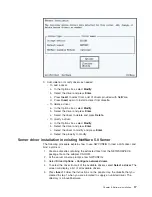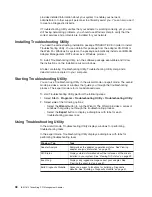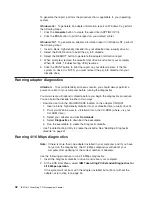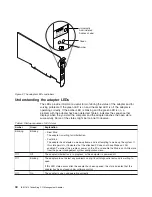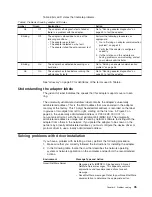Select
Next
to continue.
2. On the next page, select
Search for the best driver for your device
and then
select
Next
.
3. The next page of the wizard will ask where you would like to look for the device
driver.
v
If you are installing the device driver from the product CD-ROM, insert the
CD-ROM into the CD-ROM drive and make sure that the CD-ROM drive
checkbox is checked.
v
If you are installing from a diskette that you built from the CD-ROM or from
the Web, insert the diskette and make sure that the Floppy disk drives
checkbox is checked.
4. Select
Next
to continue. Windows should find an updated device driver on the
diskette or the CD-ROM. Make sure that The updated driver is selected and
select
Next
.
5. The next page of the wizard should confirm that the hardware and device driver
are found. Select
Next
again to begin copying files.
Windows might prompt you for the driver diskette. Type the letter of your drive.
Windows might also prompt you for the Windows 98 CD-ROM in order to install
its default network protocols. Make sure that the location of your Windows 98
installation files (for example, d:\ or d:\win98 or c:\windows\catroot) appears in
the entry and select
OK
.
6. The wizard reports after the files have finished copying that:
Windows has finished installing the software that your new hardware
device requires.
Select
Finish
to continue.
7. A dialog box displays the following message:
To finish setting up your new hardware, you must restart your
computer. Do you want to restart your computer now?
Remove the diskette or CD-ROM from your computer and select
Yes
.
8. Check for the following conditions to determine whether the adapter is working
correctly and whether installation has been completed successfully:
v
The device driver files loaded successfully.
v
The Device Manager (System control panel applet) reports that the device is
working correctly.
v
The adapter LEDs indicate normal operation: Green ON, Amber OFF.
If you experience problems, see “Chapter 4. Problem solving” on page 37.
Windows 2000
Although Windows 2000 may automatically install a device driver for your adapter,
we recommend that you upgrade to the driver included with the adapter. Use the
following procedures to install the latest driver.
Installing the driver for a first-time Windows 2000 installation
If your adapter is already installed in a machine in which you are installing Windows
2000 for the first time, Windows 2000 may detect the adapter and install the default
driver. Use the following procedure to install the updated driver that came with your
adapter.
30
IBM 16/4 Token-Ring PCI Management Adapter
Содержание 16/4 Token-Ring
Страница 1: ...16 4 Token Ring PCI Management Adapter User s Guide ...
Страница 6: ...vi IBM 16 4 Token Ring PCI Management Adapter ...
Страница 12: ...4 IBM 16 4 Token Ring PCI Management Adapter ...
Страница 44: ...36 IBM 16 4 Token Ring PCI Management Adapter ...
Страница 56: ...48 IBM 16 4 Token Ring PCI Management Adapter ...
Страница 60: ...52 IBM 16 4 Token Ring PCI Management Adapter ...
Страница 78: ...70 IBM 16 4 Token Ring PCI Management Adapter ...
Страница 84: ...76 IBM 16 4 Token Ring PCI Management Adapter ...
Страница 101: ...The label on documentation must also include the words Reprinted by permission of IBM Appendix G Notices 93 ...
Страница 104: ...96 IBM 16 4 Token Ring PCI Management Adapter ...