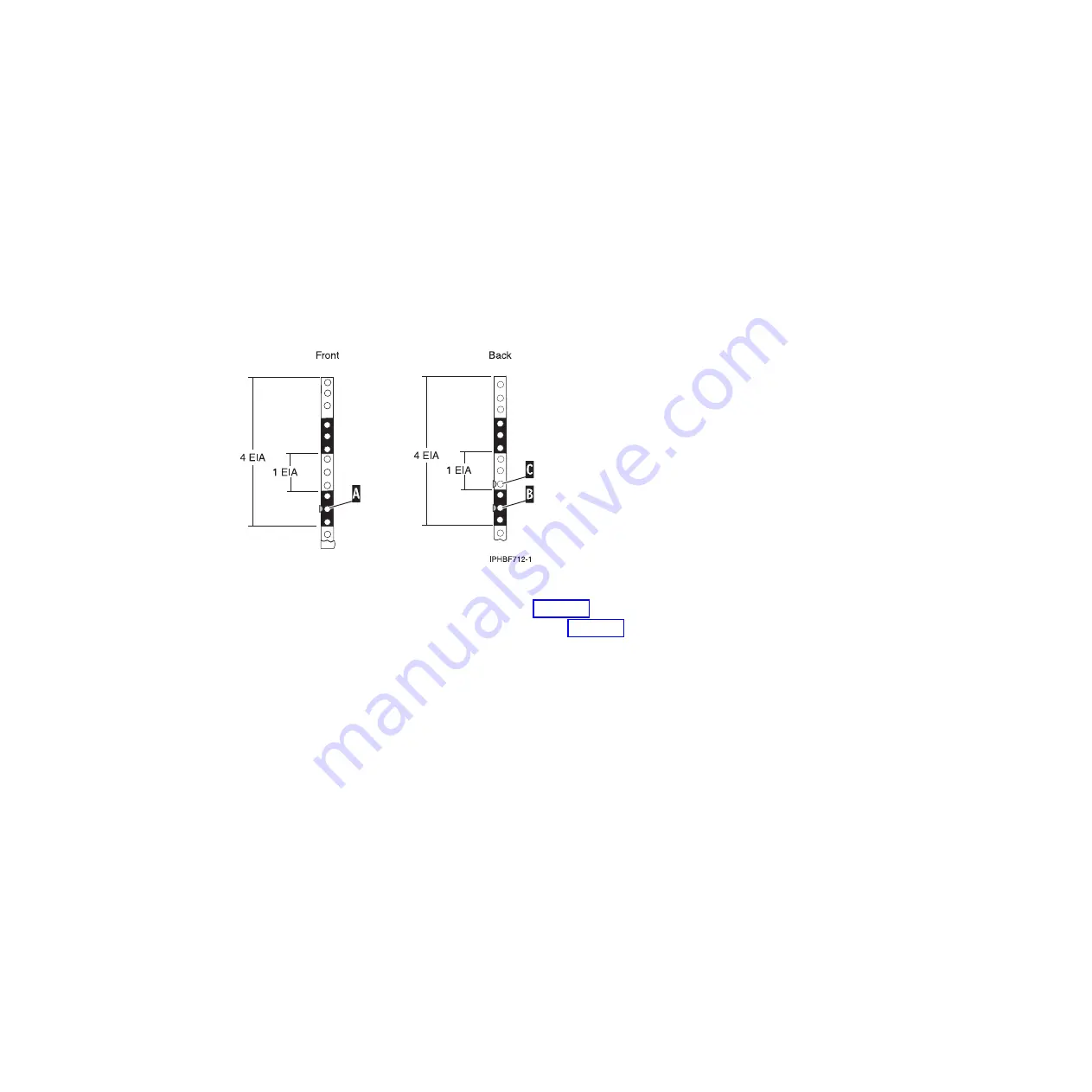
Note:
The self-adhesive dots are used to aid in identifying locations on the rack. If you do not have
the dots, use some other form of marking tool to aid you in identifying hole locations (for example,
tape, or a marker). You will need to identify the marked hole from both the front and back of the
rack.
3.
Place another self-adhesive dot next to the middle hole of the bottom EIA unit on the left side of the
rack.
4.
Go to the back of the rack. On the right side, find the EIA unit that corresponds to the bottom EIA
unit marked on the front of the rack.
Note:
The following figure is an example of how the EIA units appear, you might have a different
configuration or placement.
5.
Place a self-adhesive dot at the middle hole of the bottom EIA unit,
(B)
in Figure 68.
6.
Place a self-adhesive dot at the bottom hole of the next (higher) EIA unit,
(C)
in Figure 68.
7.
Mark the corresponding holes on the left side of the rack.
Attaching the mounting hardware to the rack
You might need to attach mounting hardware to the rack. Follow these steps to perform this task. In
addition to information intended to promote safety and reliable operation, this section also includes
illustrations of the related hardware components and shows how these components relate to each other.
CAUTION:
Installing the rails in the rack is a complex procedure. To install the rails correctly, you must perform
each task in the following order. Failure to do so might cause rail failure and potential danger to
yourself and the system unit.
To install the mounting hardware into the rack, follow these steps:
1.
Loosen the two rail-adjustment screws on one rail just enough to enable the rails to slide.
Note:
The rails are marked with an
L
or
R
on the front brackets.
Figure 68. Marking holes on the front and back of the rack frame
72
Installing into a rack
Содержание 0551
Страница 1: ...Power Systems Rack rack features and installing systems or expansion units into a rack ...
Страница 2: ......
Страница 3: ...Power Systems Rack rack features and installing systems or expansion units into a rack ...
Страница 8: ...vi Installing into a rack ...
Страница 12: ...2 Installing into a rack ...
Страница 34: ...24 Installing into a rack ...
Страница 118: ...108 Installing into a rack ...
Страница 126: ...116 Installing into a rack ...
Страница 130: ...120 Installing into a rack ...
Страница 136: ...4 Remove the latch bracket from the system unit Figure 124 Removing the retaining screws 126 Installing into a rack ...
Страница 148: ...138 Installing into a rack ...
Страница 164: ...154 Installing into a rack ...
Страница 174: ...3 Close the front rack door 164 Installing into a rack ...
Страница 181: ......
Страница 182: ... Printed in USA ...
















































