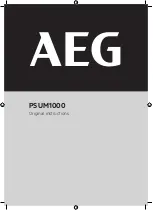5.
Install the two M5 securing screws
(K)
through the expansion unit and into the nut clips on the left
and right rail.
6.
Install the bezel
(L)
onto the expansion unit. Press the bezel into place and secure it with two M5
screws
(M)
on the left and right rail.
7.
Insert the service information holder
(N)
into the slot in the bezel.
For instructions on how to connect and configure the expansion unit after installation, see Enclosures and
expansion units.
Figure 63. Sliding the expansion unit in the rack
Figure 64. Installing the bezel and service information holder
Chapter 3. Installing a system or expansion unit into a rack
67
Содержание 0551
Страница 1: ...Power Systems Rack rack features and installing systems or expansion units into a rack ...
Страница 2: ......
Страница 3: ...Power Systems Rack rack features and installing systems or expansion units into a rack ...
Страница 8: ...vi Installing into a rack ...
Страница 12: ...2 Installing into a rack ...
Страница 34: ...24 Installing into a rack ...
Страница 118: ...108 Installing into a rack ...
Страница 126: ...116 Installing into a rack ...
Страница 130: ...120 Installing into a rack ...
Страница 136: ...4 Remove the latch bracket from the system unit Figure 124 Removing the retaining screws 126 Installing into a rack ...
Страница 148: ...138 Installing into a rack ...
Страница 164: ...154 Installing into a rack ...
Страница 174: ...3 Close the front rack door 164 Installing into a rack ...
Страница 181: ......
Страница 182: ... Printed in USA ...