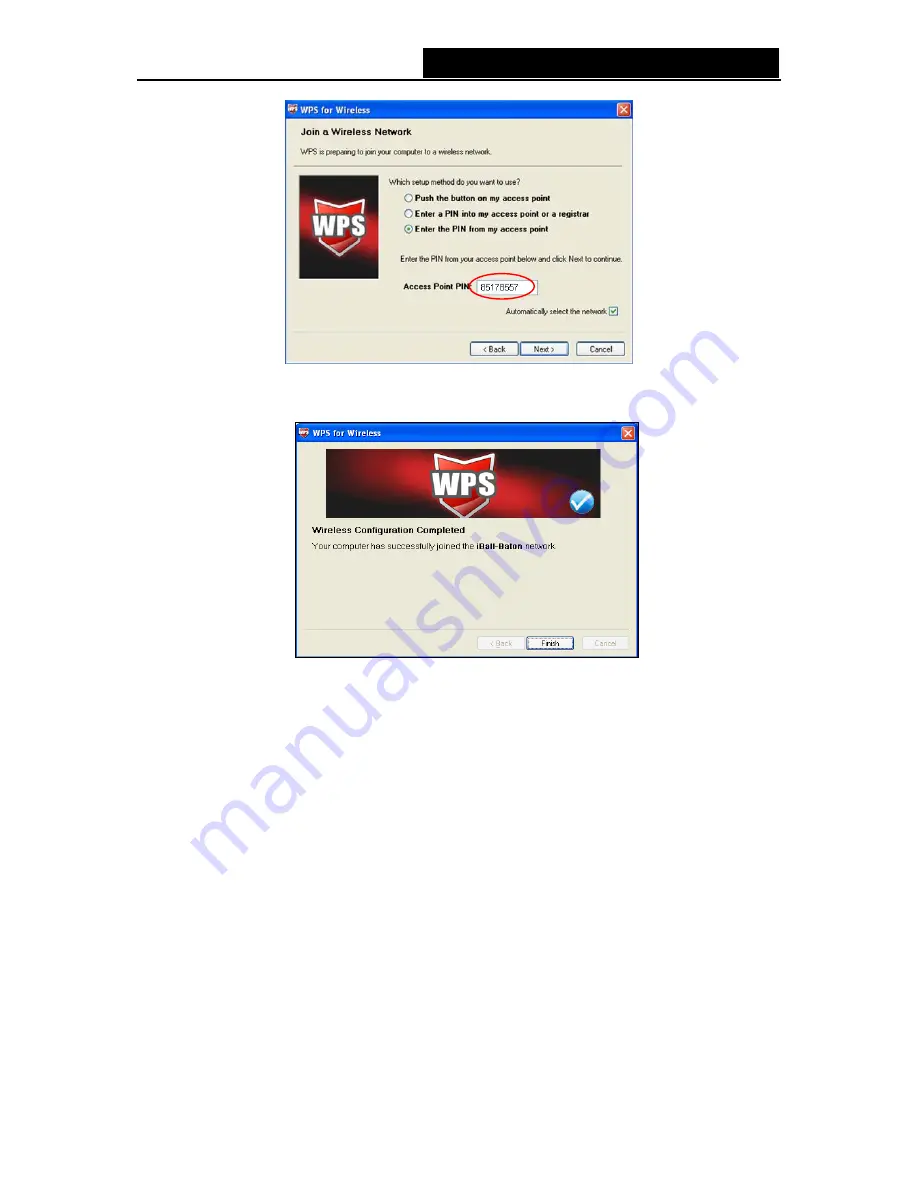
iB-WRA150N
150M Wireless-N ADSL2+ Router - User Guide
d. You will see the
Wireless Configuration completed
screen when the new device is
successfully connected to the network.
Step 1: Keep the default WPS Status as Enabled and click the Add device button in Figure 4-2,
then the following screen will appear.
)
Note:
The default PIN code of the Router can be found in its label or the WPS configuration screen as
Figure 4-2
.
You will see the following screen when the new device successfully connected to the network.
)
Note:
1
)
The status LED on the Router will light green all the time if the device has been successfully
added to the network.
2
)
The WPS function cannot be configured if the Wireless Function of the Router is disabled.
Please make sure the Wireless Function is enabled before configuring the WPS.
21






























