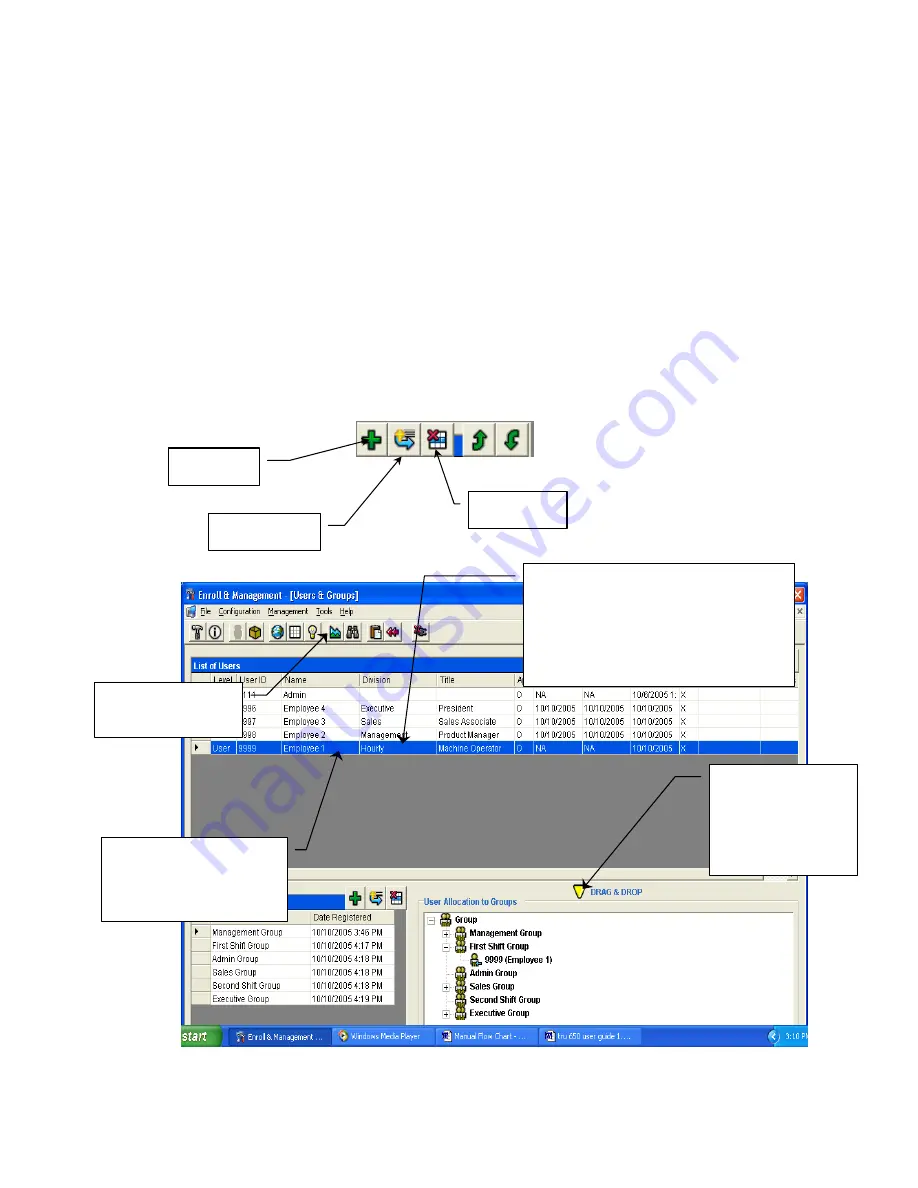
TRU 650 ACCESS CONTROL SYSTEM USERS GUIDE
Copyrighted by Integrated Biometrics Inc., 2008
- 4 -
1.2 Screen Navigation
1.2.1 The software can be navigated by two methods. The Menu Selections File, Configuration,
Management, etc., are across the top of each window. Each of these selections has a drop down menu for
the various functions. See example below.
1.2.2 Under the Menu Selections, there are Icons that are short cuts to these functions. See the example
below.
1.2.3 Another method of Modifying
active
Users, or Groups, or TRU’s, etc., is to click on an active line,
which will highlight it. Then right click, which will display a menu box with selections such as “Modify”,
“Delete”, “Detach”, etc. See example below.
1.2.4 Attaching “Users” and “Access Times” to “Groups”, and attaching “Groups” to “TRU’s” is
accomplished by simply Dragging and Dropping. See example below.
Modify Icon
Delete Icon
Add Icon
Menu Selection
Shortcut Icons
Click on an Active Line to highlight,
and then right click. A drop down
menu with functions such as Modify,
Delete, etc. will display. This is an
alternative to highlighting and using
the “Active Section” Icons.
Click on an Active Line
to highlight and hold,
then drag and drop
All windows with
Drag and Drop
capability are
designated with
this Icon.



















