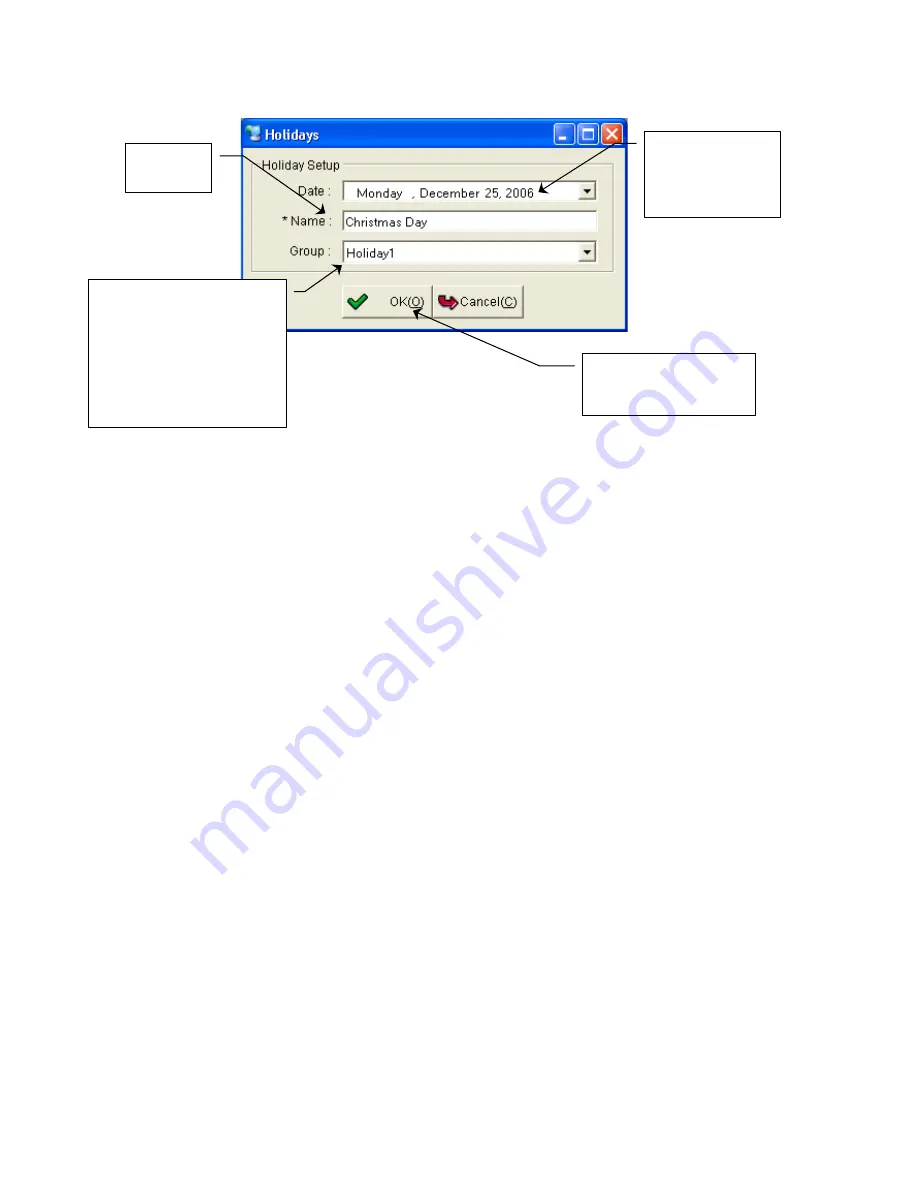
TRU 650 ACCESS CONTROL SYSTEM USERS GUIDE
Copyrighted by Integrated Biometrics Inc., 2008
- 23 -
1.10.2 Access Time Detail Section
This section simply shows programmed Access Times in Bar Graph form.
1.10.3 Using a Wiegand Based Access Control System
Please refer to the separate document titled “Wiegand operation for 3rd party access control”.
1.11 [Group: Access Time] Setup
Click on the Menu Selection “Management” and select “[Group: Access Time] Setup” from the Drop
down Menu.
1.11.1 This window is used to attach “Access Times” to “Groups.” Note: You may drag group from the
left side “List of Groups” to the right side “Access Time Allocation to Groups” multiple times. This
enables the attaching of different Access Times to the same Group. By doing this you may assign a Group
different Access Times to different TRU’s (different times to different doors/areas) in the “[TRU: Group-
Access Time] Setup” window. In the example shown below the “Sales Group” has been assigned “Sales
Access Times” and “2
nd
Shift Access Times.”
1.11.2 Simply click on the set of “Access Times” in the bottom left section, “List of Access Times”, and
drag and drop it on the desired “Group” in the top right section, “Access Time Allocation to Groups.”
1.11.3 Notice that this screen gives a great deal of information about Groups and Access Times. The
group “Sales Group” in the top left section “List of Groups,” is highlighted. In the section “List of Users”,
it displays the users assigned to this group.
Select the date
for assigned
Access Times to
apply.
Name the
Holliday
Assign the Holiday as 1,
2, or 3 from the drop
down menu. This will
match it with Holiday 1,
2, or 3 as programmed in
“Access Times” in the
section above
Click “OK” to save
inputted data.






























