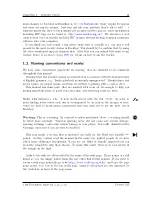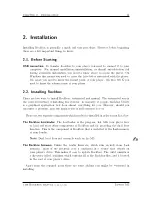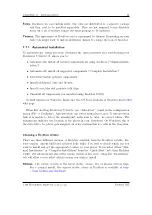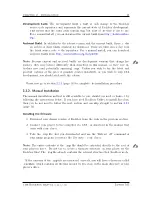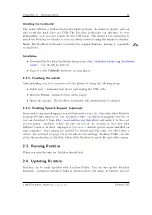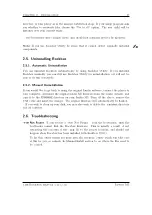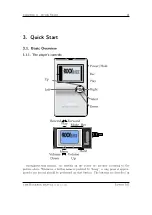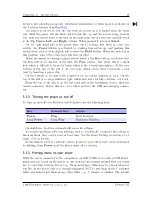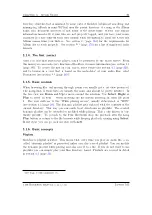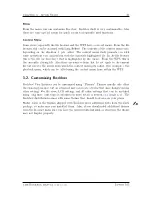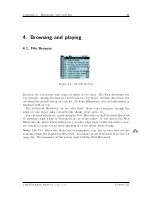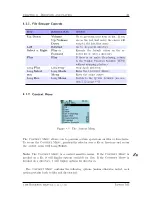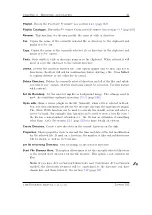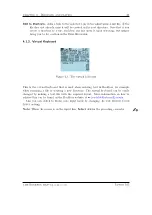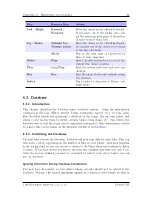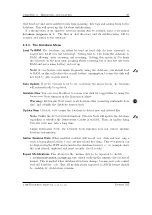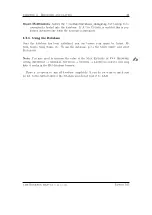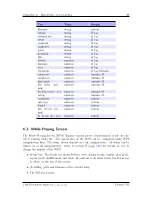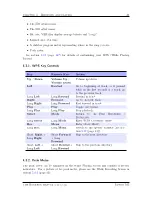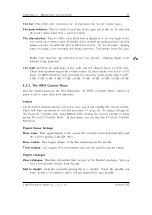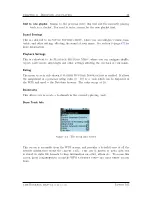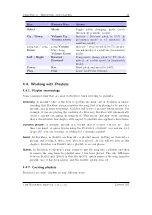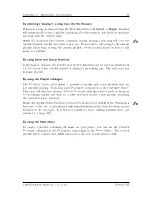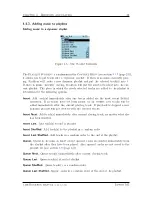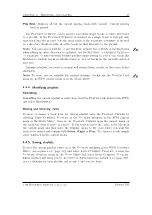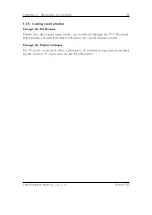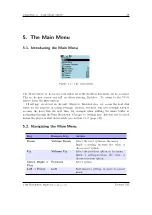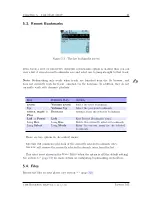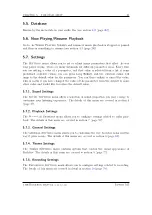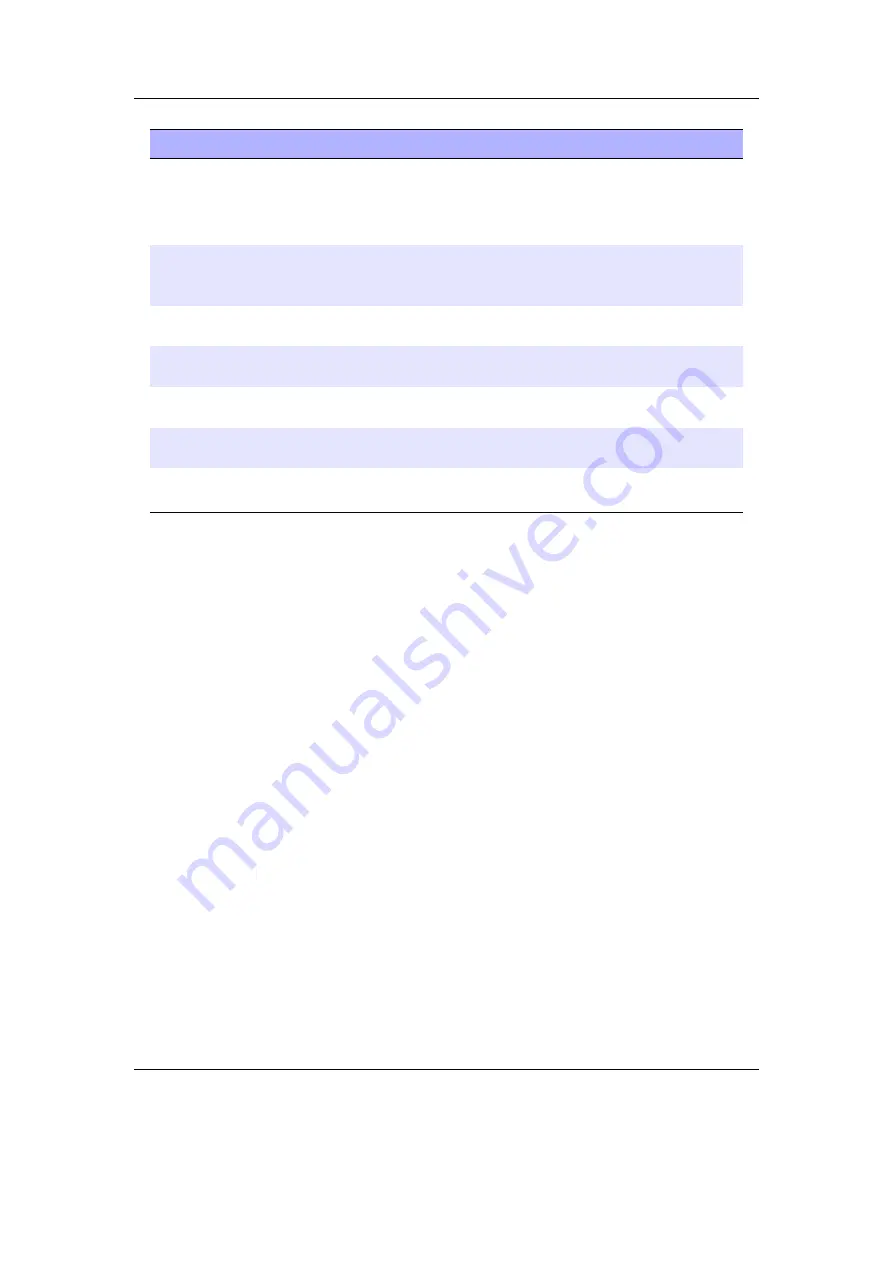
Chapter 4. Browsing and playing
26
Key
Remote Key
Action
Left
/
Right
Rewind
/
Forward
Move the cursor on the virtual keyboard.
If you move out of the picker area, you
get the previous/next page of characters
(if there is more than one).
Up
/
Down
Volume Up
/
Volume Down
Move the cursor on the virtual keyboard.
If you move out of the picker area you get
to the line edit mode.
Mode
Flip to the next page of characters (if
there is more than one).
Select
Play
Insert the selected keyboard letter at the
current line cursor position.
Play
Long
Play
Exit the virtual keyboard and save any
changes.
Rec
Rec
Exit the virtual keyboard without saving
any changes.
Select
Tap to select a character in Morse code
input mode.
4.2. Database
4.2.1. Introduction
This chapter describes the Rockbox music database system.
Using the information
contained in the tags (ID3v1, ID3v2, Vorbis Comments, Apev2, etc.) in your audio
files, Rockbox builds and maintains a database of the music files on your player and
allows you to browse them by Artist, Album, Genre, Song Name, etc. The criteria the
database uses to sort the songs can be completely customised. More information on how
to achieve this can be found on the Rockbox website at
4.2.2. Initializing the Database
The first time you use the database, Rockbox will scan your disk for audio files. This can
take quite a while depending on the number of files on your player. This scan happens
in the background, so you can choose to return to the Main Menu and continue to listen
to music. If you shut down your player, the scan will continue next time you turn it on.
After the scan is finished you may be prompted to restart your player before you can
use the database.
Ignoring Directories During Database Initialization
You may have directories on your player whose contents should not be added to the
database. Placing a file named
database.ignore
in a directory will exclude the files in
The Rockbox manual
(version 3.14)
Iaudio M5