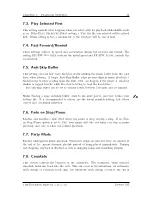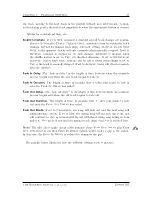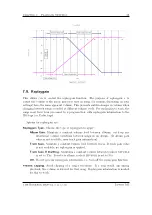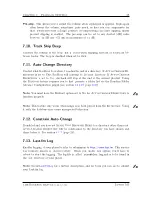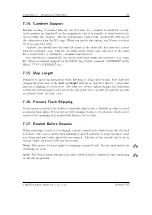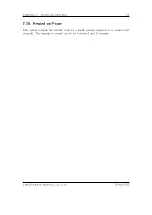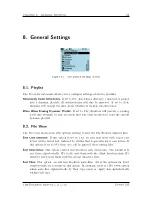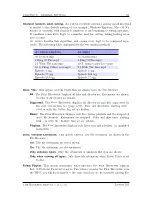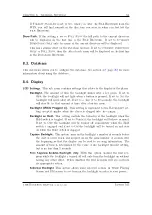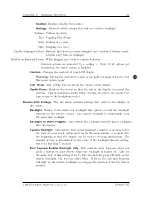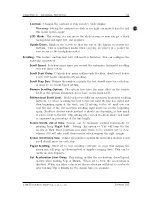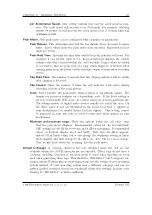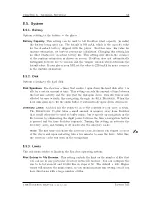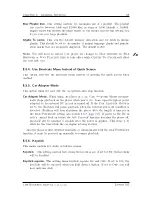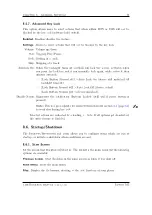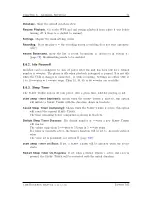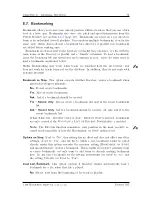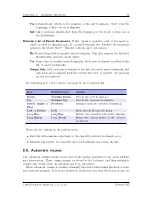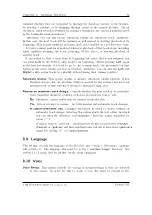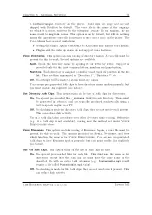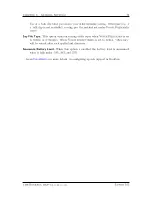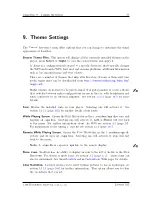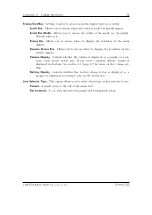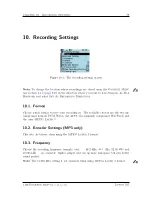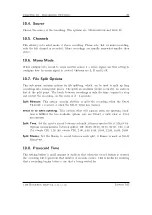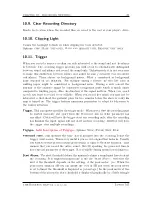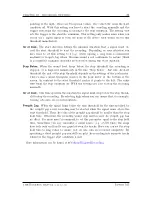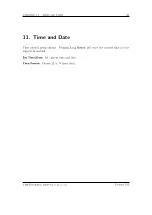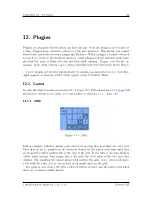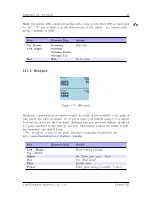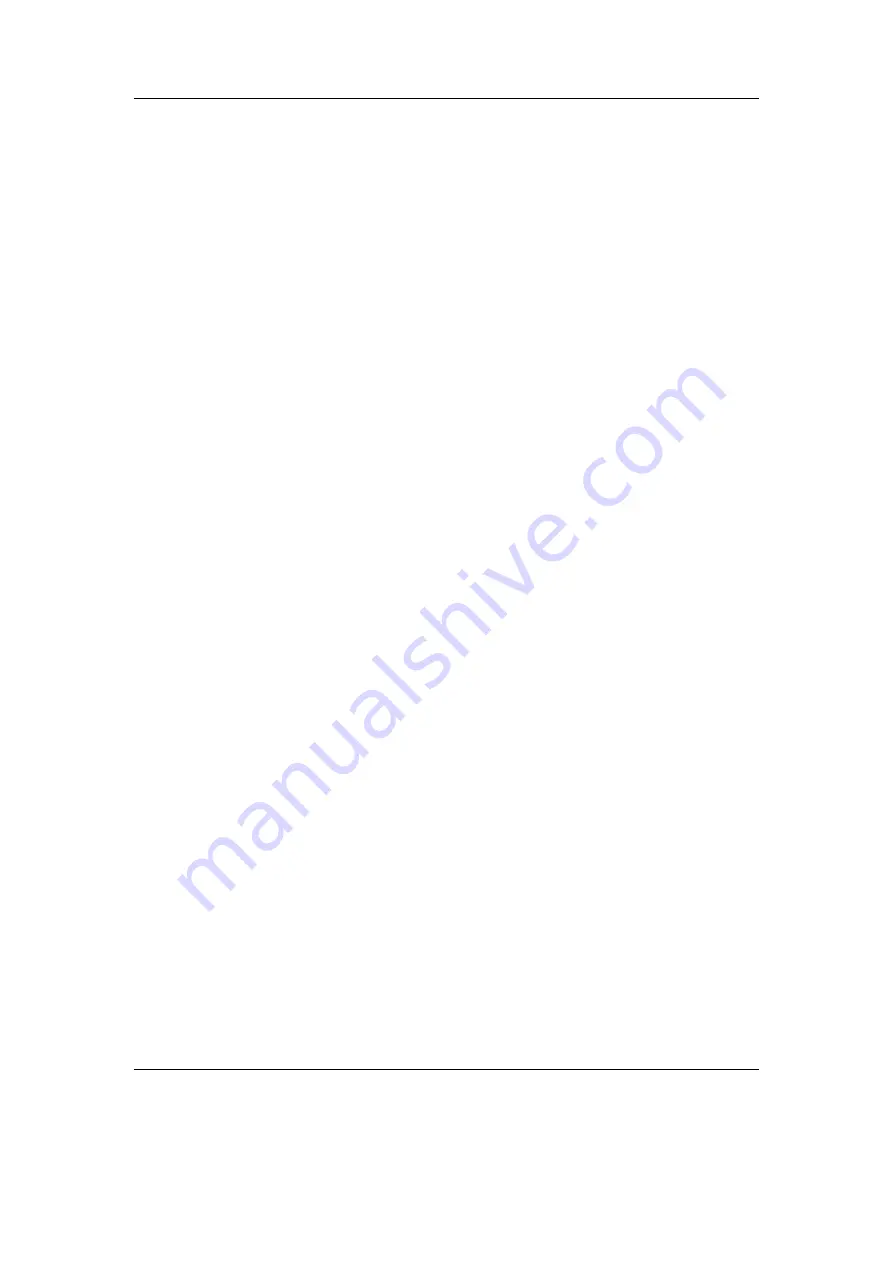
Chapter 8. General Settings
70
8.5.7. Advanced Key Lock
This option allows users to select actions that when within WPS or FMS will
not
be
blocked by the key lock (software hold switch).
Enabled.
Enables/disables the feature.
Settings.
Allows to select actions that will
not
be blocked by the key lock.
Volume. Volume up/down.
Play. Toggling Play/Pause.
Seek. Seeking in a track.
Skip. Skipping of a track.
Autolock On. When the backlight turns off, softlock will lock the screen, activates when
you press the lock key and if you manually lock again, while active it then
disables autolock.
–
(Lock Button Pressed #1) >Auto Lock On (device still unlocked till
backlight timeout).
–
(Lock Button Pressed #2) >Auto Lock Off (device locked).
–
(Lock Button Pressed #3) >(device unlocked).
Disable Notify. Suppresses the notification ’Buttons Locked’ (still will if power button is
pressed).
Note:
This is a pre-requisite for
selectivebacklight
section
(page
b
to work also during key lock.
Selected actions are indicated by a l. Note: If all options get de-selected,
the entire feature is disabled.
8.6. Startup/Shutdown
The
Startup/Shutdown
sub menu allows you to configure items which are run at
startup, or initiate a shutdown when conditions are met.
8.6.1. Start Screen
Set the screen that Rockbox will start in. The default is the main menu but the following
options are available:
Previous Screen.
Start Rockbox in the same screen as when it was shut off.
Main Menu.
Show the main menu.
Files.
Display the file browser, starting in the root directory of your player.
The Rockbox manual
(version 3.14)
Iaudio M5