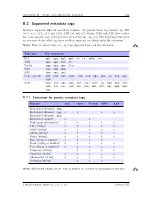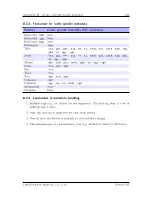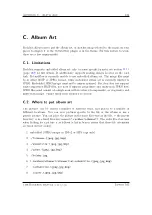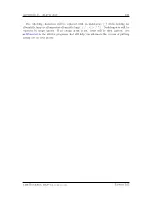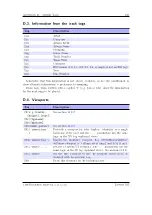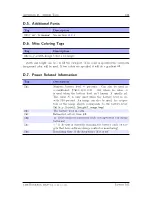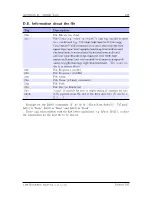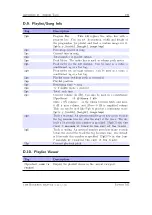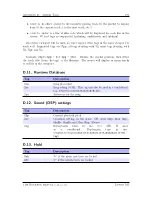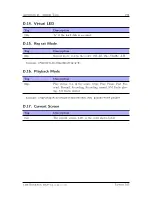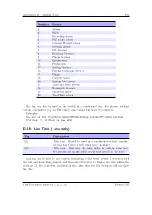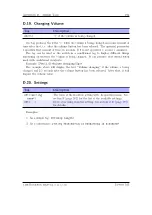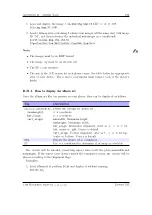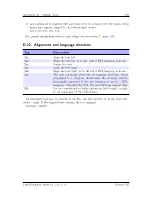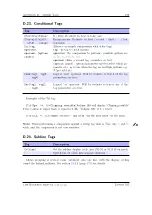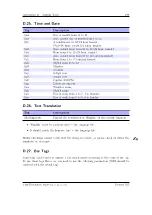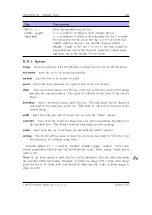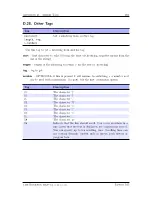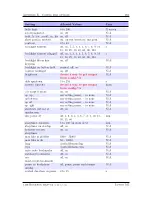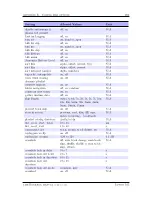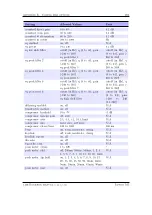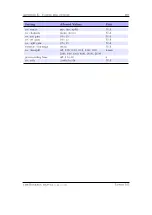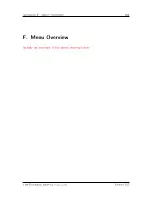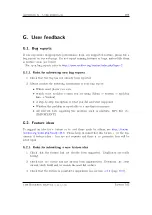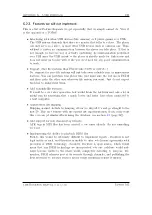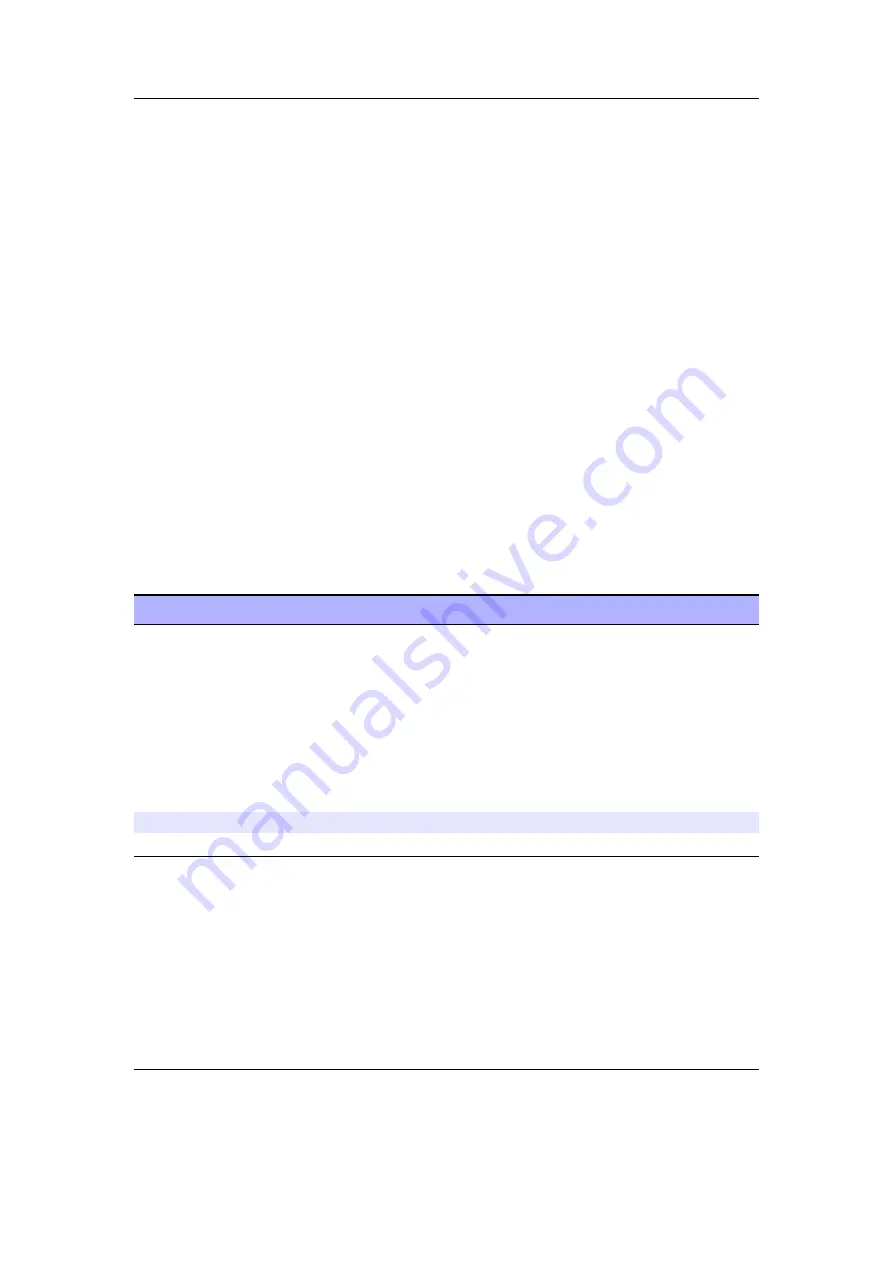
Appendix D. Theme Tags
196
1. Load and display the image
/.rockbox/bg.bmp
with ID “a” at 37, 109:
%x(a,bg.bmp,37,109)
2. Load a bitmap strip containing 5 volume icon images (all the same size) with image
ID “M”, and then reference the individual sub-images in a conditional:
%xl(M,volume.bmp,134,153,5)
%?pv<%xd(Ma)|%xd(Mb)|%xd(Mc)|%xd(Md)|%xd(Me)>
Note:
b
•
The images must be in BMP format
•
The image tag must be on its own line
•
The ID is case sensitive
•
The size of the LCD screen for each player varies. See table below for appropriate
sizes of each device. The x and y coordinates must respect each of the player’s
limits.
D.21.1. How to display the album art
Once the album art files are present on your player, they can be displayed as follows.
Tag
Description
%Cl(x,y,[maxwidth],
[maxheight],
hor_align,
vert_align)
Define the settings for album art
x
: x coordinate
y
: y coordinate
maxwidth
: Maximum height
maxheight
: Maximum width
hor_align
: Horizontal alignment, enter as ‘l’, ‘c’ or ‘r’ for
left, centre or right. Centre is default
vert_align
: Vertical alignment, enter as ‘t’, ‘c’ or ‘b’ for top,
centre or bottom. Centre is default
%Cd
Display the album art as configured.
%C
Use in a conditional to determine if an image is available.
The picture will be rescaled, preserving aspect ratio to fit the given
maxwidth
and
maxheight
. If the aspect ratio doesn’t match the configured values, the picture will be
placed according to the alignment flags.
Examples:
1. Load albumart at position 20,40 and display it without resizing:
%Cl(20,40„)
The Rockbox manual
(version 3.14)
Iaudio M5