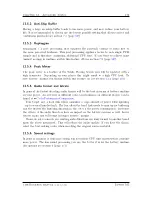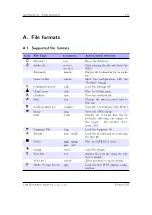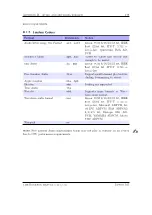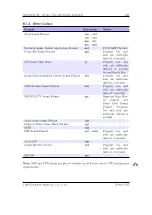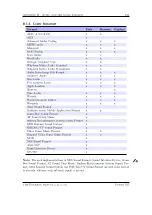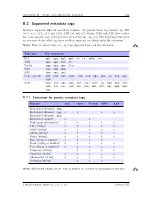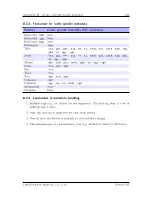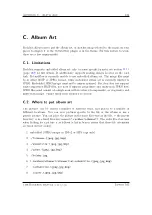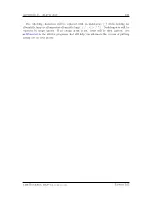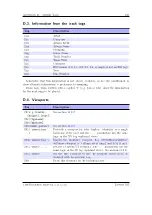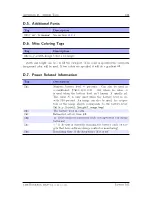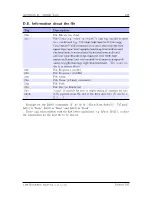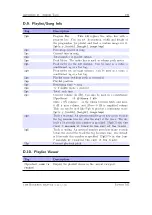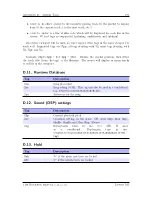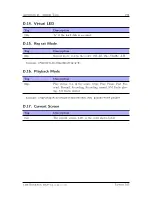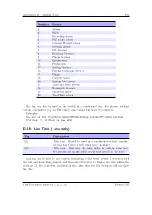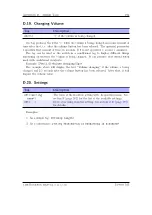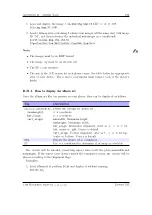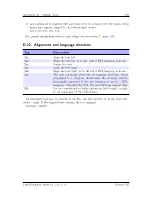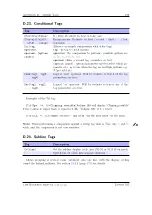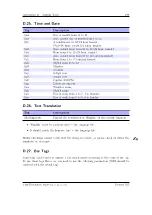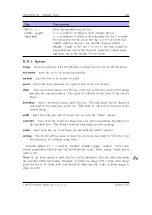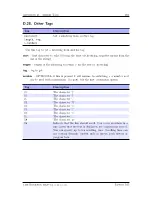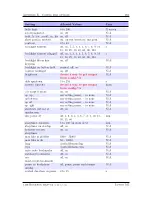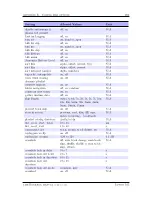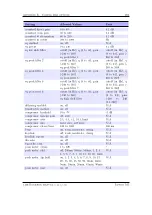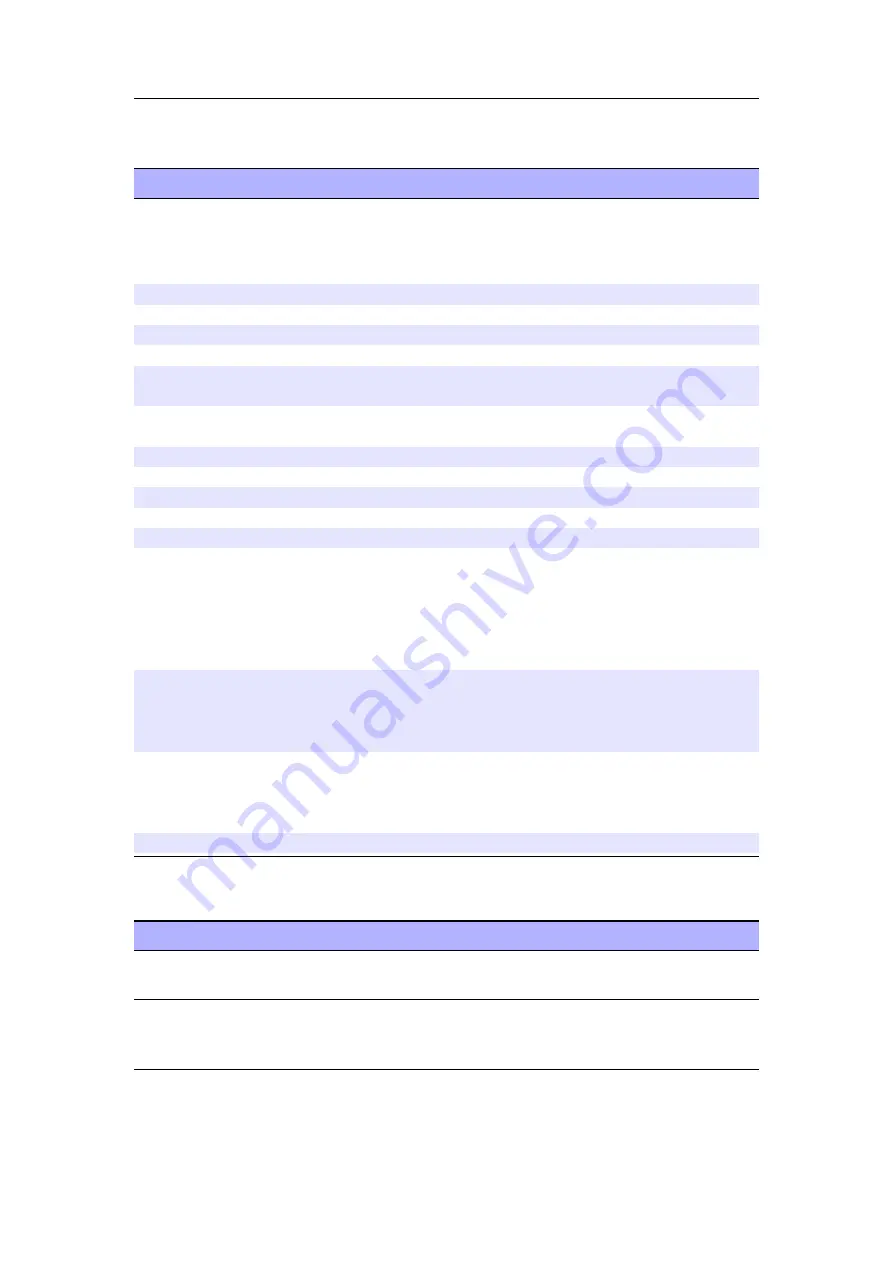
Appendix D. Theme Tags
190
D.9. Playlist/Song Info
Tag
Description
%pb
Progress Bar.
This will replace the entire line with a
progress bar. You can set the position, width and height of
the progressbar (in pixels) and load a custom image for it:
%pb(x,y,[width],[height],image.bmp)
%px
Percentage played in song
%pc
Current time in song
%pe
Total number of playlist entries
%pm
Peak Meter. The entire line is used as volume peak meter.
%pL
Peak meter for the left channel. Can be used as a value, a
conditional tag or a bar tag.
%pR
Peak meter for the right channel. Can be used as a value, a
conditional tag or a bar tag.
%pn
Playlist name (without path or extension)
%pp
Playlist position
%pr
Remaining time in song
%ps
“s” if shuffle mode is enabled
%pt
Total track time
%pv
Current volume (in dB). Can also be used in a conditional:
%?pv<Mute|...|0 dB|Above 0 dB>
Mute is 0% volume, . . . is the values between Mute and max,
0 dB is max volume, and Above 0 dB is amplified volume
This can also be used like %pb to provide a continuous scale:
%pv(x,y,[width],[height],image.bmp)
%pS
Track is starting. An optional number gives how many seconds
the tag remains true for after the start of the track. The de-
fault is 10 seconds if no number is specified.
%?pS(7)<in the
first 7 seconds of track|in the rest of the track>
%pE
Track is ending. An optional number gives how many seconds
before the end of the track the tag becomes true. The default
is 10 seconds if no number is specified.
%?pE(7)<in the last
7 seconds of track|in the rest of the track>
%Sp
Current playback pitch
D.10. Playlist Viewer
Tag
Description
%Vp(start,code to
render)
Display the playlist viewer in the current viewport.
The Rockbox manual
(version 3.14)
Iaudio M5