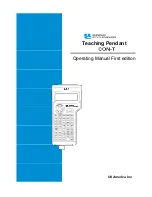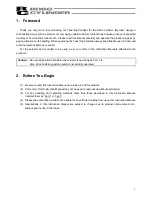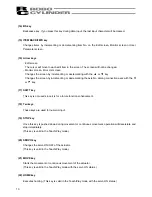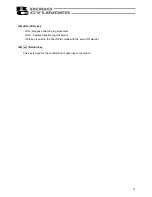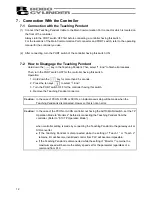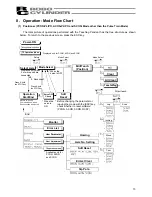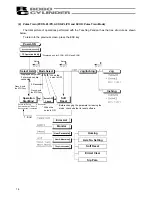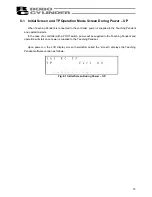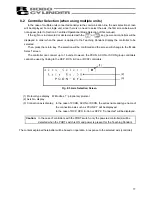2
3. Safety
Precautions
(1) Use a genuine product specified by us for wiring between the actuator and the Controller.
(2) Keep out of the operating range of a machine such as an actuator while it is operating or in a ready
state (condition in which the controller’s power is ON). When using it in places where persons may
approach, fence it off.
(3) Before carrying out assembly and adjustment work or maintenance and inspection work of the
machine, be sure to disconnect the power cord. While working, display the plate specified as such at
an easy-to-read location. In addition, give special consideration to prevent third parties from turning on
the power carelessly by hauling in the power cord to the operator. Alternatively, lock the power plug or
receptacle and direct the operator to keep the key or prepare a safety plug.
(4) When more than one operator works, advance work by determining the signal method and checking
each other’s safety. Especially, for work associated with axial movement regardless of power ON/OFF
or motor-driven/manual operation, be sure to confirm safety by calling out to other(s) in advance.
(5) When the user (customer) extends wiring, malfunction may occur due to faulty wiring. In this case,
inspect wiring thoroughly and check it for properness before turning on the power.
Содержание CON-T
Страница 1: ...Teaching Pendant Operating Manual First edition IAI America Inc ...
Страница 2: ......
Страница 4: ......
Страница 6: ......
Страница 14: ...6 6 2 External View External Dimensions ...
Страница 78: ...70 Examples of PCON CY Controller On following page ...
Страница 79: ...71 From previous page On following page ...
Страница 80: ...72 From previous page On following page ...
Страница 81: ...73 From previous page ...
Страница 95: ......