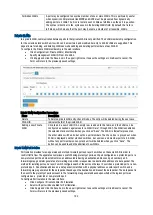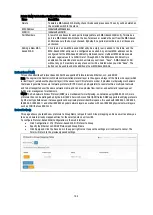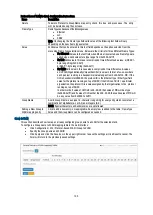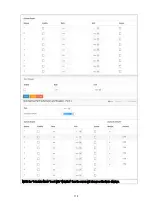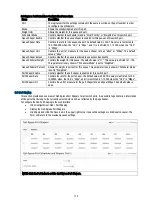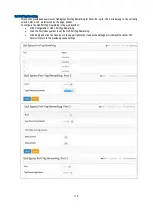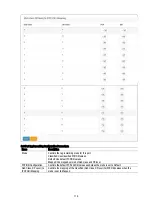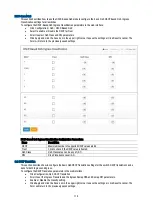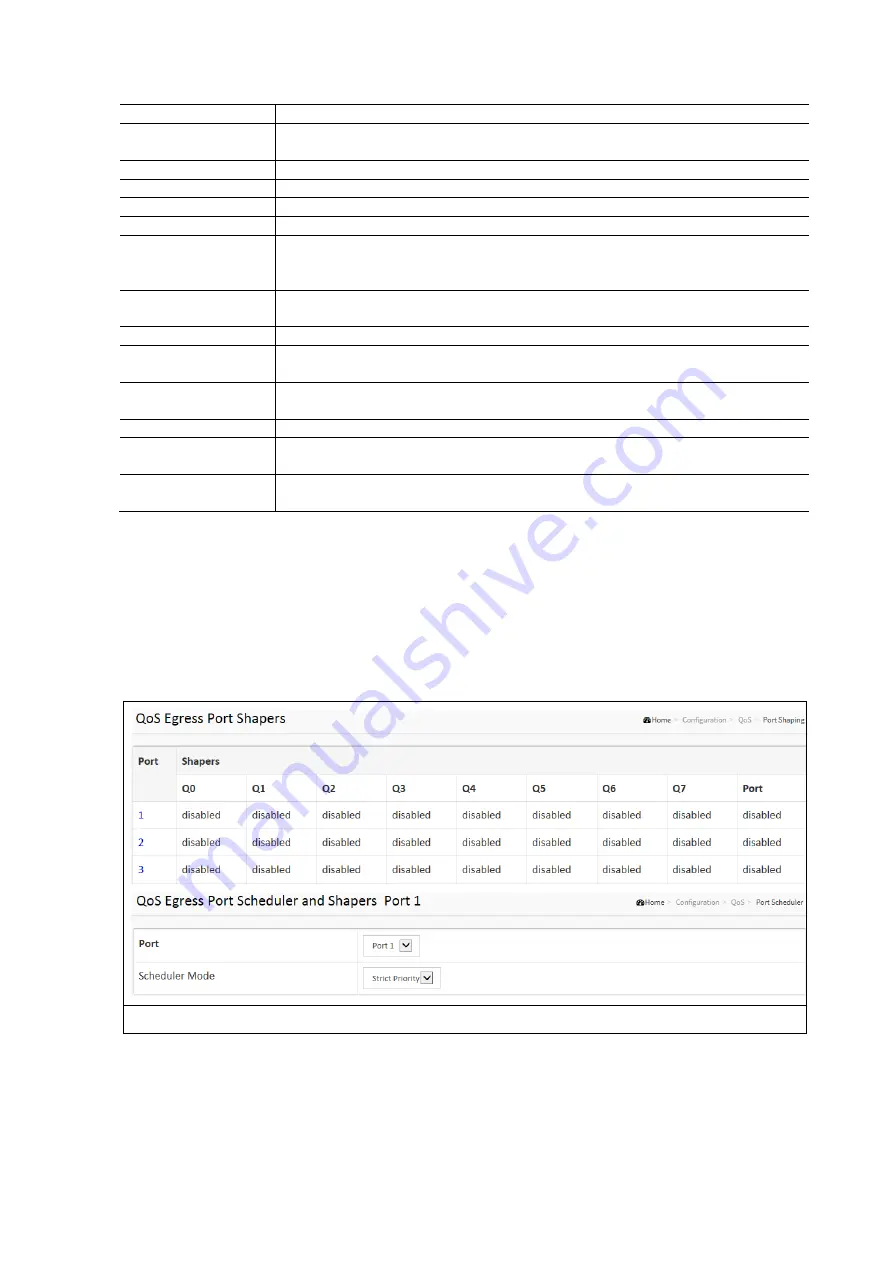
113
QoS Ingress Port Schedulers Configuration Parameters:
Items
Description
Port
The logical port for the settings contained in the same row. Click on the port number in order
to configure the schedulers.
Mode
Shows the scheduling mode for this port.
Weight (Qn)
Shows the weight for this queue and port.
Scheduler Mode
Controls whether the scheduler mode is "Strict Priority" or "Weighted" on this switch port.
Queue Shaper Enable
Controls whether the queue shaper is enabled for this queue on this switch port.
Queue Shaper Rate
Controls the rate for the queue shaper. The default value is 500. This value is restricted to
100-1000000 when the "Unit" is "kbps", and it is restricted to 1-13200 when the "Unit"
is "Mbps".
Queue Shaper Unit
Controls the unit of measure for the queue shaper rate as "kbps" or "Mbps". The default
value is "kbps".
Queue Shaper Excess
Controls whether the queue is allowed to use excess bandwidth.
Queue Sheduler Weight
Controls the weight for this queue. The default value is "17". This value is restricted to 1-100.
This parameter is only shown if "Scheduler Mode" is set to "Weighted".
Queue Sheduler Percent
Shows the weight in percent for this queue. This parameter is only shown if ‘Scheduler Mode’
is set to "Weighted”.
Port Shaper Enable
Controls whether the port shaper is enabled for this switch port.
Port Shaper Rate
Controls the rate for the port shaper. The default value is 500. This value is restricted to 100 -
1000000 when the Unit is "kbps", and it is restricted to 1-13200 when the "Unit” is "Mbps".
Port Shaper Unit
Controls the unit of measure for the port shaper rate as kbps or Mbps. The default value is
kbps.
QoS Port Shaping
This section provides an overview of QoS Egress Port Shapers for all switch ports. It is possible to get detailed information
of the ports that belong to the currently selected stack unit, as reflected by the page header.
To configure the QoS Port Shaping in the web interface:
Click Configuration / QoS / Port Shaping
Display the QoS Egress Port Shapers.
Click Apply and click the Save icon in the upper right corner to save the settings or click Reset to cancel. The
Form will return to the previously saved settings.
NOTE: Click the Port Index to set the QoS Egress Port Shapers.