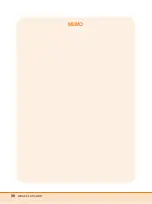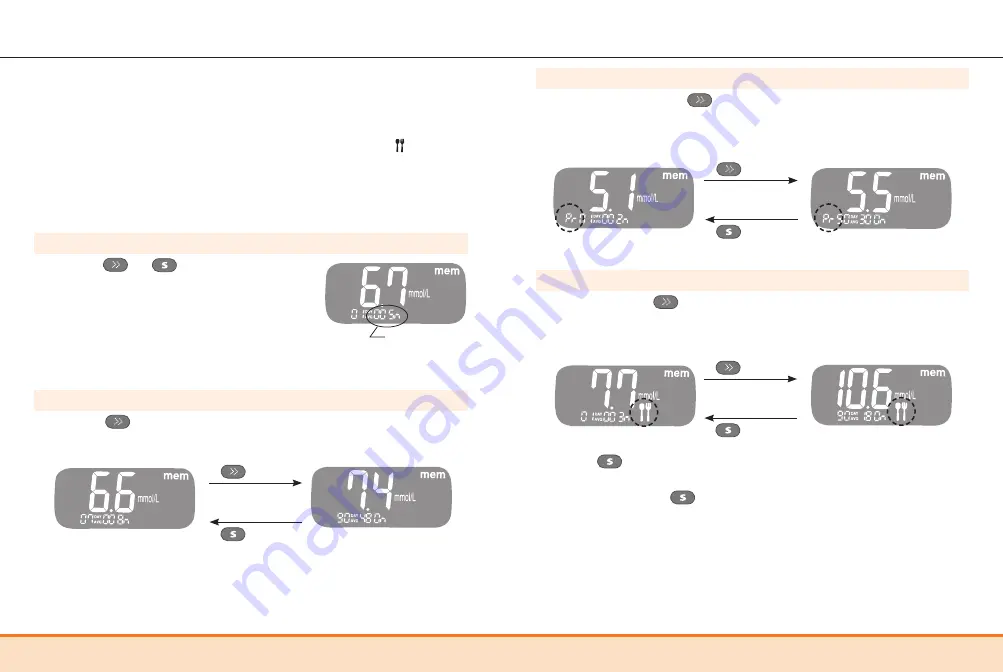
38 www.i-sens.com
www.i-sens.com 39
Step 3
Viewing Pre-meal Averages
Repeatedly press the
button to view 1, 7, 14, 30, and
90-day average values and the number of tests performed pre-
meals with the ‘Pr’ symbol for the last test period.
Step 4
Viewing Post-meal Averages
On pressing the
button again, 1, 7, 14, 30, and 90-day
average values and the number of tests performed post-meals
for the last test period will appear on the screen.
Use the
button to scroll back through the averages seen
previously.
Press and hold the
button to turn off the meter.
button
button
Pre-meal average
(1, 7, 14, 30, 90 days)
button
button
Post-meal average
(1, 7, 14, 30, 90 days)
Meter Memory
Step 1
Press the
or
button to turn the
meter on. The current date and time will
be displayed at the bottom of the screen
followed by the 1 day average value and
the number of the test results saved within
the current day.
Viewing Averages
Step 2
Viewing Averages
Press the
button to view 7, 14, 30, and 90-day average
values and the number of tests performed for the last test
period.
The CareSens N POP meter can save up to 1,000 test results with
time and date. If the memory is full, the oldest test result will be
deleted and the latest test result will be stored.
The meter calculates and displays the averages of total test
results, pre-meal test (Pr) results, and post-meal test ( ) results
from the last 1, 7, 14, 30, and 90 days.
The number of
tests within the
current day
button
button
Average
(1, 7, 14, 30, 90 days)
Содержание CareSens N Pop
Страница 27: ...50 www i sens com MEMO ...