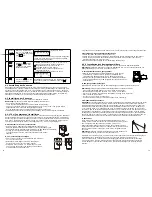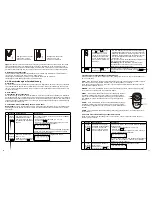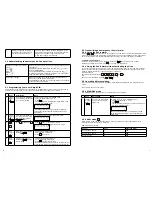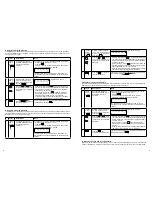14
15
2
4-digit
PIN
+
Enter 4-digit PIN for
setting followed by
.
The Smart Panel will display the below image:
(One beep indicates that you entered a valid PIN,
three beeps indicate that an invalid operation was
performed).
3
Press
then
to set
the HOME mode.
Toggle 1, 2, 3, 4, 5, 6, 7, 8 to turn each zone in diffe-
rent mode
Indicates ALERT mode for a zone
Indicates ARM mode for a zone
Indicates the zone is turned OFF, number will not
appear
The Smart Panel will display the below image:
4
Press
to complete the
setting.
Confirm the setting and return the Smart Panel to
STANDBY by pressing
4.1 Introduction to the Sensors
This package includes 3 wireless sensors which have a pre-programmed default setting that begins
working immediately once the battery is activated (the Key Fob Remote Control needs to be enrolled
onto the system before it can operate – see Section 4.2.3). It is advisable to install the main package
first and then personalise the settings once the system is functioning properly. This section should
help you to change the system settings in order to create a more personal home environment.
4.2 Installing the Sensors
First, determine the location of the sensors.
*Note: The sensors should be placed:
- where they are not easily accessible.
- in the most vulnerable rooms or near key entry points.
- away from extreme temperature sources (radiators, ovens, stoves etc.) and large metal objects
that could interfere with the wireless performance.
- where better RF performance can be achieved (if necessary).
Once you have selected a location for the Sensors, the system can be powered up.
4.2.1 Installing the Door/Window Sensor
The Door/Window Sensor consists of two parts, a transmitter and a magnet. Once this sensor is ins
-
talled, and the two parts are fastened onto the door or window, the sensor will trigger and transmit a
message to the Smart Panel when the door or window is opened. One Door/Window Sensor is pre-
programmed in Zone 1 and the other one is set in Zone 2; however, these settings can be adjusted
according to your requirements. (See 3.3 & 4.4 Zone Settings)
A. Powering up the the Door/Window Sensor
• Remove the battery cover; insert new batteries noting the polarity
as shown in the diagram below and replace the cover. (Requires
2x AAA batteries)
• Low battery indication: If the batteries need to be replaced, the red
LED on the transmitter will flash slowly.
B. Installing the Door/Window Sensor
• Mount the transmitter on a fixed surface such as a door or a window
frame.
• Mount the magnet on a movable surface such as a door or a
window.
• Ensure the >/< marks on the sides of the transmitter and magnet
match up as shown in the diagram.
• The transmitter and the magnet must be no more than 5 mm apart
C. Mounting with the double-sided adhesive pad
• Ensure the mounting surface is clean.
• Peel back one layer of the protective film and attach it to the transmitter.
• Peel back the remaining layer of protective film and press the transmitter firmly in place against the
mounting surface until firmly attached.
• Repeat to attach the magnet.
4.2.2 Installing the Motion Sensor
The Motion Sensor is designed to sense movement in a given area.
Note: It is best if pets are not allowed onto higher surfaces so that the sensors are not triggered
unnecessarily (no more than 1 metre high).
A. Powering up the Motion Sensor
• Remove the battery cover, insert and connect a 9V battery as shown
in diagram below and replace the cover. (Requires 1x 9V battery)
• Low battery indication: If the batteries need to be replaced, the red
LED will flash (not including entry/exit delay flashing).
B. Installing the Motion Sensor
First, determine the location of the Motion Sensor.
Note: The Sensor should be placed:
- in the most vulnerable rooms or near key entry points.
- on a solid surface between 1.8m to 2.4mm (6ft to 8ft) from the floor.
- away from extreme temperature sources (radiators, ovens, stoves etc.).
- away from direct sunlight.
- indoors only and not behind partitions
- where better RF performance can be achieved (if necessary).
C. Sensor sensitivity
IMPORTANT!
The Motion Sensor is designed with a power saving program and will remain inactive
for 3 minutes after each detection. Please bear this in mind during system set up.
The sensitivity of the Motion sensor is adjustable and can be changed by setting the connector, found
in the battery compartment, on either the ‘High’, ‘Middle’ or ‘Low’ position. When the sensitivity is set
to “Low”, more movement is required to trigger the sensor. It is recommended to set the sensitivity
to “Low” and perform a “Walk Test” (Described in part D). If the walk test result is satisfactory, the
sensitivity does not require further adjustment. If the walk test result shows the sensitivity is too
low, then the sensitivity can be set to “Middle” or “High” as required. It is recommended that a walk
test be conducted after each change in sensitivity setting.
D. Walk test
After mounting the sensor at the desired location, it is important
to perform a walk test in order to determine if the sensor is
detecting the correct area.
The distance at which the sensor can detect motion can be
adjusted by altering the angle of the sensor. To reduce the
detection range, simply move the sensor downward and move
the sensor upward to maximize the range.
Note:
Enter into ALERT mode before you perform the walk test,
so that the alarm is not triggered.
You should walk in the area that you would like the sensor to
monitor. If movement is detected the red light inside the unit
will appear. If the red light does not appear, adjust the mounting
angle accordingly. Perform the walk test again after 3 minutes.
Repeat this procedure until motion is detected. Whilst carrying
out the test, there should be no movement in the detection area
during the 3 minute interval.
Tips:
The sensor should not face towards direct sunlight,
be placed near heat or cold producing devices (i.e.
air conditioning, radiators, fans, ovens, heaters etc.) that may cause false triggers. Also perform the
walk test in areas which the sensor is not intended to cover, to ensure movement cannot be detected.
E. Mounting using screws.
Move the sensor
downward to re-
duce the range.
Move the sensor
upward to maxi-
mize the range.