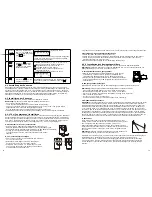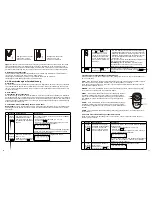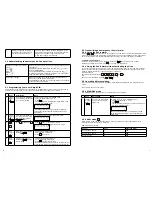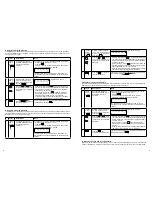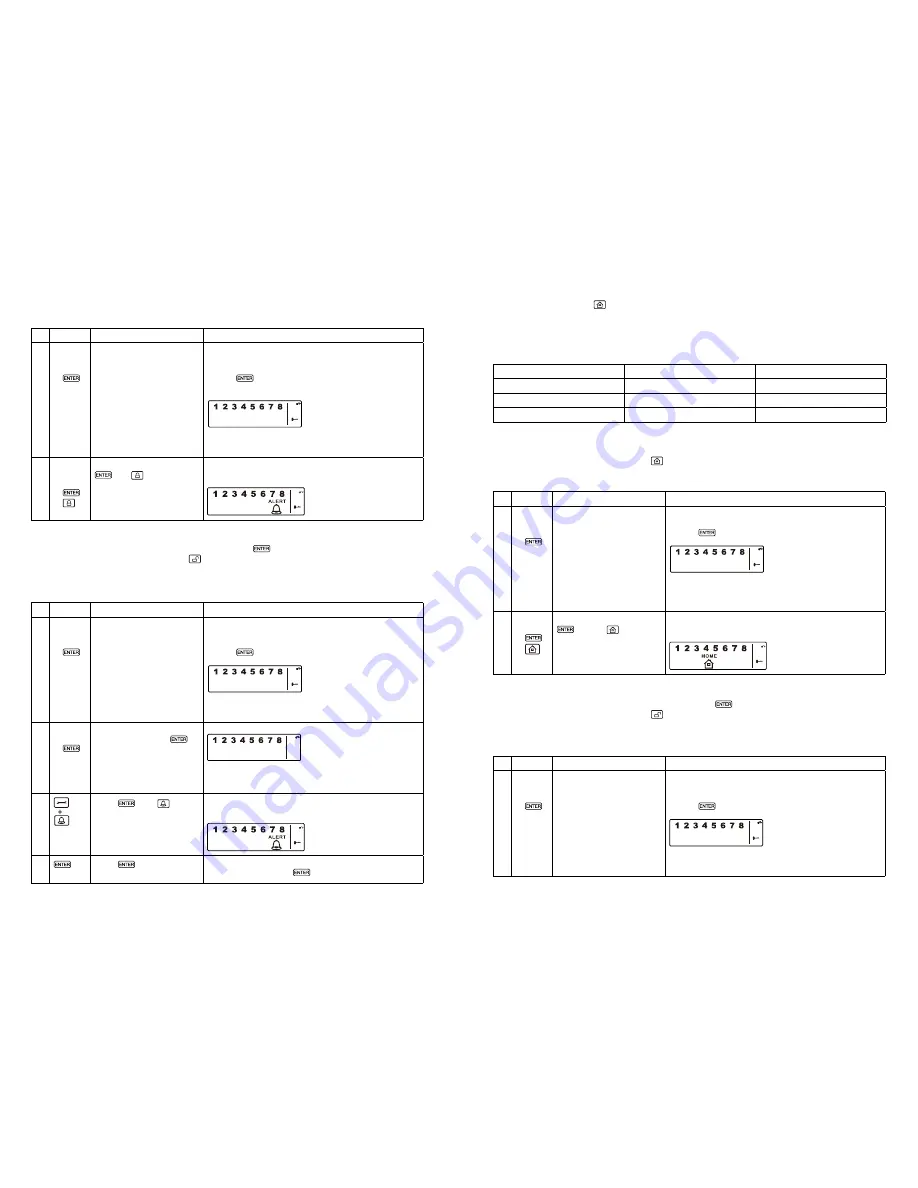
12
13
• On the Smart Panel: First make sure the Smart Panel is in STANDBY mode, and then enter into
ALERT mode by taking the following steps:
3.3.4 HOME mode
There are default settings that allow the system to operate after opening the package. These settings
can be adjusted to suit your individual requirements The HOME mode allows the system operate in
both the ARM and ALERT modes in different zones.
HOME mode default setting:
A. Entering the HOME mode
• On the Key Fob Remote Control: Press
to activate.
• On the Smart Panel: First make sure the Smart Panel is in STANDBY mode, and then enter HOME
mode by taking the following steps:
B. Exiting the HOME mode
• On the Smart Panel: Enter your 4-digit PIN followed by
to exit HOME mode.
• On the Key Fob Remote Control: Press
to exit HOME mode.
C. Zone settings
Programming each zone in HOME mode:
B. Exiting the ALERT mode
• On the Smart Panel: Enter your 4-digit PIN followed by
to exit ALERT mode.
• On the Key Fob Remote Control: Press
to exit ALERT mode.
C. Zone settings
Programming each zone in ALERT mode:
Keys
Description
Note
1
(1234/
4-digit
PIN)
+
You must be in STANDBY
mode before turning to
ALERT mode
To make sure you are in STANDBY mode:
- Enter the default PIN “ 1 2 3 4 ” OR your new 4-digit
PIN
- Press
- The Smart Panel will display the image below when
you are in STANDBY mode:
(One beep indicates that you entered a valid PIN,
three beeps indicate that an invalid operation was
performed).
2
(1234/
4-digit
PIN)
+
+
Enter 4-digit PIN, press
and
for ALERT
mode
- The system will then enter ALERT mode
- If the Zone is enabled, a number will appear as
displayed in the image below:
Keys
Description
Note
1
(1234/
4-digit
PIN)
+
You must be in STANDBY
mode before turning to
ALERT mode.
You must be in STANDBY mode
To make sure you are in STANDBY mode:
- Enter default PIN 1 2 3 4 OR your new 4-digit PIN
- Press
- The Smart Panel will display the below image:
(One beep indicates that you entered a valid PIN,
three beeps indicate that an invalid operation was
performed).
2
4-digit
PIN
+
Enter 4-digit PIN for
setting followed by
.
The Smart Panel will display the below image:
(One beep indicates that you entered a valid PIN,
three beeps indicate that an invalid operation was
performed).
3
Press
then
to set
the ALERT Mode.
Toggle 1, 2, 3, 4, 5, 6, 7, 8 to turn each zone ON or OFF
- If no number appears, the zone is turned OFF
The Smart Panel will display the below image:
4
Press
to complete the
setting.
Confirm the setting and return the Smart Panel to
STANDBY by pressing
Keys
Description
Note
1
(1234/
4-digit
PIN)
+
You must be in STANDBY
mode before turning to
HOME mode.
To make sure you are in STANDBY mode:
- Enter default PIN 1 2 3 4 OR your new 4-digit PIN
- Press
- The Smart Panel will display the below image:
(One beep indicates that you entered a valid PIN,
three beeps indicate that an invalid operation was
performed).
2
4-digit
PIN
+
+
Enter 4-digit PIN, press
and for
HOME
mode.
- Then system will enter HOME mode
- If the Zone is enabled, a number will appear as
displayed in the image below:
Keys
Description
Note
1
(1234/
4-digit
PIN)
+
You must be in STANDBY
mode before turning to
HOME mode.
You must be in STANDBY Mode before any steps.
To make sure you are in STANDBY mode:
- Enter default PIN of 1 2 3 4 or your 4-digit PIN
- Press
- The LCD screen will display the below image:
(One beep indicates that you entered a valid PIN three
beeps indicate that an invalid operation was performed).
Sensor
Zone
Status (MODE)
Door/Window Sensor
1
ALERT
Door/Window Sensor
2
ALERT
Motion Sensor
8
ARM