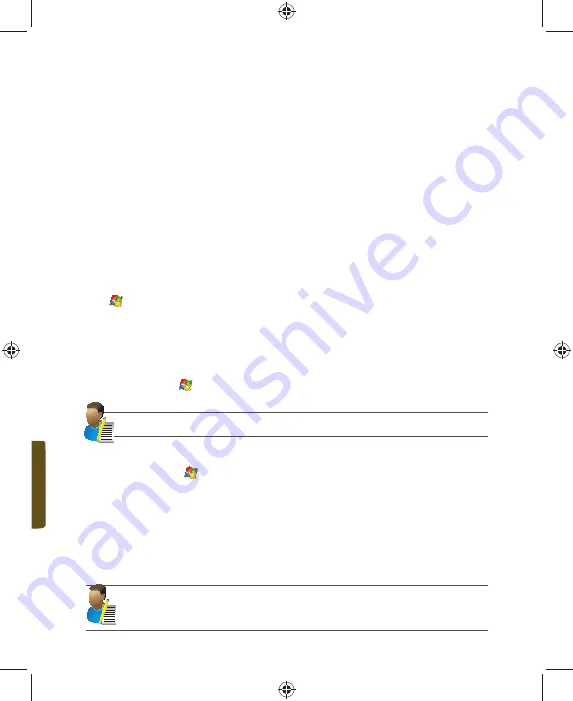
58 i-mate |
User Manual
Direct Push Technology
Direct Push technology keeps your Outlook Mobile up-to-date by delivering Email, Calendar,
Contacts and Tasks directly to your device, allowing you to react quickly to changes. Direct
Push technology offers several bene
fi
ts. Instead of sending empty syncs, as would be the
case with scheduled or manual sync operations that are targeted only at those folders that
contain changes. By not transmitting these empty syncs, the device is able to reduce its
power consumption, increasing battery life. At the same time, this can reduce data usage
charges. You will receive a message that the server must enforce security policies if your
Exchange Server supports MSFP – Microsoft Messaging and Security Features Pack, and
your email administration team are enforcing security policies to your device. These security
policies may be to lock the device from unauthorised access after the device has been
left unused for a period of time, or for the ability to wipe the device Over The Air. Your IT
administrator will be able to tell you which policies are being applied to your device.
Exchange Server 2003 with SP2 and Exchange 2007 have the option to utilize the MSFP. One
of the bene
fi
ts is the ability for the Server to push new emails as they arrive to the Microsoft
Outlook client in the phone.
When ActiveSync has synchronised successfully:
·
Tap
Start > Messaging and tap Outlook Email. The mail folders (Inbox, Outbox, Drafts etc) are arranged
similarly to the Microsoft Outlook client in a PC.
Please refer to section 6 for further information about synchronizing with an Exchange Server.
Also, on
www.imate.com
you can
fi
nd step-by-step guidelines on how to set up email on your
i-mate device.
View the Inbox message list
·
On the Today screen, tap
Start > Messaging, and select an account. The Inbox message list displays your
received messages.
NOTE: To view new messages when they arrive, tap the noti
fi
cation on the Today screen.
Create an email message
1. On the Today screen, tap
Start > Messaging.
2. Select an email account from the list.
3. Tap Menu > New.
4. In To, Cc, and/or Bcc, enter the recipient’s email address. Insert a semicolon (;) between multiple addresses.
5. In Subject, enter a subject for the message.
6. Enter a message.
7. Tap Send. Email messages are stored in the Outbox and are sent to recipients the next time you synchronize or
connect to your email server and send and receive mail.
NOTE: You can quickly enter email addresses from your contact cards. In the To:
fi
eld, press ENTER and select
a recipient from the list. Then, select the recipient’s email address. The semicolon separator is automatically
inserted if you enter multiple recipients.
Содержание 810-F
Страница 28: ...22 i mate User Manual...
Страница 29: ...Using Your Phone Chapter 3 Make a Call In Call Options Special Dialling Requirements Additional Settings...
Страница 46: ...40 i mate User Manual...
Страница 47: ...Messaging Chapter 5 Text Messaging MMS Email Windows Live...
Страница 74: ...68 i mate User Manual...
Страница 132: ...126 i mate User Manual...
Страница 133: ...Maintaining Your Device Chapter 8 Maintain Your Device Reset Your Device Manage Your Program Memory...
Страница 136: ...130 i mate User Manual...
Страница 146: ...140 i mate User Manual...






























