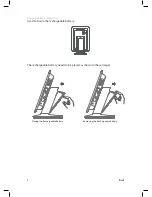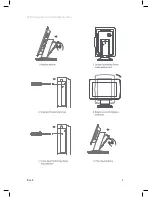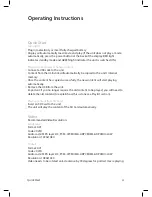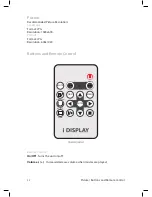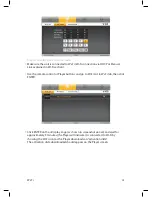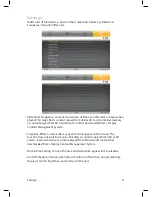Settings
Settings
Holds a list of functions as shown in the screenshots below e.g. Slideshow
Frequency, Transition effect, etc.:
Slide Show Frequency: Controls the amount of time each JPG will be shown when
played. This only affects content copied from USB or SD Card to internal memory
or content played from SD Card and not content downloaded from i-Display
Content Management System.
Transition Effect: Controls the way each JPG will appear on the screen. This
function does not work for movies. This affects content copied from USB or SD
Card to internal memory or content played from SD Card and content that
downloaded from i-Display Content Management System.
Date & Time Setting: Controls the time and date which appear in the calendar.
On/Off Schedule: Controls when the unit will turn off and turn on automatically.
Display: Controls brightness and contrast of the unit.
22
Содержание i view classic
Страница 1: ...i View Classic User Manual ...
Страница 2: ... Index 3 3 4 4 5 5 6 7 7 10 10 11 11 13 14 14 15 21 22 23 23 LCD Screen Specification 2 ...
Страница 9: ...Back Rotating screen to horizontal position 9 ...
Страница 24: ...For further information or support please contact support_iView i display com ...