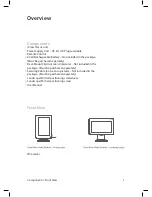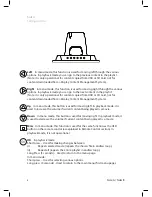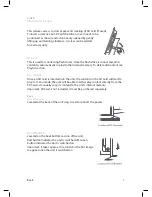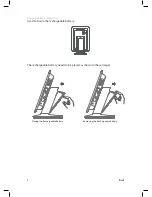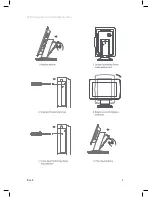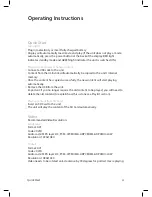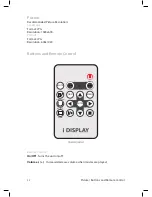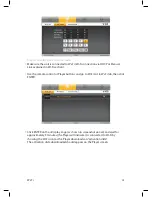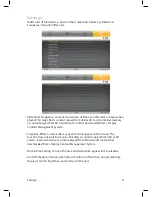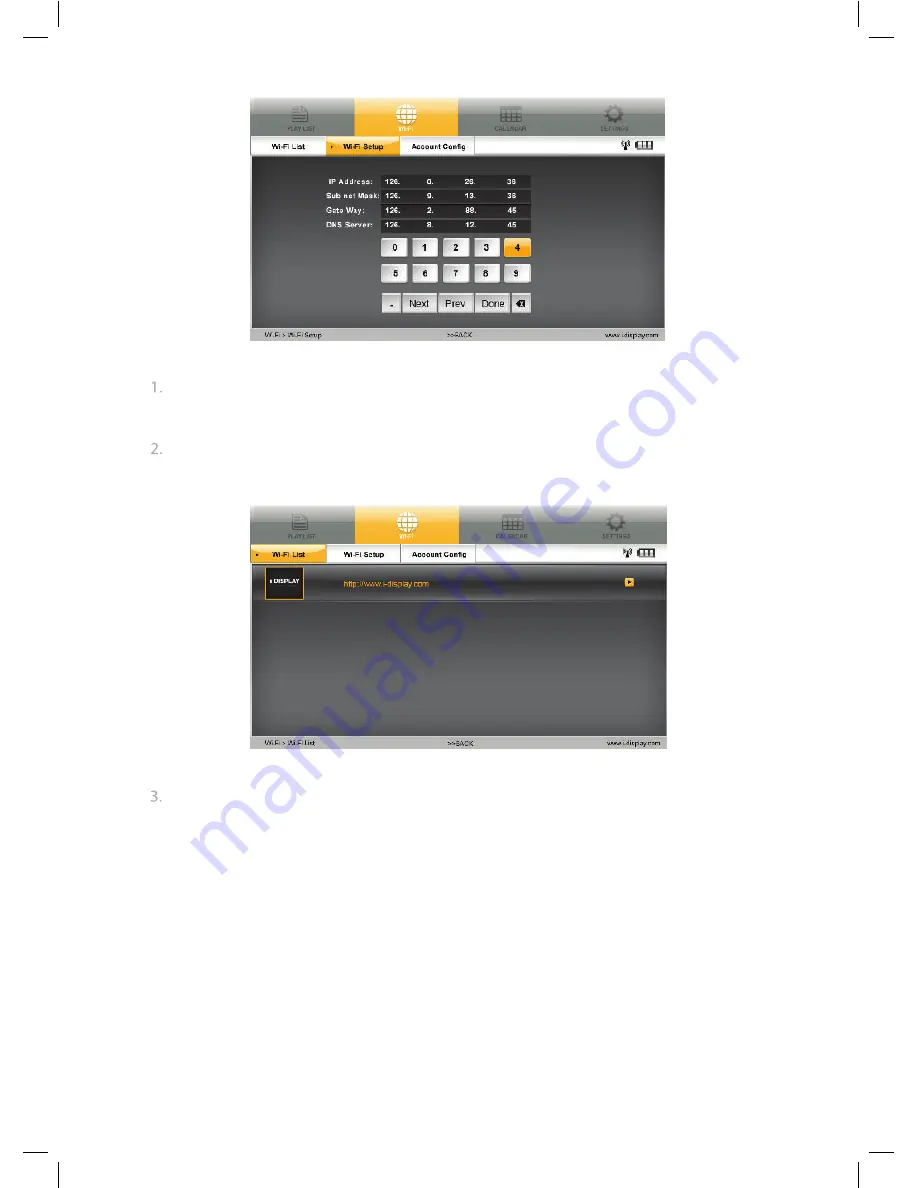
Wi-Fi
Step Two: Getting an activation code
Make sure the unit is connected to Wi-Fi (Wi-Fi connection via DHCP or Manual
Link explained in Wi-Fi section).
Use the remote control or Player buttons and go to Wi-Fi List in Wi-Fi tab, then click
ENTER.
Click ENTER on the i-Display Logo (as shown in screenshot above) and wait for
approximately 3 minutes (the Player will indicate it is connected to Wi-Fi by
showing the Wi-Fi icon) as the Player downloads an “activation slide”.
The activation slide downloaded should appear on the Player screen.
18
Содержание i view classic
Страница 1: ...i View Classic User Manual ...
Страница 2: ... Index 3 3 4 4 5 5 6 7 7 10 10 11 11 13 14 14 15 21 22 23 23 LCD Screen Specification 2 ...
Страница 9: ...Back Rotating screen to horizontal position 9 ...
Страница 24: ...For further information or support please contact support_iView i display com ...