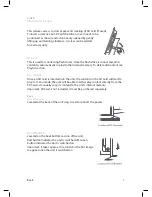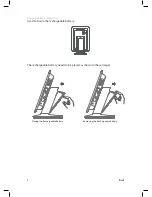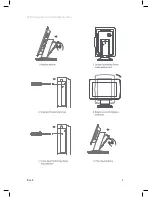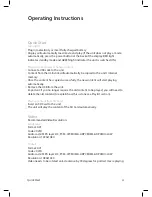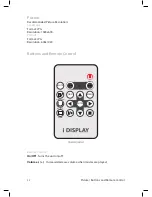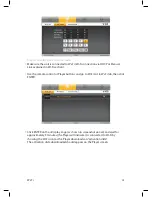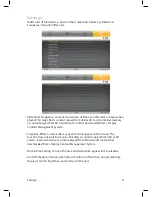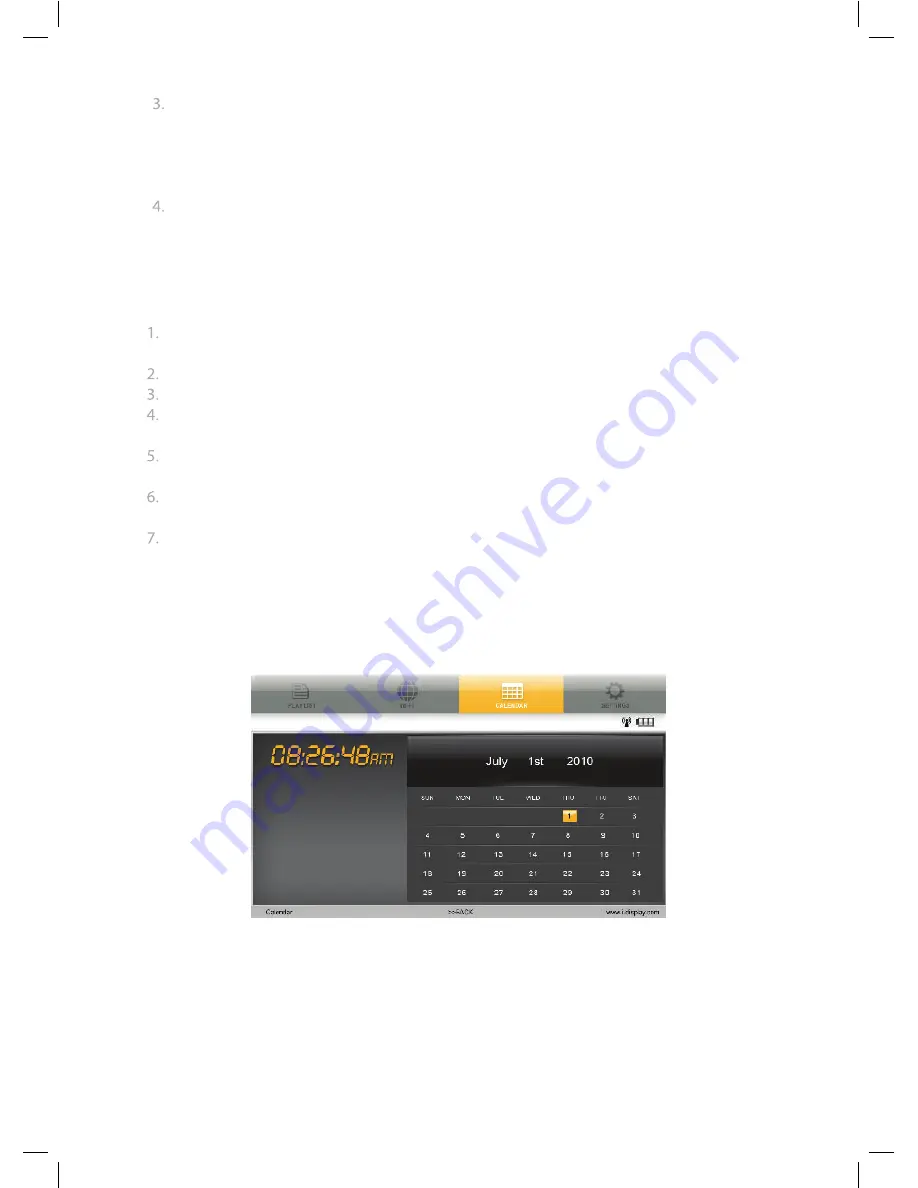
Calander
The name that appears on the Account Config should be the same as your account
name in i-Display Content Management System (the same account name you gave
when you registered). If the name matches your registered account name, your
Player is now connected to the i-Display Content Management System.
For an introduction on how to use the Content Management System, please select
the Demo tab to get more information.
Calendar
This shows time and date set in unit. If content in internal memory (copied from
USB or SD Card) has a JPG it will appear in a slide show below the digital clock.
To change the date and time on the unit:
Go to the Settings tab by using the arrows to move across the top menu.
(Please note: You must be in the main menu to select the Settings tab).
Use the “Down” arrow to select “Date and Time Setting”.
Press “Enter” to see another sub-menu appear.
Use the “Down” and “Up” arrows to select which options you would like to change,
i.e. year, month, day, hour, etc.
Once option is selected, use the “Left” or “Right” arrows to increase/decrease the
number until reaching the number you desire.
When you have finished selecting the date and time you want, press the “Stop”
button to save your options. This will make the sub-menu disappear.
Then you may return to the previous menu to select another option in “Settings” or
return to another page on the Main Menu.
21
Содержание i view classic
Страница 1: ...i View Classic User Manual ...
Страница 2: ... Index 3 3 4 4 5 5 6 7 7 10 10 11 11 13 14 14 15 21 22 23 23 LCD Screen Specification 2 ...
Страница 9: ...Back Rotating screen to horizontal position 9 ...
Страница 24: ...For further information or support please contact support_iView i display com ...