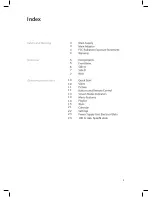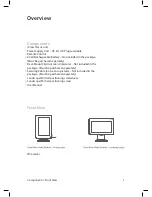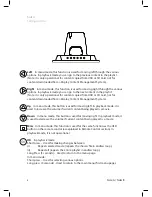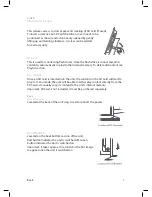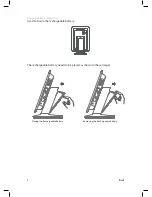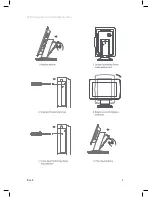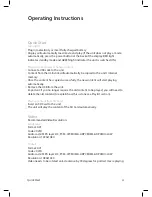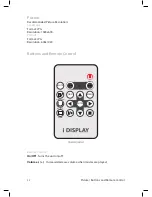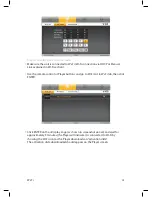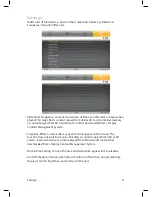Buttons and Remote Control / Screen Status Indicators
Play/Pause
In playback mode, this function is used to pause or play a specific
JPG or movie. (This function is only operational on content copied from a USB or
SD Card or a playlist viewed from an SD Card and not for content downloaded
from i-Display Content Management System.)
Stop
In playback mode, pressing this function once will stop the current content
playing and will make the screen return to the menu mode. In menu mode, it is
used to go back to main menu.
Slide show
In playback mode, it is used to change between “repeat one” (repeats
the chosen file in endless loop) and “repeat all” (repeats the entire playlist in
endless loop).
(This function is only operational on content copied from a USB or SD Card or a
playlist viewed from an SD Card and not for content downloaded from i-Display
Content Management System.)
Rotate
In playback mode, this is used to rotate JPG pictures. It cannot be used
for movies being played. (This function is only operational on content copied
from a USB or SD Card or a playlist viewed from an SD Card and not for content
downloaded from i-Display Content Management System.)
Zoom
In playback mode, this is used to zoom on JPG pictures. It cannot be used
for movies played. (This function is only operational on content copied from a USB
or SD Card or a playlist viewed from an SD Card and not for content downloaded
from i-Display Content Management System.)
Mute
In Playback mode, this is used to mute sound. Another click on the Mute
button restores the sound.
Screen Status Indicators
Wi-Fi Signal
Indicates the unit is connected to a Wi-Fi network.Wi-Fi Signal
changing colour (to orange) indicates content being downloaded.
Battery Icon
Indicates the unit is working on battery power and shows the
amount of power left in the battery.
Empty Battery Icon
Indicates the battery has 30 minutes of power remaining to
keep the unit activated.
13
Содержание i view classic
Страница 1: ...i View Classic User Manual ...
Страница 2: ... Index 3 3 4 4 5 5 6 7 7 10 10 11 11 13 14 14 15 21 22 23 23 LCD Screen Specification 2 ...
Страница 9: ...Back Rotating screen to horizontal position 9 ...
Страница 24: ...For further information or support please contact support_iView i display com ...