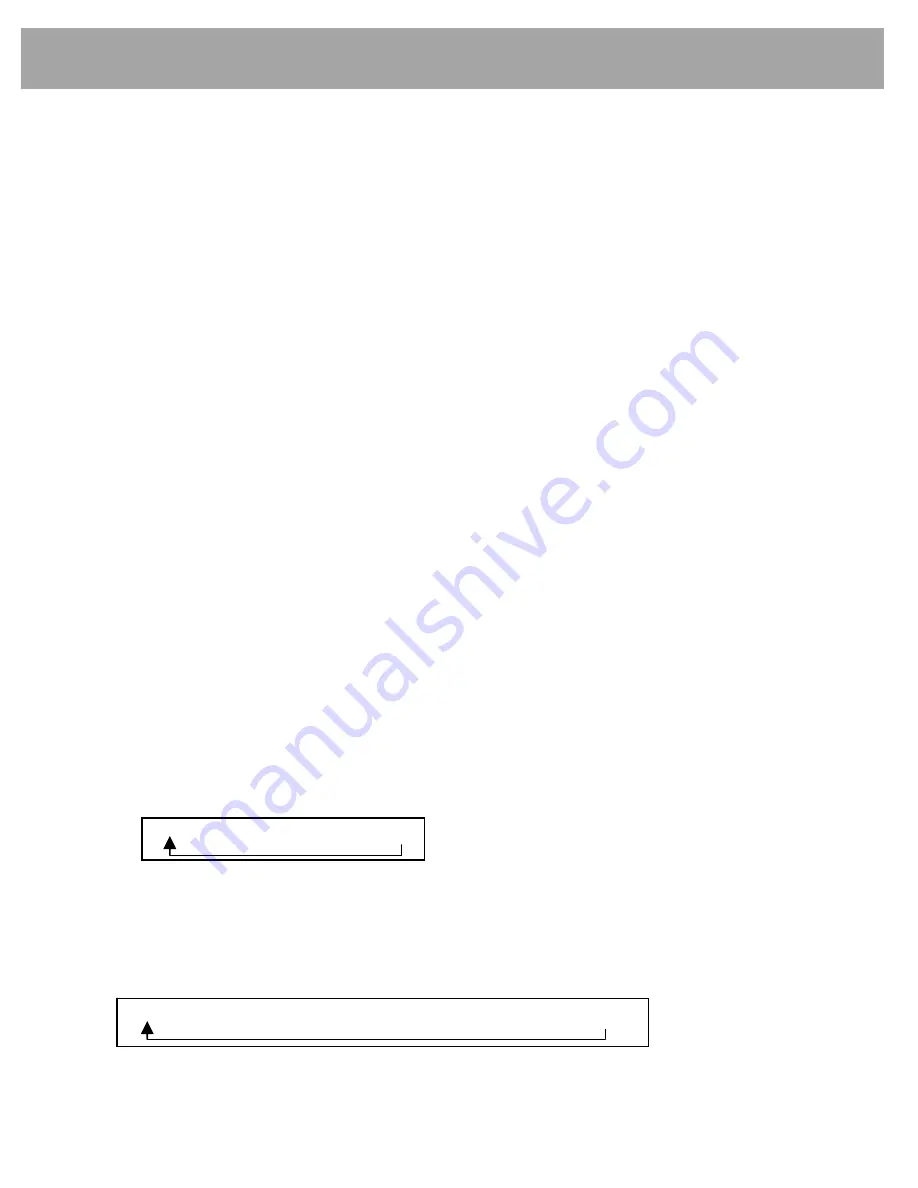
4
General
1.
General Controls
q
Power On/Off
Press knob
q
momentarily to turn the radio on or off.
Via Steering wheel remote control:
Pressing and holding the
MODE
button on the steering wheel controls will turn the radio on or
off.
q
Volume Up/Down
Turn knob
q
right to increase the volume level. The level will be shown on the display. Turn
knob
q
left to decrease the volume level. After 3 seconds the display will return to the
previous mode.
q
Start-Up Volume Setting
Start-up volume is the volume level the radio will play at when next turned on. To adjust:
1) Press and hold knob
q
longer than 2 seconds. The display will change to Initial Volume
screen.
2) The current start-up volume level is displayed.
3) Turn knob
q
left or right to increase or decrease the volume, then press knob
q
again to
set that volume level as the start-up volume level.
w
Audio Settings
The tone and individual speaker levels may be adjusted.
1) Press knob
w
; the display shows the current level setting.
2) Refer section 11. 2.2 for more information on adjust the level.
e
RADIO Button
This button operates several tuner functions:
1) Press button
e
to select the Tuner mode when another mode is operating.
2) Press button
e
to change the radio wave band. The sequence of selection is below:
FM1
→
FM2
→
FM3
→
AM
Press the
RADIO
button to switch the HYUNDAI Bluetooth radio off.
r
MEDIA Button
Press button
r
to change to the next available mode. The complete mode sequence for
selection is shown below:
Press button
r
to switch the HYUNDAI Bluetooth radio off.
Note:
Only those mode sources connected will be displayed.
CD
→
USB/iPod
→
AUX
→
My Music
→
BT Audio
→
Memo



















