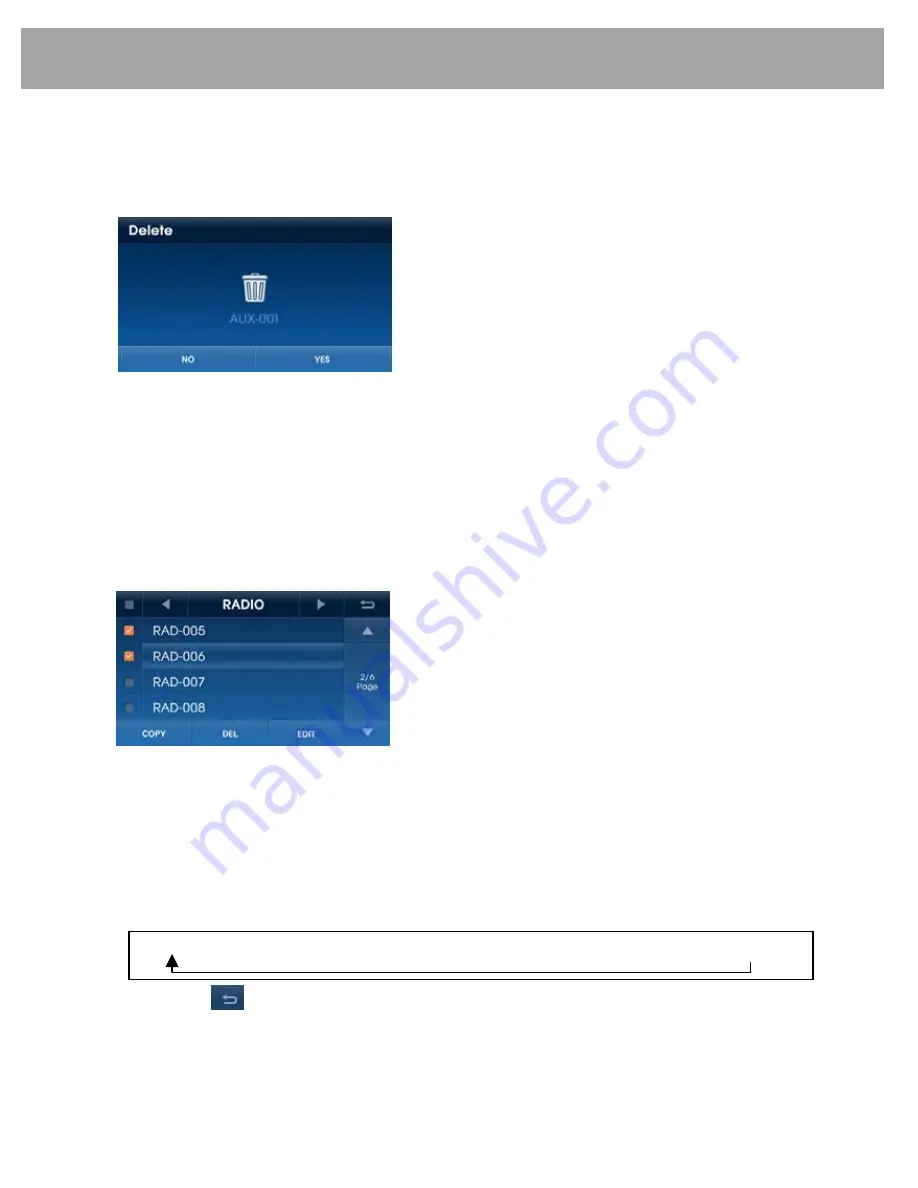
24
My Music
9.4 Deleting Files
1) When a file is playing, you can delete the current file by pressing the
DELETE
icon.
2) As shown below, the file name is shown and you are asked whether you wish to delete the
file.
3)
Press the
NO
icon to cancel deleting and return to the previous screen. Press the
YES
icon
to delete the file.
9.5 Song Search
A function to locate a specific file is provided in the radio:
1) Turn knob
w
to display the files available.
2) When the desired file is displayed, press knob
w
to begin playback of that file.
9.6 Searching and Playing files from My Music List
1) Press the
LIST
icon to display the My Music list screen. Recorded files from various modes
are displayed. .
2) Select the desired file from the list to play the file.
3) Press the
▲
icon to move to the previous list page and the
▼
icon to move to the next list
page.
4) Pressing the
◀
,
▶
icons allow you to check recorded files by mode. Modes are shown in the
following order.
5) Press the icon or button
i
to restore the previous screen.
6) Press the check box on the left side of the screen to select desired files or all files.
7) Press the
COPY
icon to copy selected files onto a USB device. This feature is disabled if a
USB device is not connected. Also, it is possible to select up to 50 files.
All Folder
→
AUX
→
BT-AUDIO
→
CD
→
iPod
→
MEMO
→
RADIO
→
USB






























