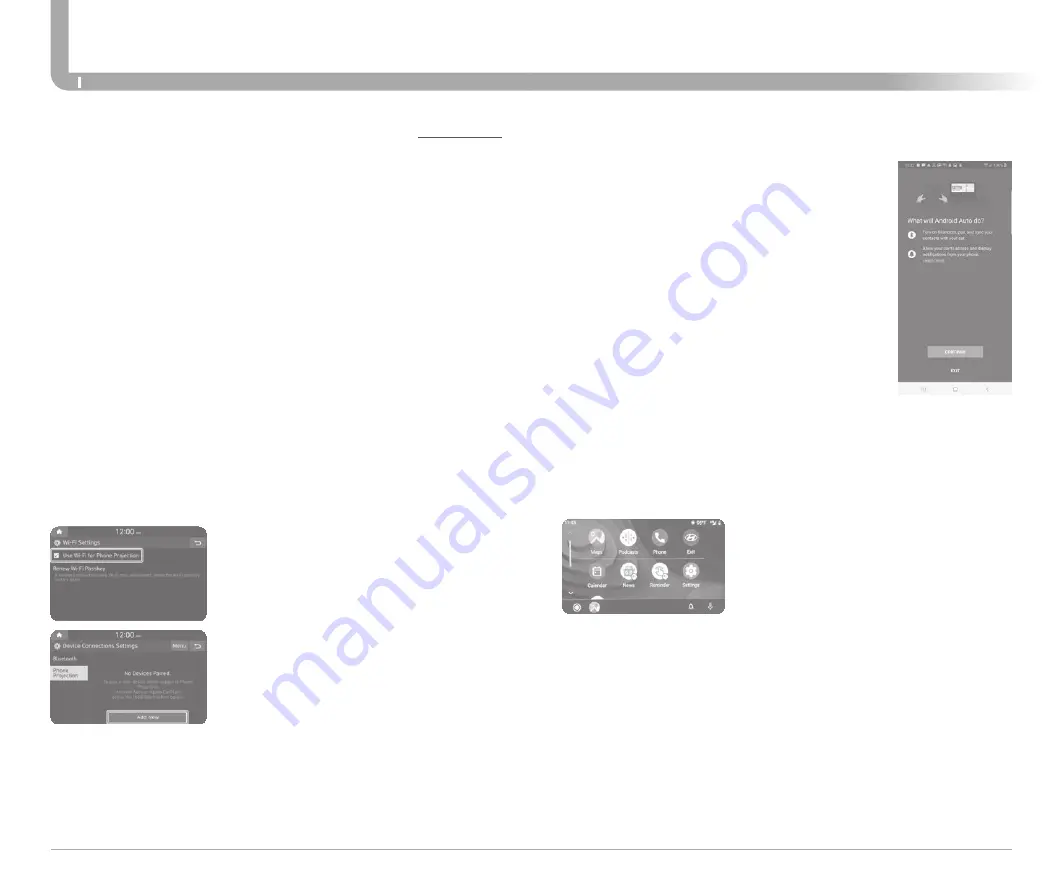
Quick Reference Guide I
36
35
I
Quick Reference Guide
ELANTRA HYBRID
HYUNDAI
INFOTAINMENT
ON YOUR SMARTPHONE
- Activate Bluetooth and Wifi
- Search for your vehicle on Bluetooth device list
- Select your Vehicle
- Confirm Bluetooth passkeys match the touch
screen display
- Read and accept prompts from the touch
screen display
PHONE SETUP
- Turn on Bluetooth and Wifi on your phone
- Download Android Auto App, and update other needed apps (e.g.
Google Maps, Google Play Music, Google Now)
REQUIREMENTS:
- Compatible Android Phone that supports Android Auto Wireless
- Data and wireless plan for applicable features
- Bluetooth & Wifi must be enabled
BEFORE YOU BEGIN:
- Android Auto can be set up and utilized with both the Wi-Fi and
USB Chord
- Refer to previous page for more details
- REMINDERS:
• Android Auto™ compatibility requirements for connection:
– Bluelink with Navigation (USB cable connection only)
: OS Android™ 5.0 or higher, phone manufacturer’s USB cable and
data plan with applicable feature(s)
– Standard Audio System-Value (USB cable & wireless connection)
: (USB cable connection): OS Android™ 5.0 or higher, phone
manufacturer’s USB cable and data plan with applicable feature(s)
: (Wireless connection): OS Android™ 9.0 or higher with data plan
for applicable feature(s)
CAR SETUP
Activate Wireless Connectivity
On the Home Screen, select the following:
All Menus > Setup > Wi-Fi >
Use Wi-fi
Connection
Connect to Android Auto
On the Home Screen, select the following: All Menus > Android Auto
Pairing Smartphone With Phone Projection
On the Home Screen, select the following:
All Menus > Setup > Device Connections >
Phone Projection >
Add New
NOTE:
If the smartphone has been added to the system’s
Bluetooth device list, first delete the smartphone
from the Bluetooth list, and add it to the phone
projection list. Smartphone will also be registered
to Bluetooth after registering to Phone Projection.
ANDROID AUTO ™ WIRELESS (IF EQUIPPED)










































