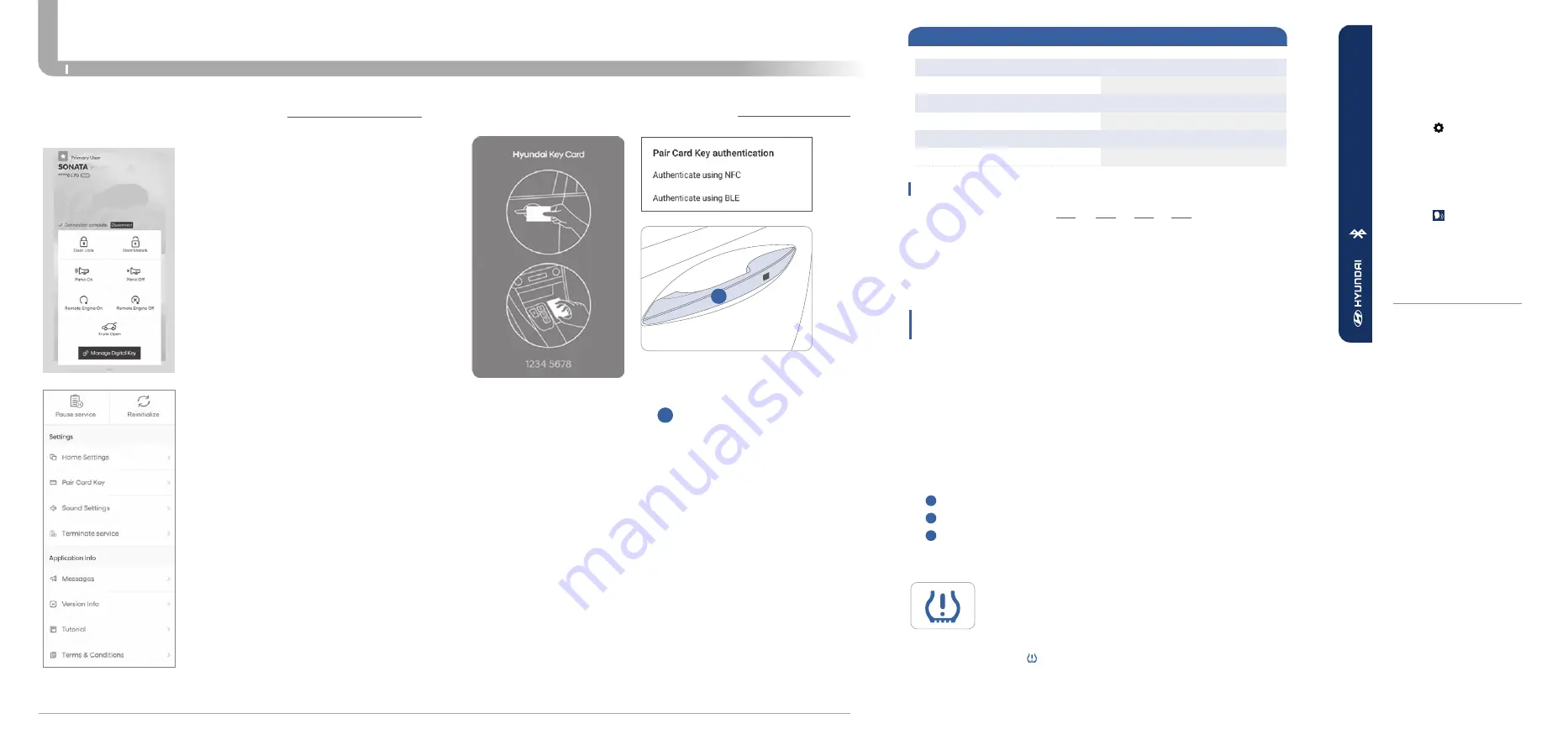
Quick Reference Guide I
54
53
I
Quick Reference Guide
ELANTRA HYBRID
HYUNDAI
DRIVING
BL
UET
OO
TH
®
HAND
S-FREE
SWITCHING BETWEEN PAIRED PHONES
On the radio:
1.
Push the
SETUP
button.
2.
Select
Bluetooth
.
3.
Select
Bluetooth Connection
.
4.
Select
Connect
next to the
desired phone.
CONNECTING YOUR PHONE
On the radio:
1.
Push the
SETUP
button.
2.
Select
Bluetooth
.
3.
Select
Bluetooth Connection
.
4. Select
Add New
.
In your phone’s
Bluetooth settings:
5.
Select the <Vehicle Name>
on your phone.
6.
Enter the passkey from the
radio or accept the authorization
pop-up on your phone.
For more information, visit
HyundaiBluetooth.com
Using Voice Command:
“Change Bluetooth device”
☐
TIRE PRESSURE MONITORING SYSTEM (TPMS)
- page 47
NOTE
: Tire pressure may vary in colder temperatures causing the low
tire pressure indicator to illuminate. Inflate tires according to the Tire
Pressure Label located on the driver’s side door pillar.
LOW TIRE PRESSURE INDICATOR /
TPMS MALFUNCTION INDICATOR
☐
HOW TO DEFROST - page 19
1
Press the front defrost button.
2
Set to warmest temperature setting.
3
Set to highest fan speed.
WALK THE CUSTOMER THROUGH EACH OF
THE FOLLOWING KEY DELIVERY FEATURES
☐
REVIEW QUICK REFERENCE GUIDE
☐
PAIR CUSTOMER'S PHONE TO THE BLUETOOTH SYSTEM
(if equipped)
-
page 23
☐
OPERATION OF THE NAVIGATION SYSTEM (if equipped)
-
page 27
☐
REVIEW AND TEAR OFF VOICE COMMAND / QUICK TIP CARD
☐
OPERATION OF THE AUDIO SYSTEM
☐
SET TIRE PRESSURE LF RF RR LR
☐
VERIFY VEHICLE IS CLEAN, IN GOOD CONDITION,
FREE OF CHIPS AND SCRATCHES · CLEAN WINDSHIELD
AND BACK WINDOW
☐
ENSURE FLOORMATS ARE SNAPPED INTO PLACE
BEFORE DELIVERY
ELANTRA HYBRID CUSTOMER DELIVERY CHECK LIST
HYUNDAI OWNER
DEALERSHIP NAME
SALES CONSULTANT
DATE
VIN
PREVIOUS VEHICLE
DIGITAL KEY PAIRING (if equipped)
If the NFC card is lost or stolen, please
contact your local Hyundai dealer for
replacement.
Hyundai Digital Key allows drivers to start
the engine of their car using a smartphone
app and Near-Field Communication
(NFC). Hyundai Digital Key provides many
of the same functions as your physical key.
To pair your smartphone, complete the
following steps:
1. Login to the Hyundai Digital Key
Application using your MyHyundai
username and password
2. Start the vehicle with the proximity key
3. Pair the phone to the vehicle as follows:
•
Navigation Vehicles: Settings → Vehicle
→ Digital Key → Smartphone Key → Save
• Display Audio: Instrument Cluster User
Settings Mode → Digital Key →
Smartphone Key → Save
4. Open the Hyundai Digital Key Application
on the primary user’s smartphone. Select
the + Icon on the main screen of the
smartphone app.
5. Place the smartphone on the Wireless
Phone Charger in the vehicle and the
process will begin automatically
6. Once the screen in the vehicle says
saved, your Digital Key is ready to use.
NOTE:
This application is only available for
Android users.
NEAR FIELD COMMUNICATION (NFC)
To lock/unlock your vehicle using the NFC key card, hold the key card
up to the center of the door handle
A
.
If you try to lock your vehicle with the NFC card under the following
conditions, it will not work:
• The Smart Key is in the vehicle.
• The POWER button is in ACC or ON position.
• Any of the doors, hood and trunk are open.
A
NOTE:
If you overlap and use the key card with other NFC-enabled
cards such as a transportation card or credit card, it will not work.
*For security reasons, the vehicle can only have one NFC key card
paired to it at one time. Any time that a new Key card is paired to the car
it will disable the previously paired Key Card .















