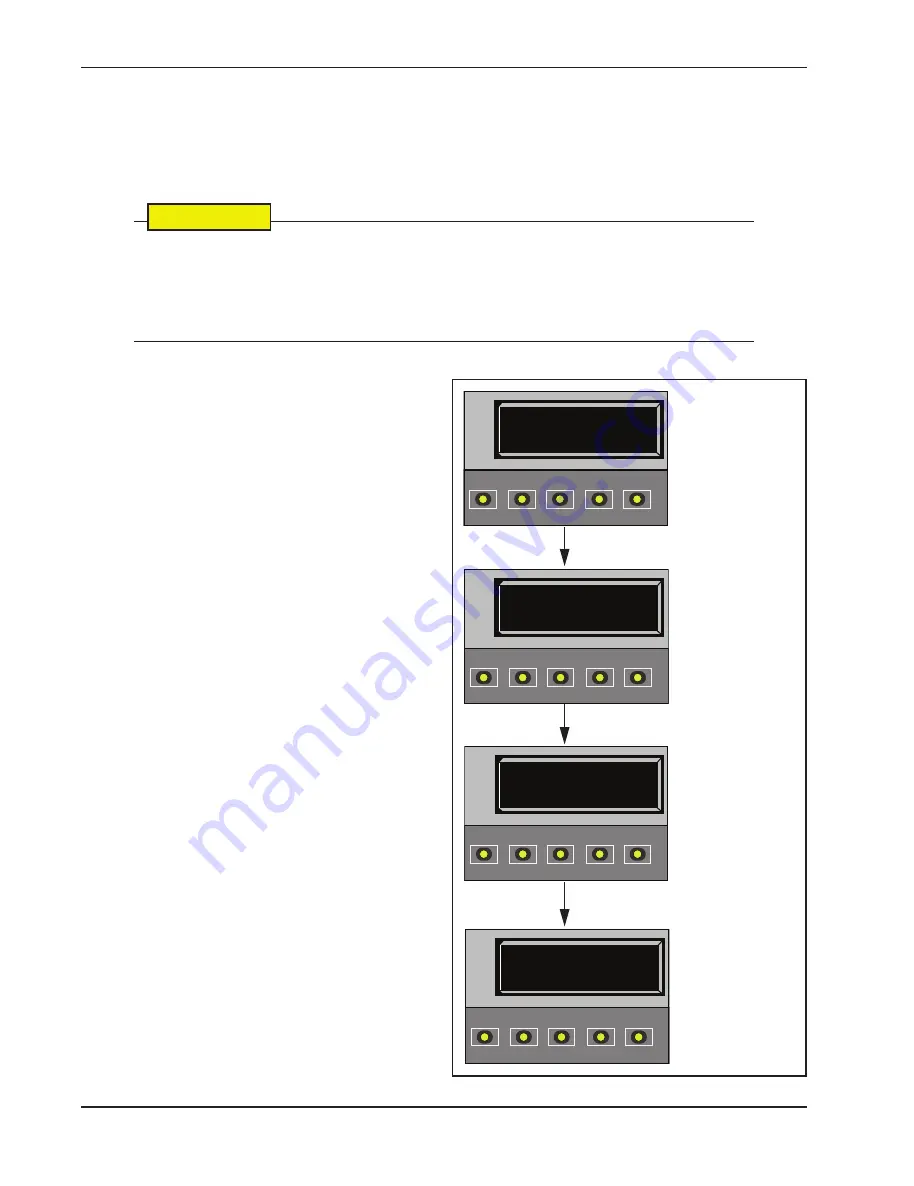
Installer Menu
3-20
SlideSmart Installation and Reference Manual
Revision C
5HLQVWDWLQJ)DFWRU\'HIDXOWV
Ten menu configurations are available in the User Menu. Several other items in the Installer Menu let you
customize the operator depending on the number of attached accessories and your customer’s needs.
&$87,21
Reinstating factory default clears ALL menu settings stored in the operator and returns them to fac-
tory defaults. It is recommended that you save the menu settings before reinstating
factory defaults. You can write the settings in a notebook or, if you have a laptop computer, you can
use HySecurity’s START software and download the menu settings and save them to a file to upload
to the operator at a later date.
To reinstate factory defaults, take the following steps:
1. At a gate status display, press the MENU button
twice. This accesses the User Menu and the
CLOSE TIMER display appears.
2. Simultaneously, press the OPEN and RESET
buttons to enter the Installer Menu.
Release the buttons and the LEARN LIMITS
display appears. It is the first item in the Installer
Menu.
3. Press NEXT until the FACTORY DEFAULTS
display appears. The factory default setting is 0.
4. Use the SELECT and NEXT buttons to
navigate and change the number on the display
to 1.
Note:
When you press SELECT to accept FD 1, the
factory settings are reinstated immediately
and the menu display returns to the initial
Setup Menu. The gate operator will not run
until the three menu parameters are entered:
Usage Class, Gate Handing, and Gate
Weight. The limits will also need to be re-
learned. Refer to
Programming the Initial
Setup Menu
and
Establishing the OPEN &
CLOSE Limits
.
HYSECURITY
GATE CLOSED
OPEN
CLOSE
STOP
MENU
RESET
PREV
NEXT
SELECT
CT 0 (OFF)
CLOSE TIMER
OPEN
CLOSE
STOP
MENU
RESET
PREV
NEXT
SELECT
FD 1 (ON)
FACTORY DEFAULTS
OPEN
CLOSE
STOP
MENU
RESET
PREV
NEXT
SELECT
1. Start at a gate status
display.
2. To access the User
Menu, press MENU
twice.
3. To access the
Installer Menu,
simultaneously, press
OPEN and RESET
4. Use NEXT to
navigate to the menu
display. Change the
setting using the
SELECT and NEXT
buttons.
LL 0 (OFF)
LEARN LIMIT
OPEN
CLOSE
STOP
MENU
RESET
PREV
NEXT
SELECT
All manuals and user guides at all-guides.com
Содержание SlideSmart DC 10F
Страница 4: ...All manuals and user guides at all guides com ...
Страница 12: ...All manuals and user guides at all guides com ...






























