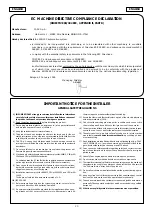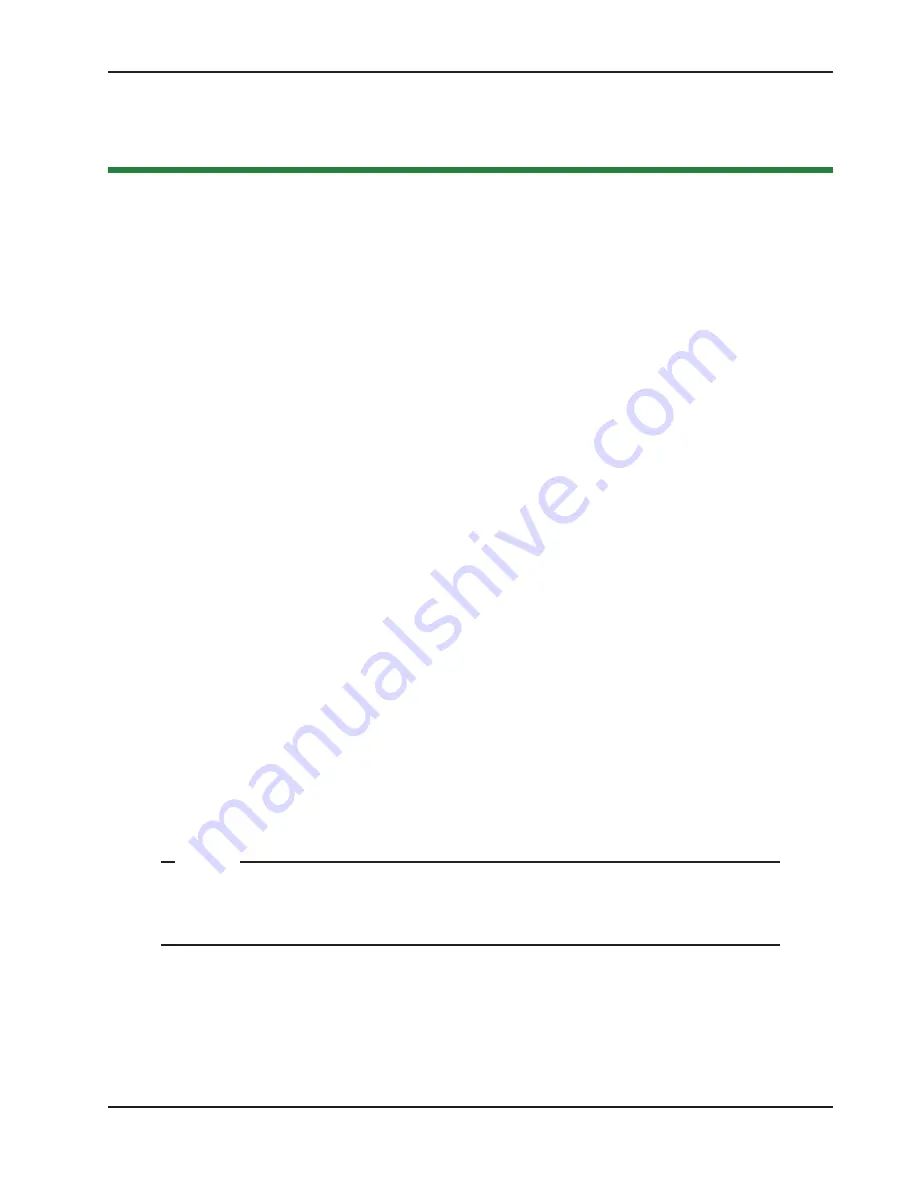
Initial Setup
Revision C
Display and Menu Options
3-1
'LVSOD\DQG0HQX2SWLRQV
Chapter 3
This section of the manual provides information about the display and menu options. It includes how to:
1. Turn both AC and DC power switches on.
2. Review how to use the Smart DC Controller Buttons in Menu Mode
3. Review Run Mode and Gate Status Displays
4. Access and Configure User Menu Options
•
Adjust the Close Timer
•
Set the Time and Date
•
Set the AC Power Loss Gate Function
•
Adjust the Display Contrast
5. Access and Configure Installer Menu Options
•
Reset the OPEN & CLOSE Limits
•
Set the Open and Close Gate Speed
•
Adjust IES Sensitivity
•
Enable Fire Department Access
•
Reinstate Factory Defaults
,
1,7,$/
6
(783
Once you have completed the installation of the SlideSmart operator and attached the wired accessories, you’re
ready to program the operator. Two different approaches exist:
•
Connect a laptop computer to the USB or serial (RS-232) port and upload the gate settings and set the
operator menu configurations via the START software.
127(
Use a laptop computer at your place of business to conveniently download the free START soft-
ware from www.hysecurity.com before heading out into the field. This makes it easy to adjust
settings using a laptop.
•
Manually navigate through the User and Installer Menus using the five buttons located under the LCD
display on the Smart DC Controller. The instructions for performing this second option are provided in
this section.
All manuals and user guides at all-guides.com
Содержание SlideSmart DC 10F
Страница 4: ...All manuals and user guides at all guides com ...
Страница 12: ...All manuals and user guides at all guides com ...