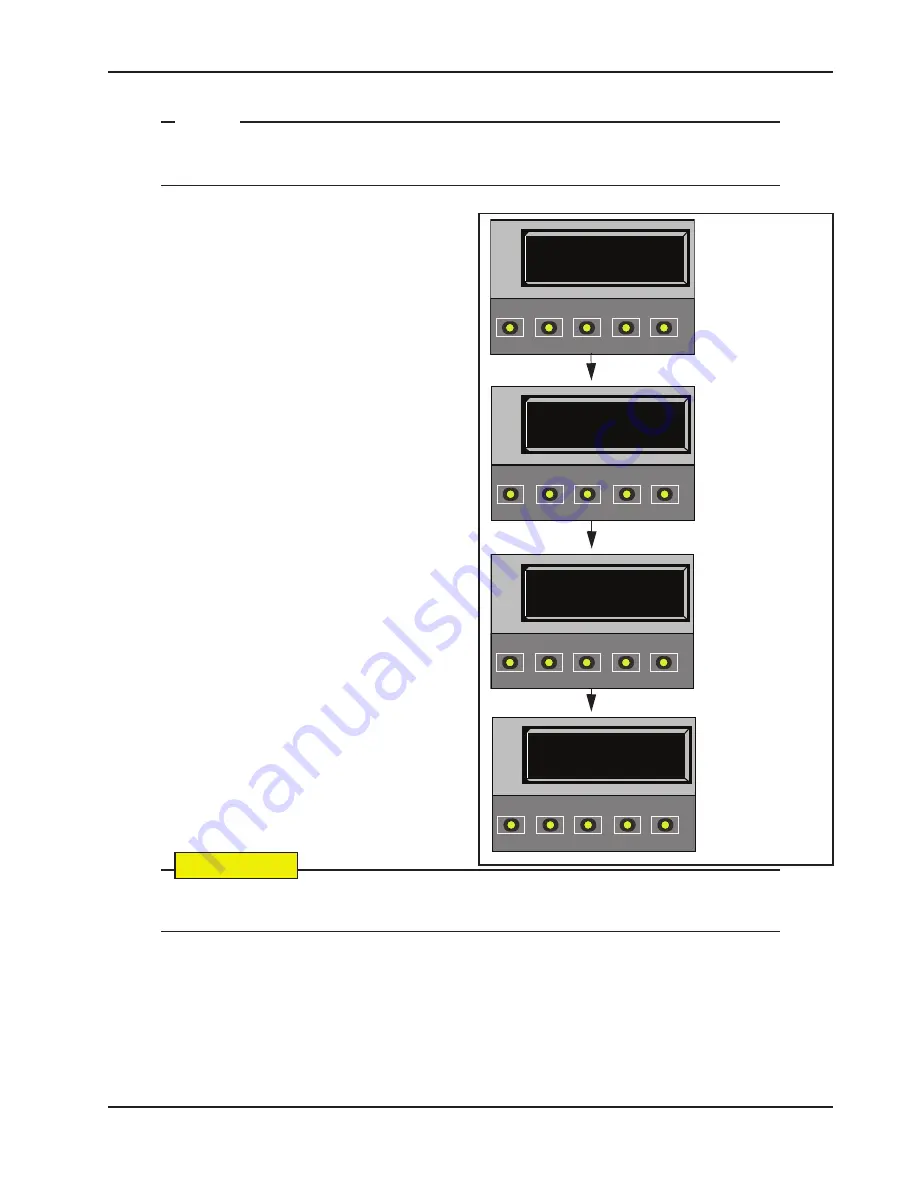
Installer Menu
Revision C
Display and Menu Options
3-19
127(
When changing the IES setting, consider the site design and vehicular gate traffic. It is recom-
mended that you use the most sensitive setting while still allowing for reliable gate operation.
Examples of conditions which affect IES sensitivity
include:
Gate design
- For long and/or solid gates in windy
environments, large variations in motor current may
occur. In these types of scenarios, you may want to
use a higher (less sensitive) IES setting.
Gate condition
- If the gate environment is near salty
sea air, rusty wheels or chains might impede gate
travel over time. Additionally, gates that are hit and
bent may have very stiff areas during travel that cause
a large variation in motor current. For these issues,
you may want to use a higher (less sensitive) IES
setting until repairs are made.
Gate maintenance
- Gate rollers will deteriorate and
begin to fail over time. Gravel or dirt roads will incur
more debris in the gate rail or inverted V-track than a
paved surface. In poorly maintained gate areas, the
chance for false IES trips is higher.
To adjust the IES sensitivity, take the following steps:
1. At a gate status display, press the MENU button
twice. The CLOSE TIMER display appears.
2. Simultaneously, press the OPEN and RESET
buttons to enter the Installer Menu.
Release the buttons and the LEARN LIMITS
display appears.
3. Press NEXT until the IES SENSITIVITY
display appears. The factory default setting is 2.
&$87,21
Avoid setting the IES sensitivity to a fixed level (7 - 9 setting). The high motor current required
for the IES to trip could cause severe injury or death to people caught in the moving gate.
4. Use the SELECT and NEXT buttons to navigate and change the number on the display.
5. To exit the Installer Menu, press the MENU button. The gate status appears in the display indicating you
have returned to Run Mode.
If IES errors occur, SAFE MODE or ENTRAPMENT MODE will appear on the display. For more
information about troubleshooting, refer to Table 6-1 in the “Reference” section.
HYSECURITY
GATE CLOSED
OPEN
CLOSE
STOP
MENU
RESET
PREV
NEXT
SELECT
CT 0 (OFF)
CLOSE TIMER
OPEN
CLOSE
STOP
MENU
RESET
PREV
NEXT
SELECT
SE 2
IES SENSITIVITY
OPEN
CLOSE
STOP
MENU
RESET
PREV
NEXT
SELECT
1. Start at a gate status
display.
2. To access the User
Menu, press MENU
twice.
3. To access the
Installer Menu,
simultaneously, press
OPEN and RESET
4. Use NEXT to
navigate to the menu
display. Change the
setting using the
SELECT and NEXT
buttons.
LL 0 (OFF)
LEARN LIMIT
OPEN
CLOSE
STOP
MENU
RESET
PREV
NEXT
SELECT
All manuals and user guides at all-guides.com
all-guides.com
Содержание SlideSmart DC 10F
Страница 4: ...All manuals and user guides at all guides com ...
Страница 12: ...All manuals and user guides at all guides com ...






























