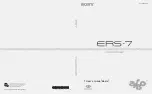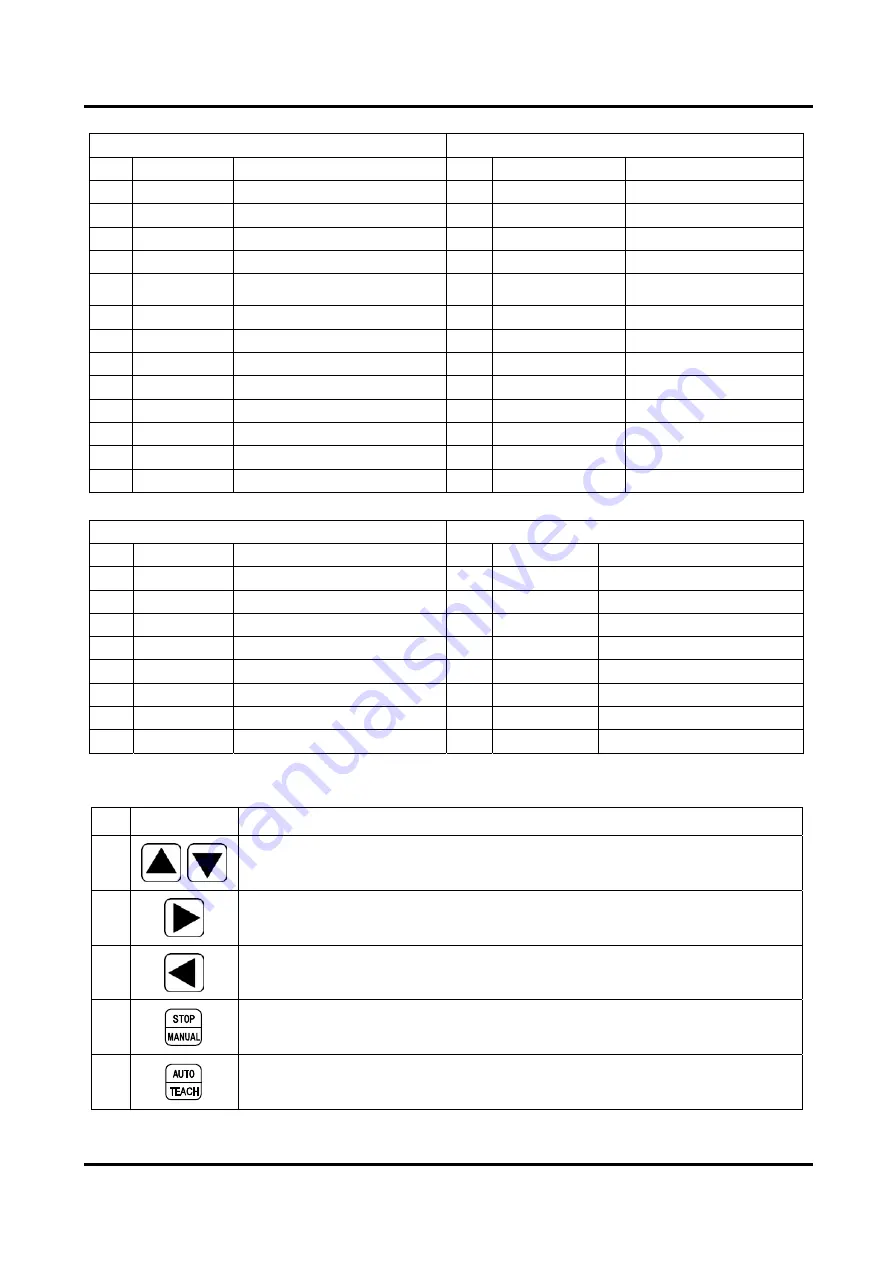
4. Operation
TSα Series User Manual 77
Input
Output
No
Display
Description
No
Display
Description
OD1
PitchChg
Pitch Change
OD2
Flee
Traverse (Flee) in Mold
OD3
MSlowDown
Main Arm Slow Descent
OD4
Nipper
Nipper (Internal. External)
OD5
SSlowDown
Sub
Arm
Slow
Descent(Down)
OD6
ExNipCls
External Nipper Close
OD7
IF0 ReadyCut
Ready to Cutting
OF0
CutStart
Cutting Start
IF1 RdyStack
Ready to Stacking
OF1
StackingOK
Stacking Complete
IF2
OF2
(Waiting device)
(Waiting device)
IF3
OF3
(Waiting device)
(Waiting device)
IF4
OF4
(Waiting device)
(Waiting device)
IF5
OF5
(Waiting device)
(Waiting device)
Interlock Input
Interlock Output
No
Display
Description
No
Display
Description
IE0
AutoInject
Auto Injection
OE0
ConveyOn
Conveyor On
IE1
MoldOpen
Mold Open Complete
OE1
TakeoutOk
Take Out Complete
IE2
SafeDoor
Safety Door Open
OE2
MoldOpen
Mold Open
IE3
FullAuto
Fully Automatic
OE3
MoldClose
Mold Close
IE4
Reject
Part Reject
OE4
EjectorSig
Ejector Signal
IE5
EjtFwdOk
Ejector Forward Complete
IE6
IE7
ImmEmg
IMM Emergency
(2) Button Function
NO
Button
Description
1
Displays 3 information in one page and move to next page.
2
Change Input Information screen to Output Information screen.
3
Change Output Information screen to Input Information screen.
4
Press Stop Button to change to Manual Mode.
5
Press Auto Button to change to Auto Mode.
Содержание TS-200DI
Страница 2: ......
Страница 14: ...xii...
Страница 15: ...xiii...
Страница 19: ......
Страница 20: ......
Страница 21: ...1 Introduction...
Страница 22: ......
Страница 28: ......
Страница 29: ...2 Before Operation...
Страница 30: ......
Страница 41: ...3 START UP STOP...
Страница 42: ......
Страница 47: ...4 OPERATION...
Страница 48: ......
Страница 110: ...4 Operation 90 TS Series User Manual 4 10 Change Language Press and at the same time change Korean English Chinese...
Страница 114: ......
Страница 115: ...5 Follow Up...
Страница 116: ......
Страница 126: ......
Страница 127: ...6 Error...
Страница 128: ......
Страница 134: ......
Страница 135: ...Appendix...
Страница 136: ......
Страница 139: ...Appencix TS Series User Manual 119 B 2 TS 300DI dimension Unit mm Type A B 300SI 1005 58 300DI 875 188...
Страница 141: ...Appencix TS Series User Manual 121 C 2 TS 300DI Unit mm Type A B C D 300SI 1173 58 1273 235 300DI 1043 20 1243 280...
Страница 143: ......