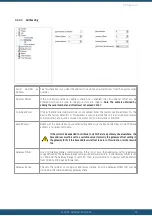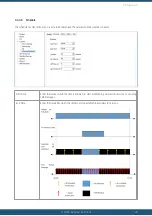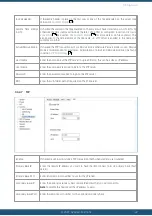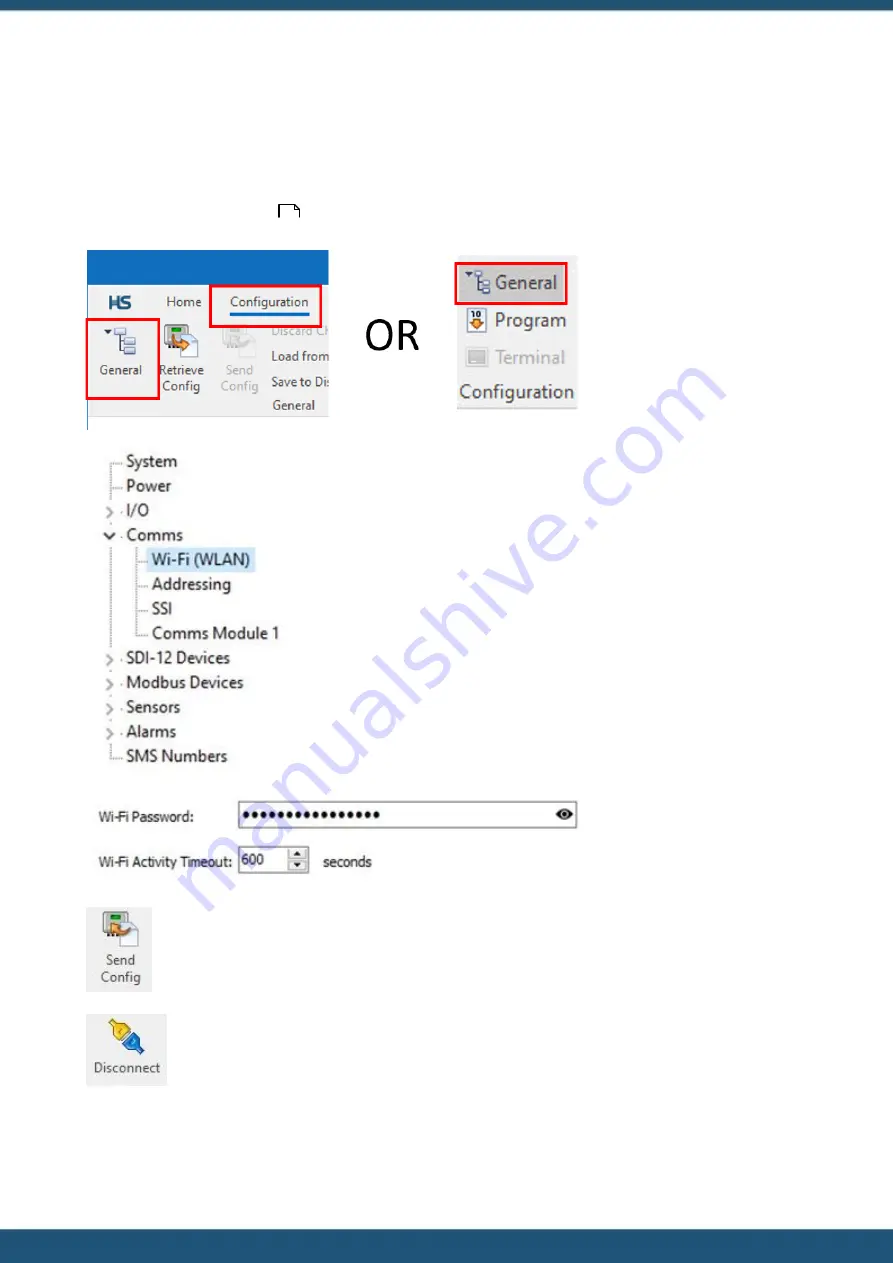
© 2022 HyQuest Solutions
28
Configuration
3.3
Changing the Wi-Fi password with iLink Desktop software via Wi-Fi
(Windows 10)
For added security the Wi-Fi password can be changed from the default to either an organisation wide or per site
password. Connect to the logger via Wi-Fi using the steps in section
Connecting to the iRIS 270 with iLink Desktop
software via Wi-Fi (Windows 10)
.
From the overview screen click
the shortcut button
General
on
the right side of the
Home
ribbon or;
Select the
Configuration
ribbon
and click on the
General
button.
Expand the
Comms
branch of
the tree and select the
Wi-Fi
(WLAN)
Node.
Change the Wi-Fi Password,
ensure it is between 8 and 63
characters long.
Click on the
Send Config
button
to commit the change to the
iRIS.
Please note
the password
change will not take effect until
the
Wi-Fi
AP
has
been
reinitialised.
Click on the
Disconnect
button
in the
Home
ribbon.
26
Содержание iRIS Under Cover
Страница 1: ...iRIS Under Cover User Manual ...
Страница 13: ... 2022 HyQuest Solutions 13 Installation Figure 2 Mounting Diagram ...
Страница 108: ... 2022 HyQuest Solutions 108 Appendices 8 1 Declaration of Conformity ...
Страница 115: ... 2022 HyQuest Solutions 115 Appendices ...
Страница 117: ...www hyquestsolutions com 2022 HyQuest Solutions 29 06 2022 ...