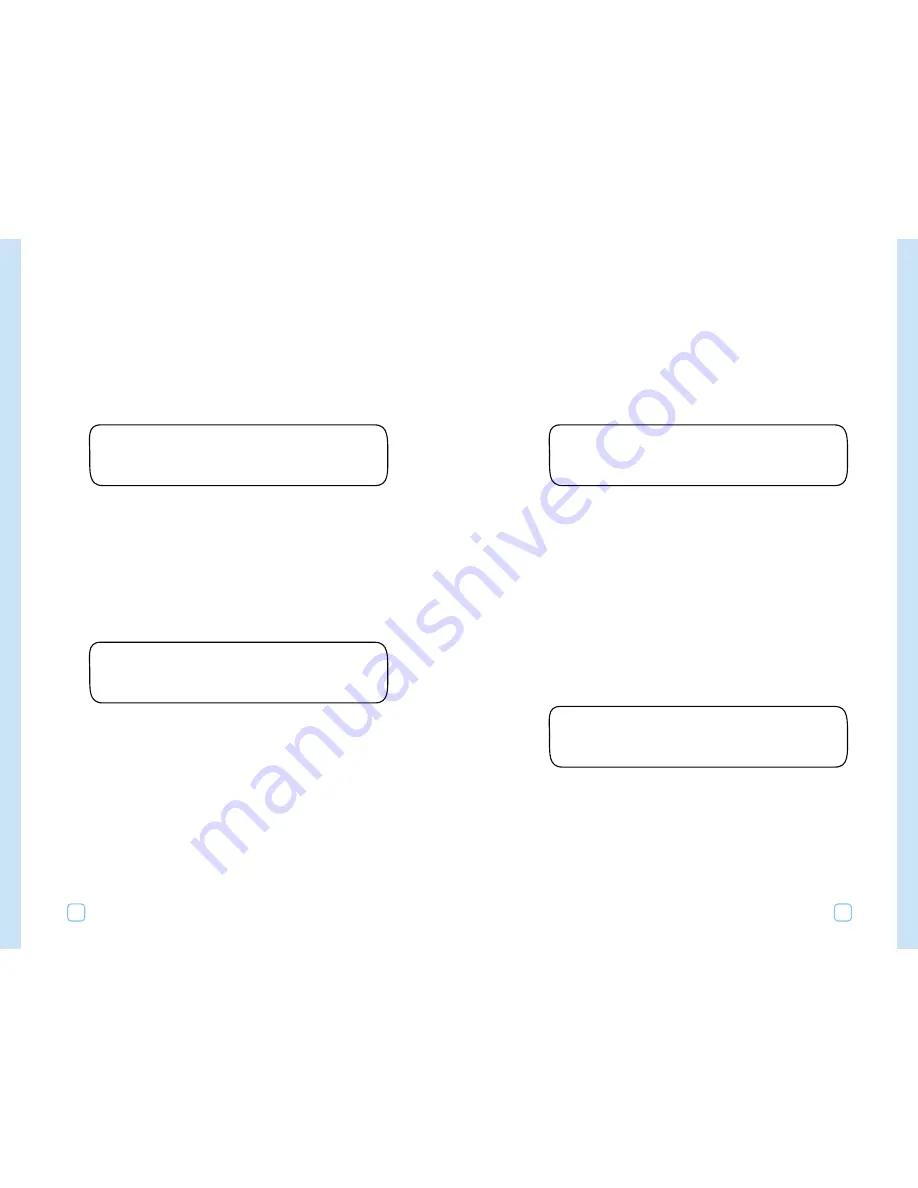
•
Native Trees/Shrubs,
•
Native Grasses,
•
Custom Plant A,
•
Custom Plant B, or
•
Custom Turf.
Set Root Depth
1.
Turn the Upper Line dial until you see:
Note:
The lower line of the display shows the default setting
based on the selected plant and soil type or the last value you
selected. If you change the plant type, the root depth will revert
to the default root depth based on the plant type.
2.
Turn the Lower Line dial to choose one of the following custom
root depths:
•
02 to 36 (default setting as per plant type).
Note:
The minimum root depth is 02 inches. Also, the term
“(default) will appear next to the root depth if it matches the
plant’s default root depth.
Set Microclimate
1.
Turn the Upper Line dial until you see:
The lower line of the display shows the default setting.
2.
Turn the Lower Line dial to choose one of the following micro-
climates:
•
Sunny All Day (Default Setting),
•
Sunny Most of the Day,
•
Shady Most of the Day, or
•
Shady All Day.
SET MICROCLIMATE STA 01
Sunny All Day
SET ROOT DEPTH STA 01
06 Inches (default)
–
Programming Your WeatherTRAK ET Plus
39
4.
Turn the Lower Line dial to choose the desired response.
•
0 to 9 (default 5 to create 65).
Note:
The value “(default)” will appear if the sprinkler is using
the sprinkler type’s default value.
Set Soil Type
1.
Turn the Upper Line dial until you see:
2.
Turn the Lower Line dial to choose one of the following soil
types.
•
Sandy (Default Setting),
•
Sandy Loam,
•
Loam,
•
Clay Loam, or
•
Clay.
Set Plant Type
1.
Turn the Upper Line dial to the next position.
2.
Turn the Lower Line dial to choose one of the following plant
types:
•
Cool Season Grass (Default Setting),
•
Warm Season Grass,
•
Combined Grass,
•
Flowers,
•
Trees,
•
Shrubs - High Water Use,
•
Shrubs - Medium Water Use,
•
Shrubs - Low Water Use,
•
Mixed - High Water Use,
•
Mixed - Medium Water Use,
•
Mixed - Low Water Use,
SET PLANT TYPE STA 01
Cool Season Grass
SET SOIL TYPE STA 01
Sandy
Programming Your WeatherTRAK ET Plus
38






























