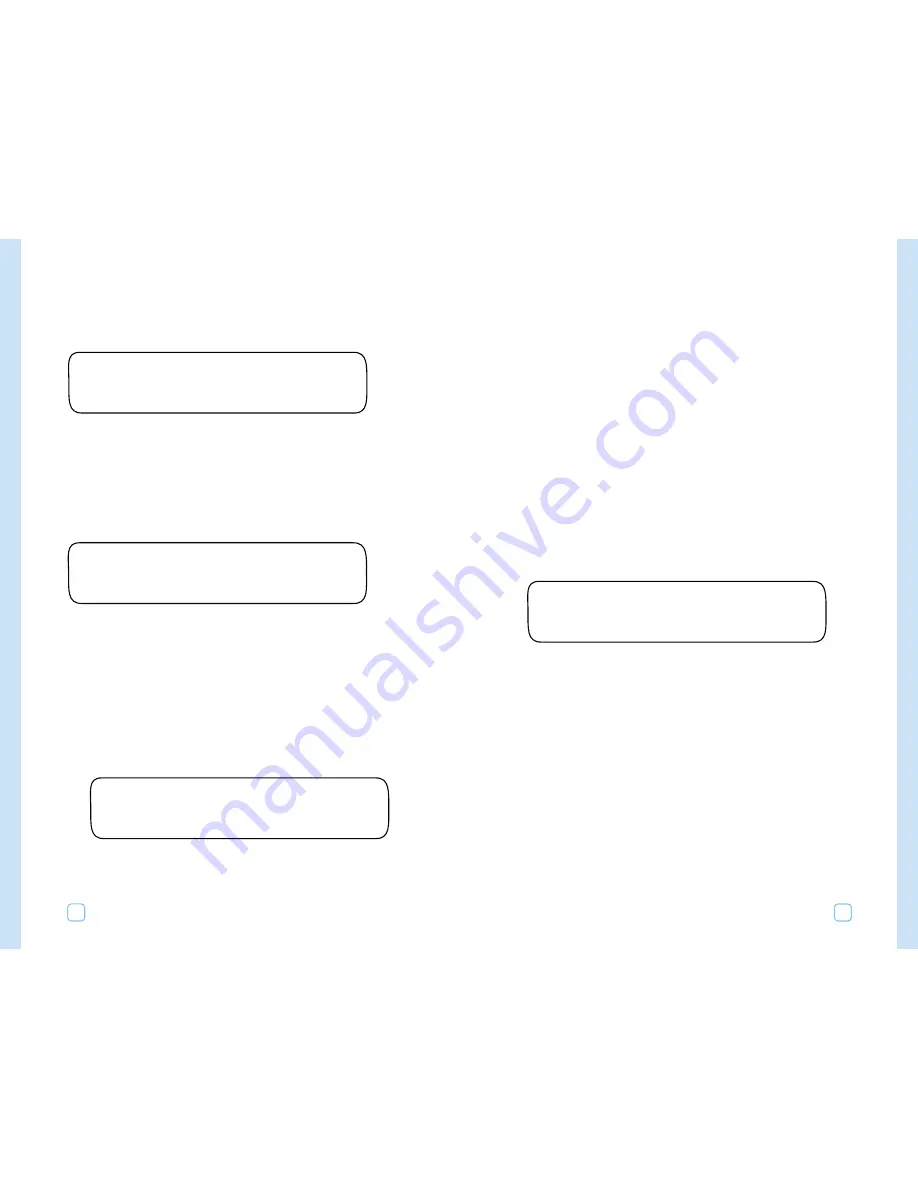
2.
Turn the Lower Line dial to select a lock phase. Your choices are:
•
A,
•
B,
•
C, or
•
None (Default Setting).
When you lock onto a phase other than “None,” the controller will
beep when receiving your activation message.
* Note: This feature is used only at ET Everywhere Service
activation. After activation all phases are ‘live’ and will be used to
receive daily ET updates. Locking on a phase at activation allows
for faster activation process. At midnight of the day of activation,
the controller will “unlock.”
Displaying the Microzone
The microzone provides the specific location of the controller and
enables the WeatherTRAK ET plus to receive its daily local ET updates.
To view the microzone, turn the Upper Line dial until you see:
This displays the current microzone. The value shown is the default
value.
Note:
This value is transmitted to each controller during ET
Everywhere Service activation. You do not set this value.
MICROZONE
12345678
Setting Up Your WeatherTRAK ET Plus
19
Viewing the Serial Number
Under “Setup,” to view the serial number of your controller, turn the
Upper Line
dial until you see:
Please write down your serial number for future reference.
SN #::___________________________
Viewing the Phase Integrity
To view the phase integrity, which indicates wireless reception
strength, turn the Upper Line dial until you see:
You should leave the phase integrity screen on for several minutes to
acquire all of the data that HydroPoint is transmitting.
Setting the Lock Phase
To activate your controller, you will be asked to lock to a phase. Do
not perform this setting until the HydroPoint Customer Service
Representative asks you to do it.
To do this:
1.
Turn the Upper Line dial until you see:
LOCK PHASE
None
PHASE INTEGRITY
A=68 B=81 C=73 D=74
SERIAL NUMBER
00649127
Setting Up Your WeatherTRAK ET Plus
18



























